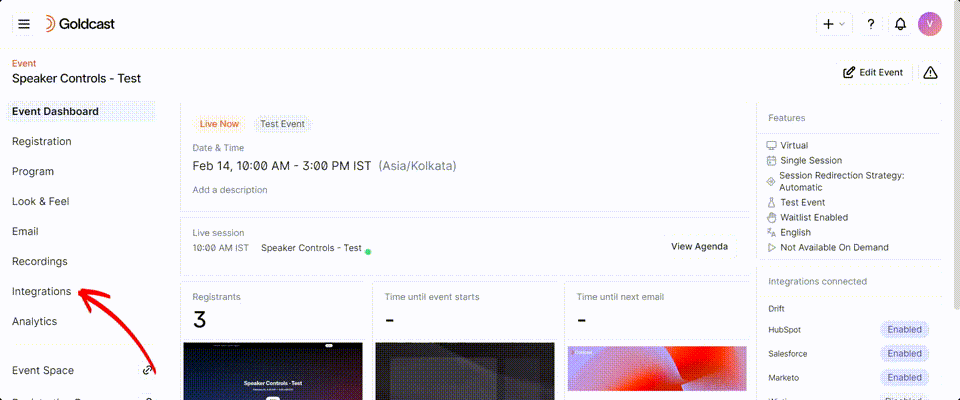Overview
If you'd like to collect event registrations from an Adobe Marketo Exchange Form, you can pass those registrations to your Goldcast event directly using a Webhook. This article explains the step-by-step process of how to set up this type of integration.
Collect the Event ID and Form ID of your event in Goldcast
- Login to Goldcast Studio using your credentials.
- Select your preferred event from the Events list.
- Once you’re in the Event dashboard, click Integrations on the left sidebar, and scroll to the About This Event section.
- Copy-paste the Goldcast Form ID and Event ID in Notepad or any other word-processing software. Both these fields are essential for a successful registration post.
After linking your Marketo Program to your Goldcast event, the Program tokens will be populated with the Event ID and Form ID automatically within approximately 8 minutes. Kindly avoid associating the same program with multiple events, as this could overwrite the Program Tokens that are crucial for your upcoming Webhook setup that will create Event Registrations in Goldcast.
Create a Webhook for Goldcast Events in Adobe Marketo Engage
Within the Admin section of Adobe Marketo Engage, create a new webhook with the following setup. For more details on how to set up Webhooks in Marketo, refer to Marketo Webhooks.
Request Type: POST
URL: https://backend.goldcast.io/core/user/registration/
Template:
first_name={{lead.First Name:default=editme}} &last_name={{lead.Last Name:default=editme}} &company={{company.Company Name}} &title={{lead.Job Title}} &linkedin_url={{company.Linkedin URL}} &email={{lead.Email Address:default=editme}} &event_id={{my.goldcast_eventId}}&form_id={{my.goldcast_formId}} &props={"marketo_lead_id":{{lead.Id}}}**Company, Title, Linkedin URL are optional
**If you want to send additional data through to Goldcast like UTM parameters, make sure you modify the template to accommodate the data that is being sent in format. Please reach out to Support/CSM if you need help configuring this.
 Please use the above template to setup your Webhooks in Marketo. Using this Webhook will capture the lead that registers for your event through your landing pages/registration forms and update the same record with help of field mapping if applicable.
Please use the above template to setup your Webhooks in Marketo. Using this Webhook will capture the lead that registers for your event through your landing pages/registration forms and update the same record with help of field mapping if applicable.
Request Token Encoding: Form/Url
Response Type: JSON
If you intend to use this Webhook for more than one event, the best practice is to pass the Event ID and Form ID as tokens, rather than hard coding them into the template itself. Also make sure your Webhooks are named and used appropriately.
Configure Flow Steps in Marketo Smart Campaign
 Program Tokens will be automatically created into your Program once you connect a Program to your respective event in Goldcast.
Program Tokens will be automatically created into your Program once you connect a Program to your respective event in Goldcast.
You need to verify if the correct Program Tokens are populated. This will ensure your registrations from Marketo being received in the right Goldcast event.
It is recommended that you create a new program for each event to maintain the sanity of the flow setup.
To configure a flow, add your new Webhook to the 'Flow' of a Smart Campaign in your Program.
For more information about how to configure Webhooks in SmartCampaigns, refer Use a Webhook in a Smart Campaign. Webhooks can only be included in 'Trigger' type campaigns.