Table of Contents
| Plan Availability | Starter | Pro | Premium | Enterprise |
| Add-on |  |
 |
 |
For customers with contracts starting March 2024 or later, feature availability is based on your pricing tier. If interested, contact your CSM or our Sales Team to discuss pricing options.
Overview
With the Pardot Integration, you can effortlessly synchronize prospects from your Segmentation Lists, which are captured through various channels such as Pardot forms, and import them as event registrants into Goldcast. This setup can be configured for any event within the Goldcast platform, ensuring a seamless registration process.
Prerequisites
Goldcast
- Event Organizer access to your instance of Goldcast
Pardot
- A Pardot account with Administrator Role and permissions to create Lists.
Note: The Goldcast platform requires integration with Pardot instances utilizing version 4 or higher of the Pardot API. To ensure a seamless integration, please follow the provided instructions for transitioning to version 4 of Pardot API.
Connecting your Goldcast account with Pardot
Note: We advise logging into your Goldcast and Pardot account before you begin the integration process to eliminate the need for additional login steps during the setup.
Retrieving your Pardot Business Unit ID
To successfully authenticate your Pardot account with Goldcast, you must provide your Business Unit ID from Pardot which will be used later during the installation process.
Follow the steps below to retrieve your Pardot Business Unit ID:
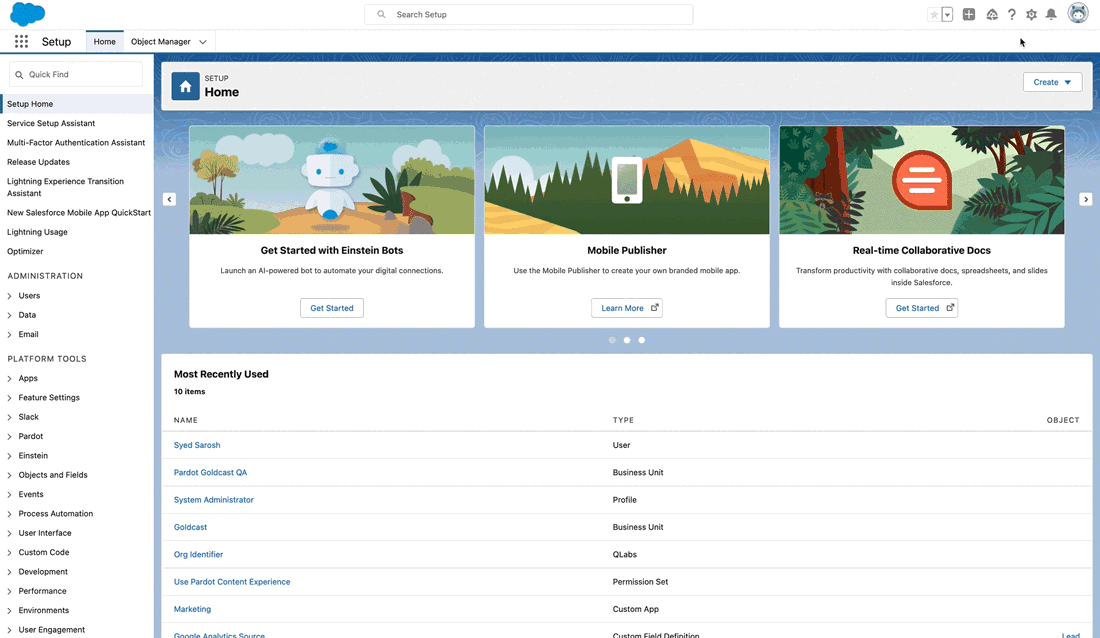
- In your Pardot Account, Click on the Settings gear icon in the top Navigation bar and select Setup.
- Once redirected, navigate to the Setup Panel Home and locate the Platform Tools section.
- Under the Platform Tools section, click on the Account Engagement.
- From the options displayed, select Business Unit Setup.
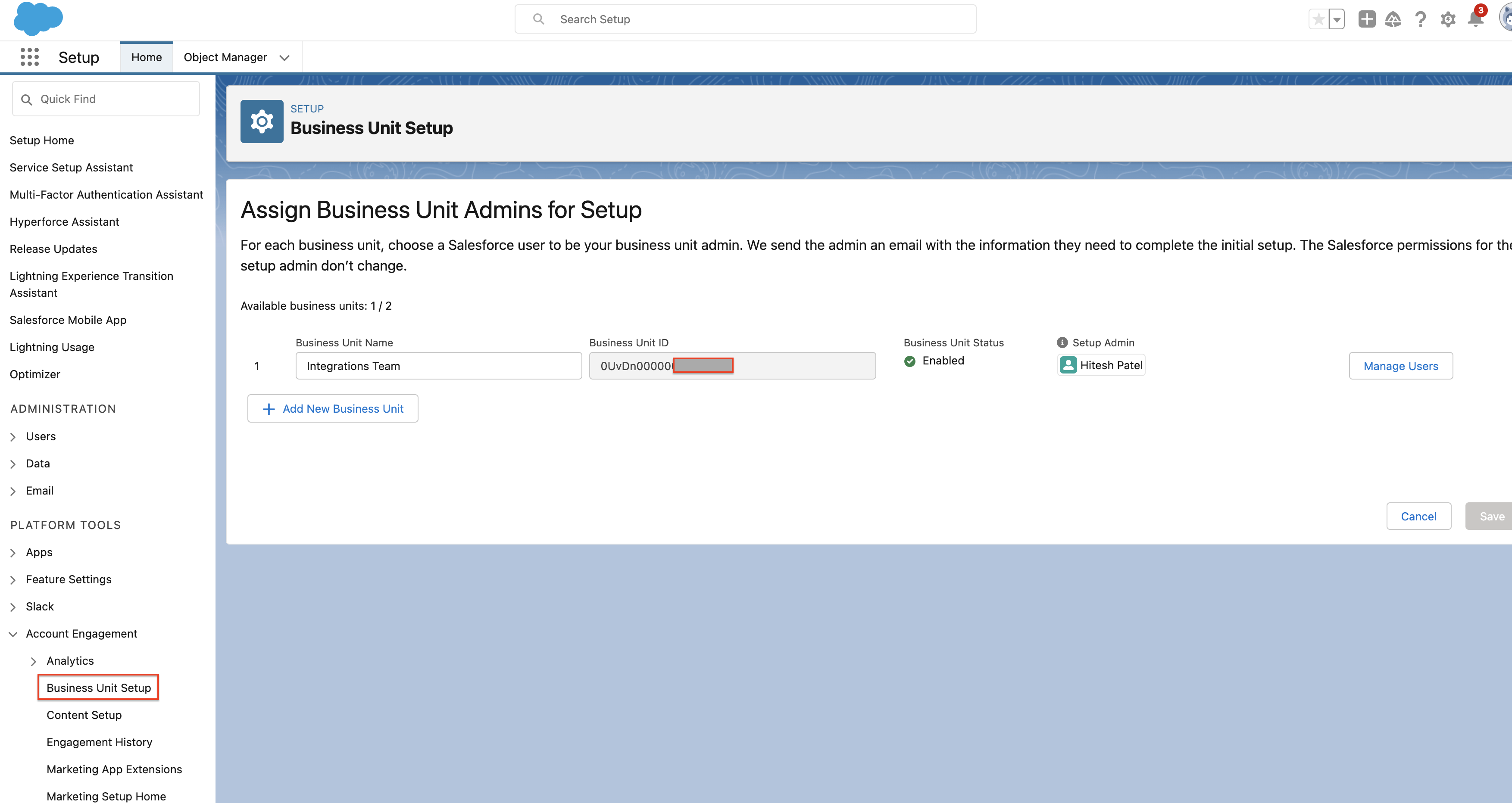
- Identify the Business Unit you wish to associate with your integration.Copy the corresponding Business Unit ID. We recommend saving this ID in a note or document for future reference.
Installing the Pardot Integration in Goldcast
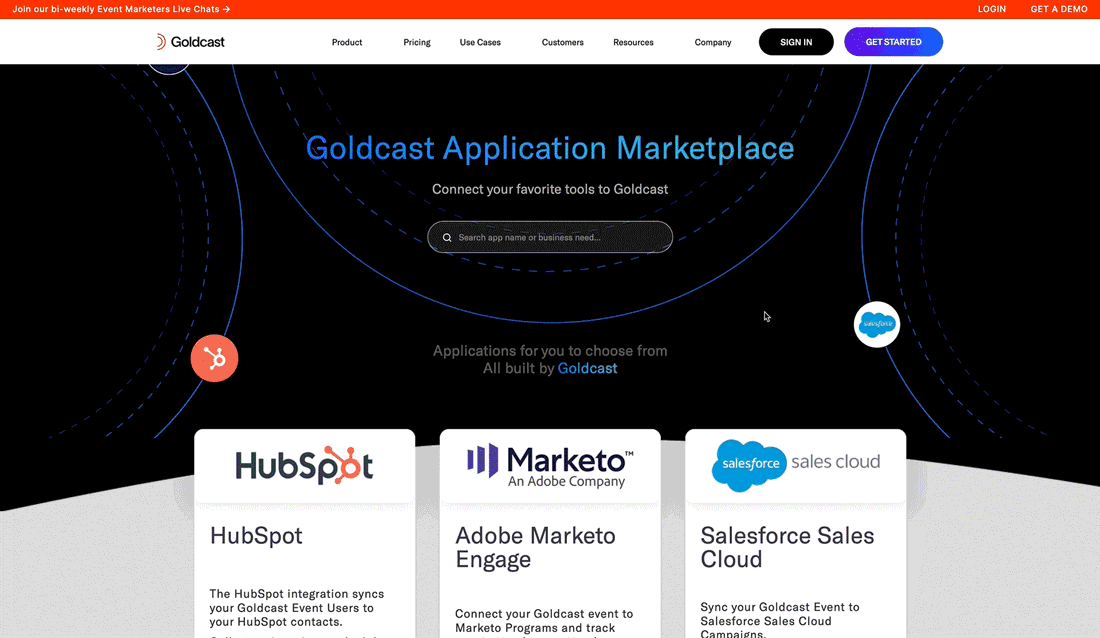
- In your Goldcast account and click on Integrations in the top right corner of your screen.
- Click on the Visit Marketplace button on your screen.
- On the Goldcast Marketplace page, locate the Pardot tile and click on the "Learn More" link.
- Once redirected back to the Goldcast account, click on the Install This App button.
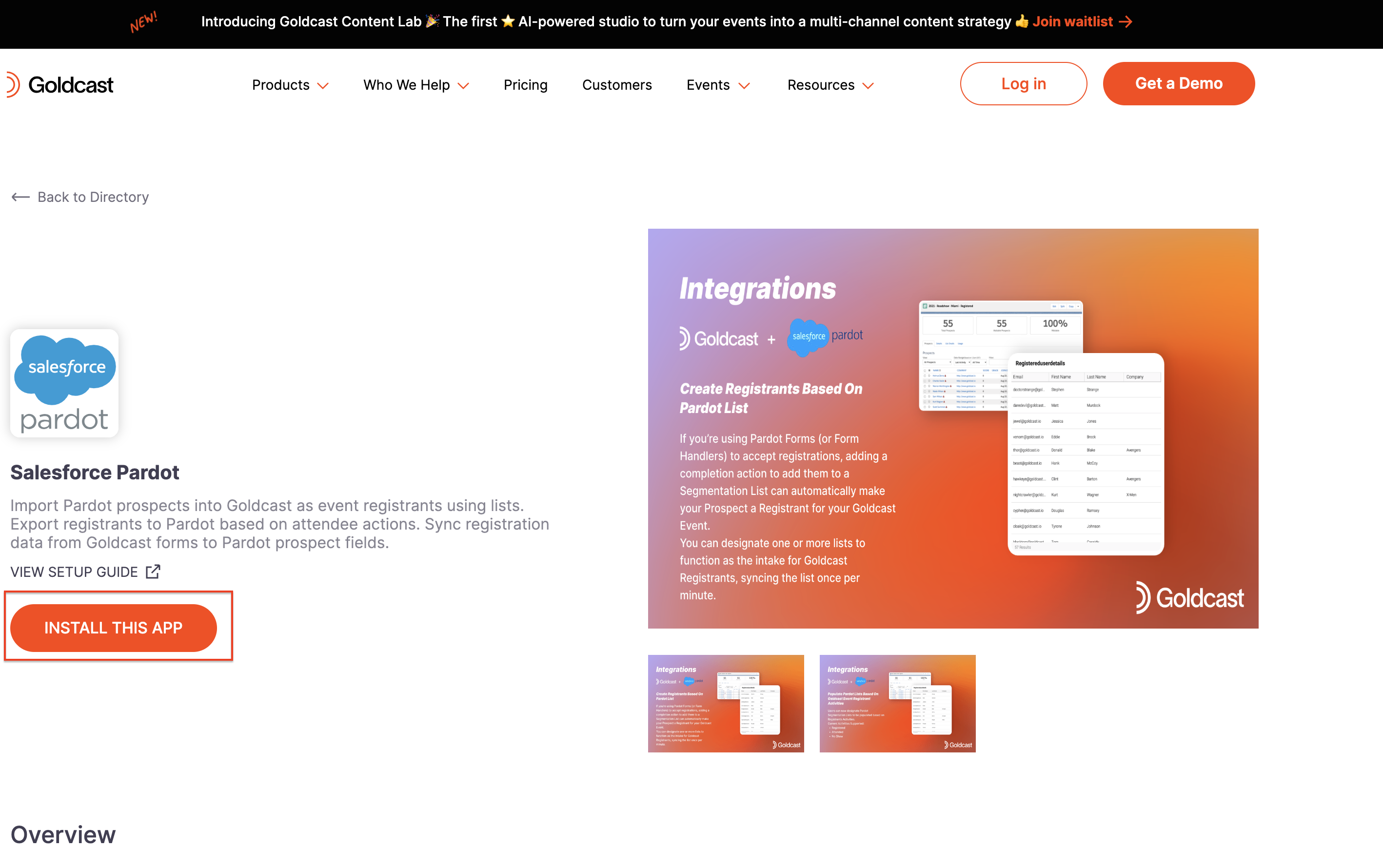
- A confirmation pop-up will appear for the installation. Click Install to proceed.
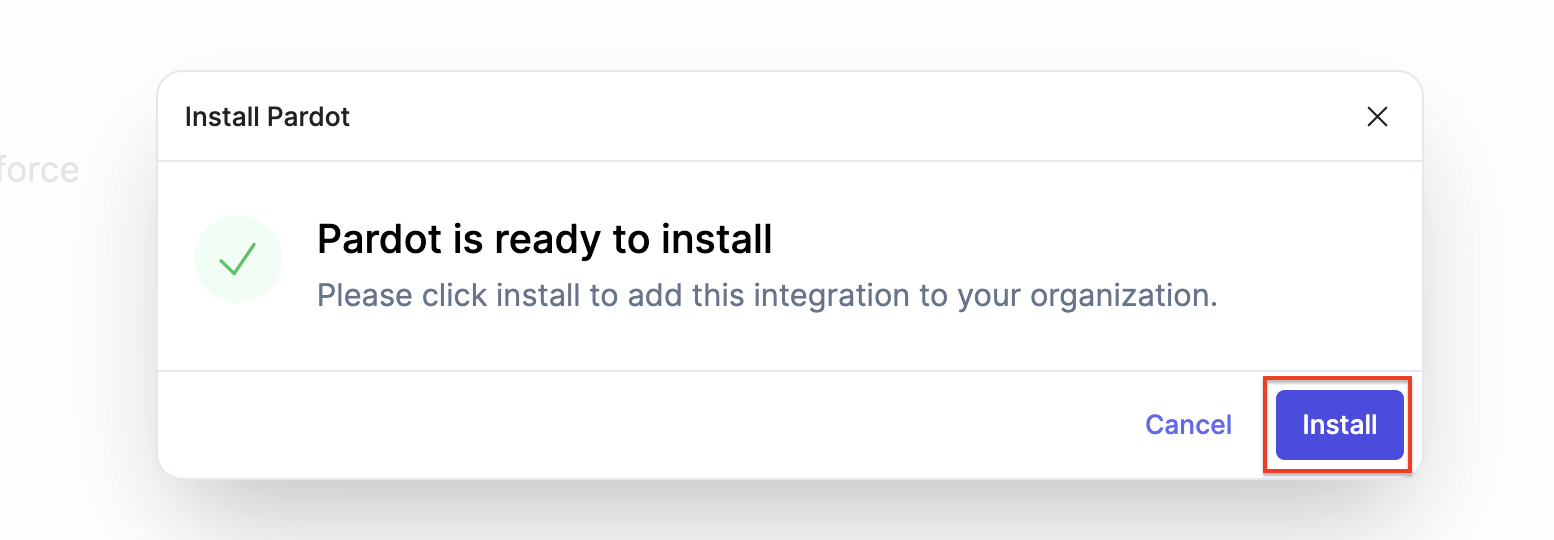
- You will be redirected to a screen to authenticate your Pardot account.
Connecting Your Pardot Account in Goldcast
- Click on the New Authentication button on your screen.
- In the popup, enter a name of your choice in the Your authentication name field.
- From the Salesforce Environment dropdown, select either Production or Sandbox based on your Salesforce Pardot account.
- From the Pardot Environment dropdown, select either Product or Developer/Sandbox corresponding to your Salesforce Pardot account.
- Enter the previously copied Business Unit ID into the Business Unit ID field.
- Click the Create button to authenticate your Pardot account.
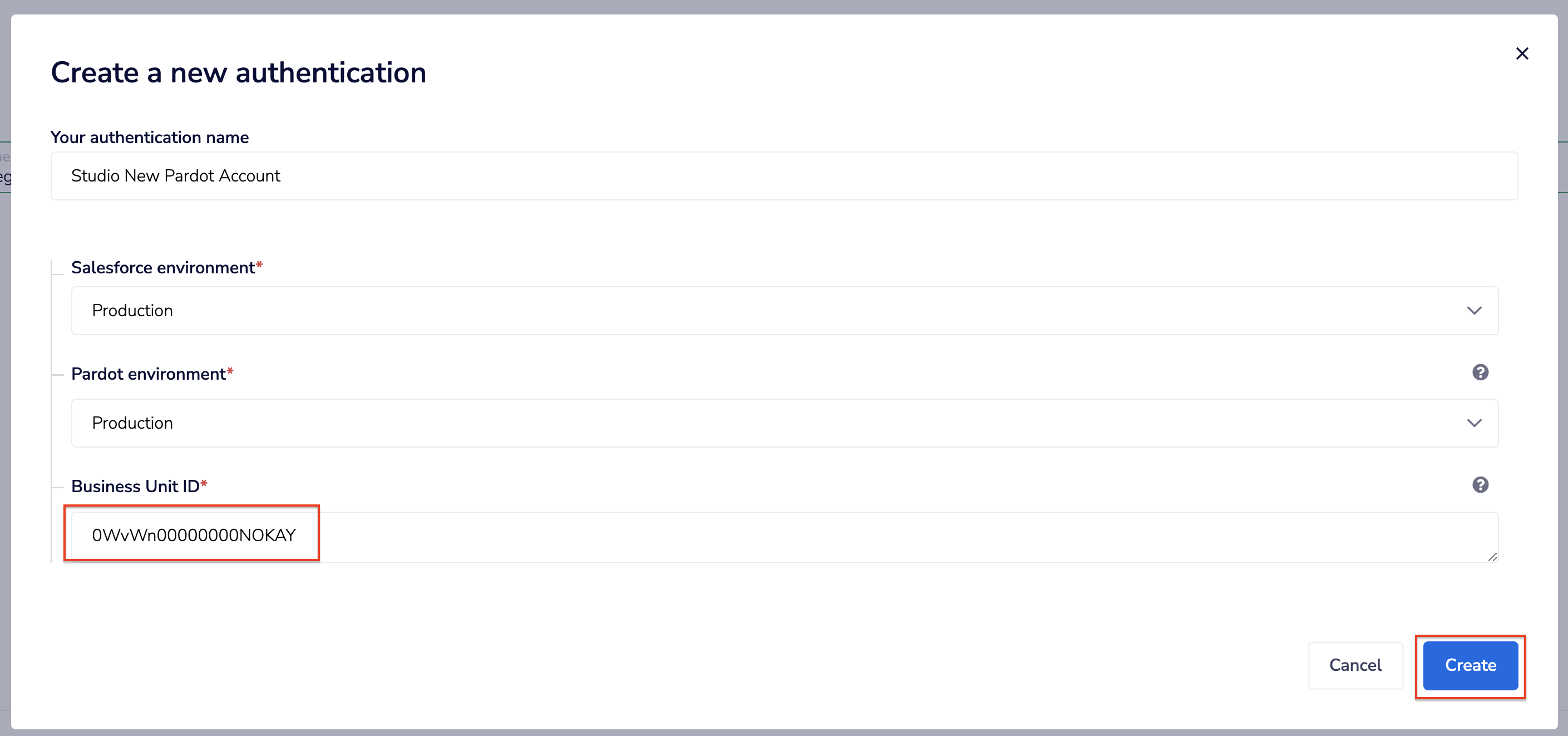
- Once the account connection is successful, click on the Finish button on your screen to complete the process.
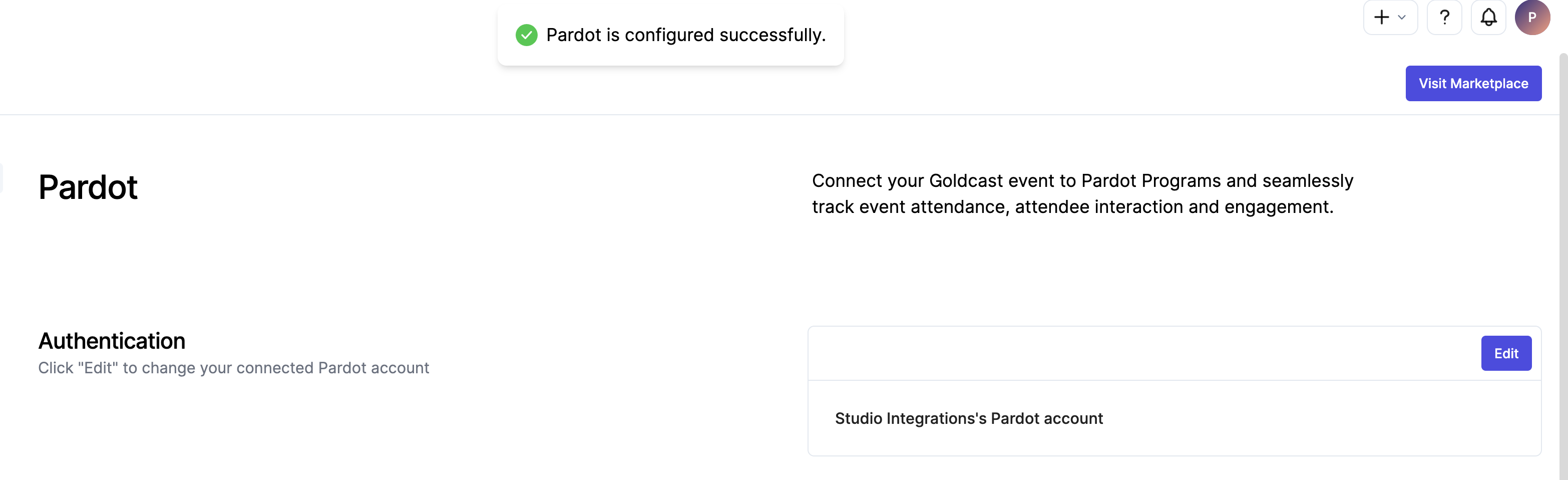
- You should now see your Pardot Integration Details page with sections for Authentication and Prospect Field Mapping.
Following these steps will guide you through the authentication process and enable successful integration between Goldcast and Pardot.
Setting up Prospects import for your event
To sync prospects from your Segmentation Lists in Pardot to your Event as registrants, you need to set up this in your Goldcast account for the respective event.
You will need to retrieve your Pardot Segmentation List IDs for this setup. Follow the below steps to obtain List IDs.
Obtaining Segmentation List IDs
Segmentation Lists can be accessed from the Prospects page in your Pardot account.
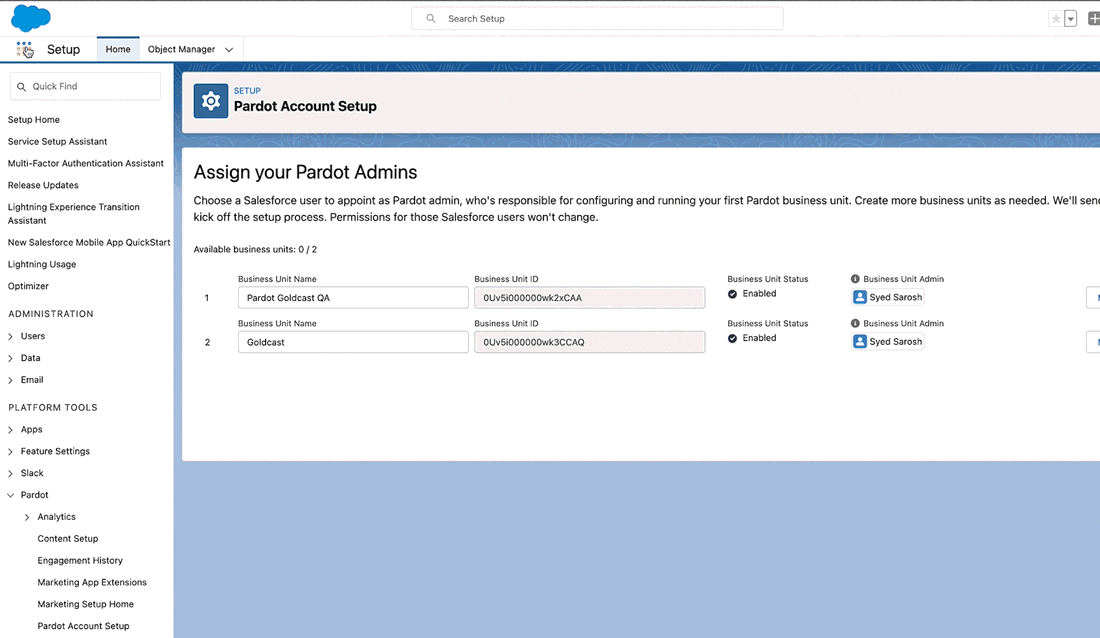
From your Pardot account, Select the App Launcher on the top left corner and search Prospects click it open..
- From the Prospects page, locate and expand the Segmentation section.
- Select Segmentation Lists. This will direct you to a view of all your Lists in your Pardot account. You can search and identify your list to set up the integration.
- Once you have identified the list you would like to associate with an event in Goldcast, you will need to copy its respective List ID.
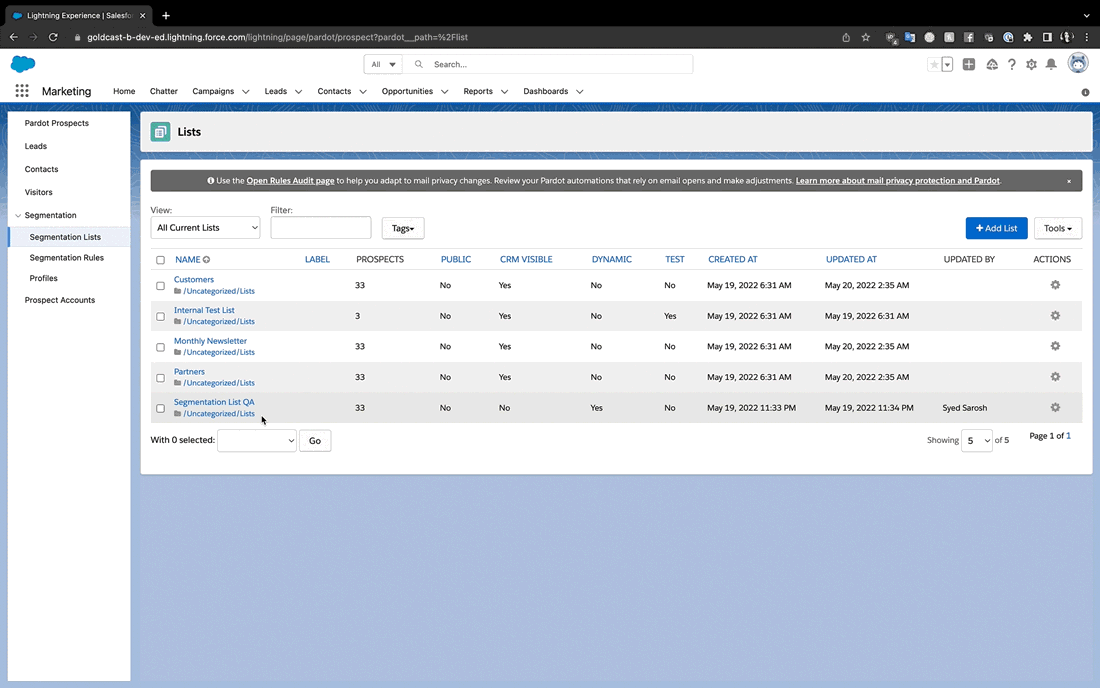
- Right-click on the list's name, and select Copy Link Address, and paste it into your notepad or any tool to view it. DO NOT go to the page itself.
- The List ID can be found at the end of the URL. Highlight and copy this ID. We recommend storing it in a note or document to return to later.
Example:
https://goldcast-d-dev-ed.develop.my.salesforce.com/lightning/page/pardot/home?pardot__path=/list/read/id/121092
Here 121092 is the List ID for the Segmentation List mentioned above.
Adding a Import Segmentation List ID to an Event
To configure the prospect import from Pardot to Goldcast for a specific event, please follow these steps:
- Select the Event:
From the Events page, choose the desired event to set up the Pardot integration for. You will be redirected to the Event Dashboard page. - Access Integrations:
Click on the "Integrations" option in the left-side panel. Alternatively, within the Event Dashboard, you can click on the "Configure" option in the "Integrations available" section.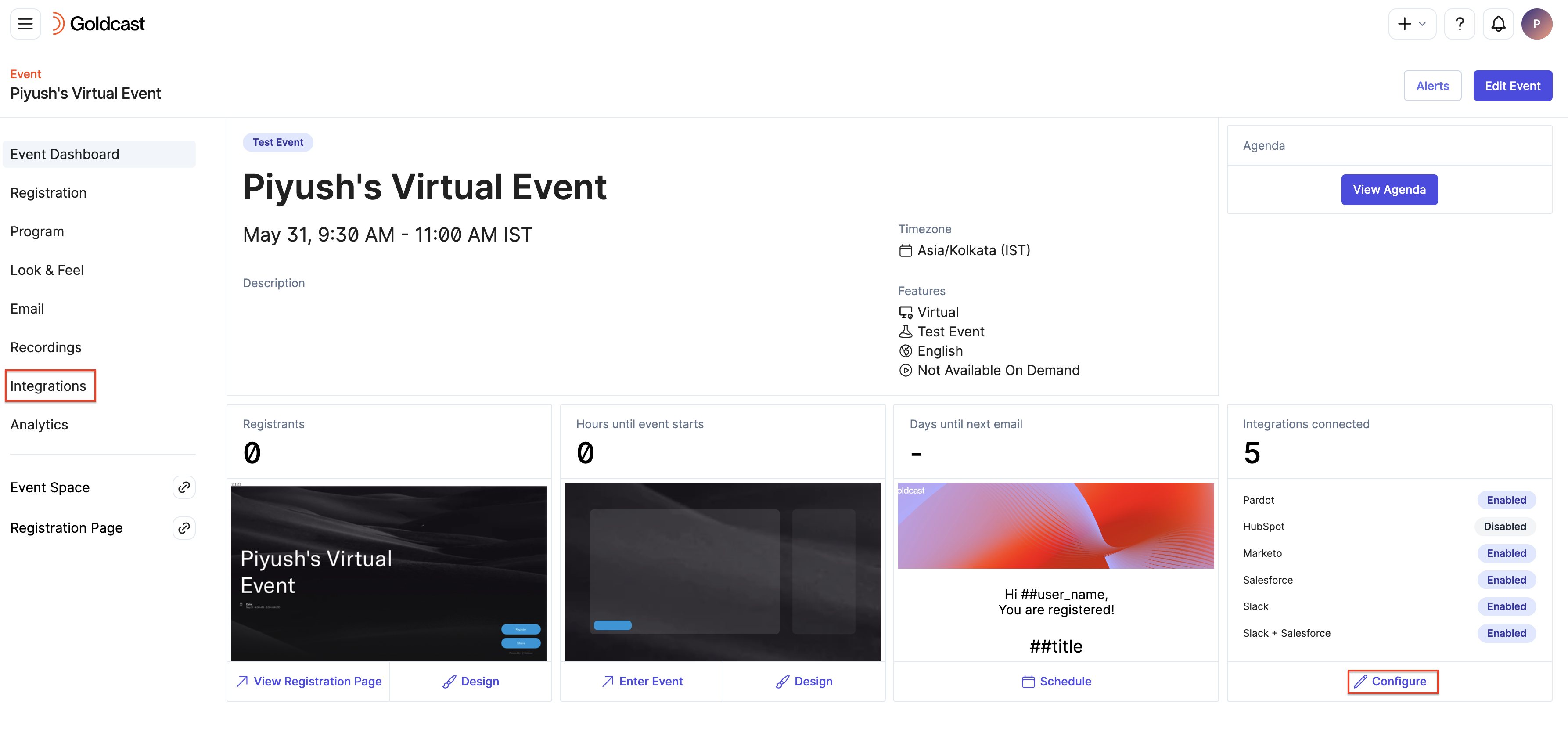
- Navigate to Pardot:
On the Integrations page, locate and click on the Pardot integration.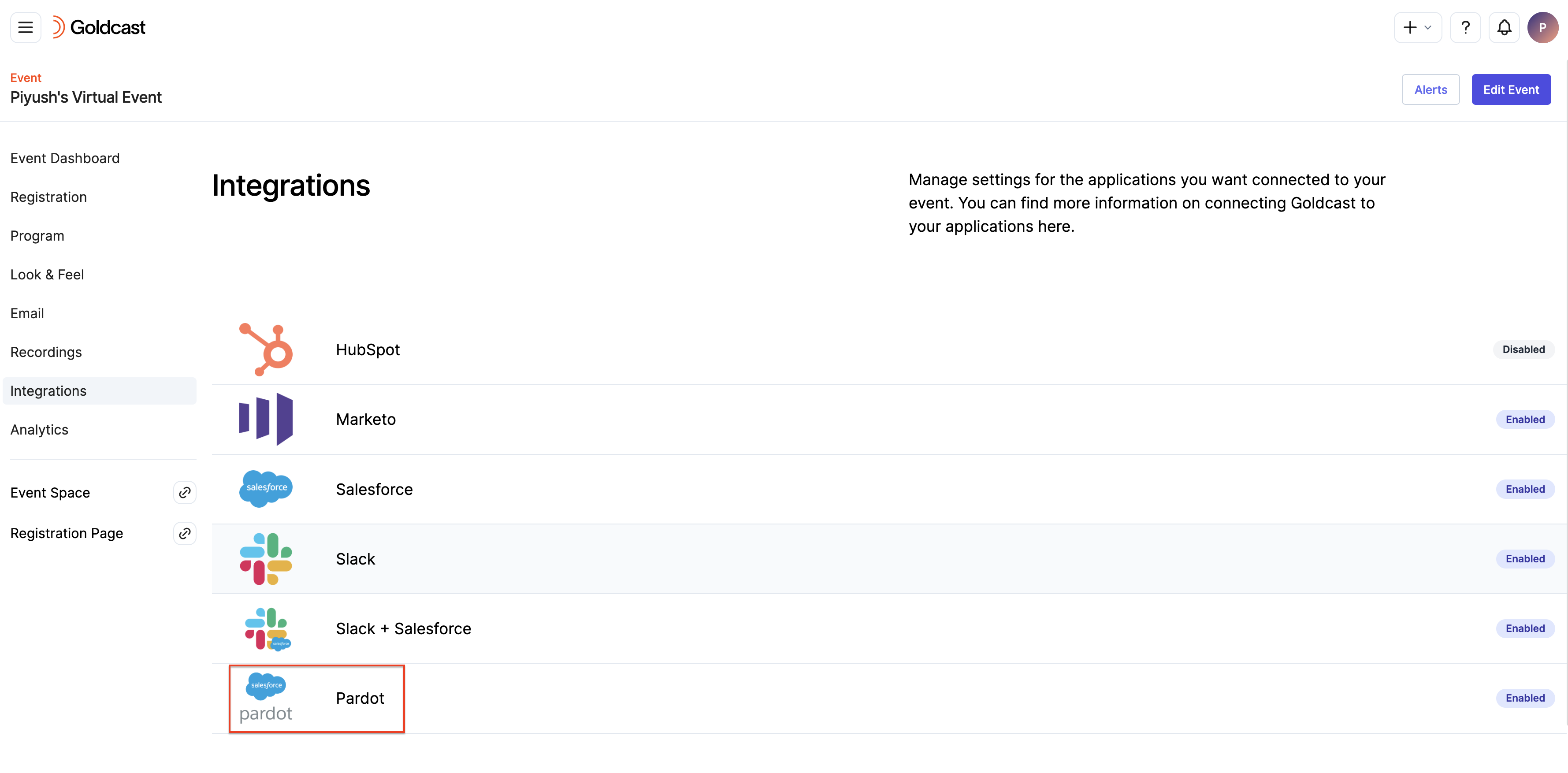
- Set up the List for Prospect Import into Goldcast:
A configuration drawer will appear on the right side of the screen. Locate and expand the Import from List section.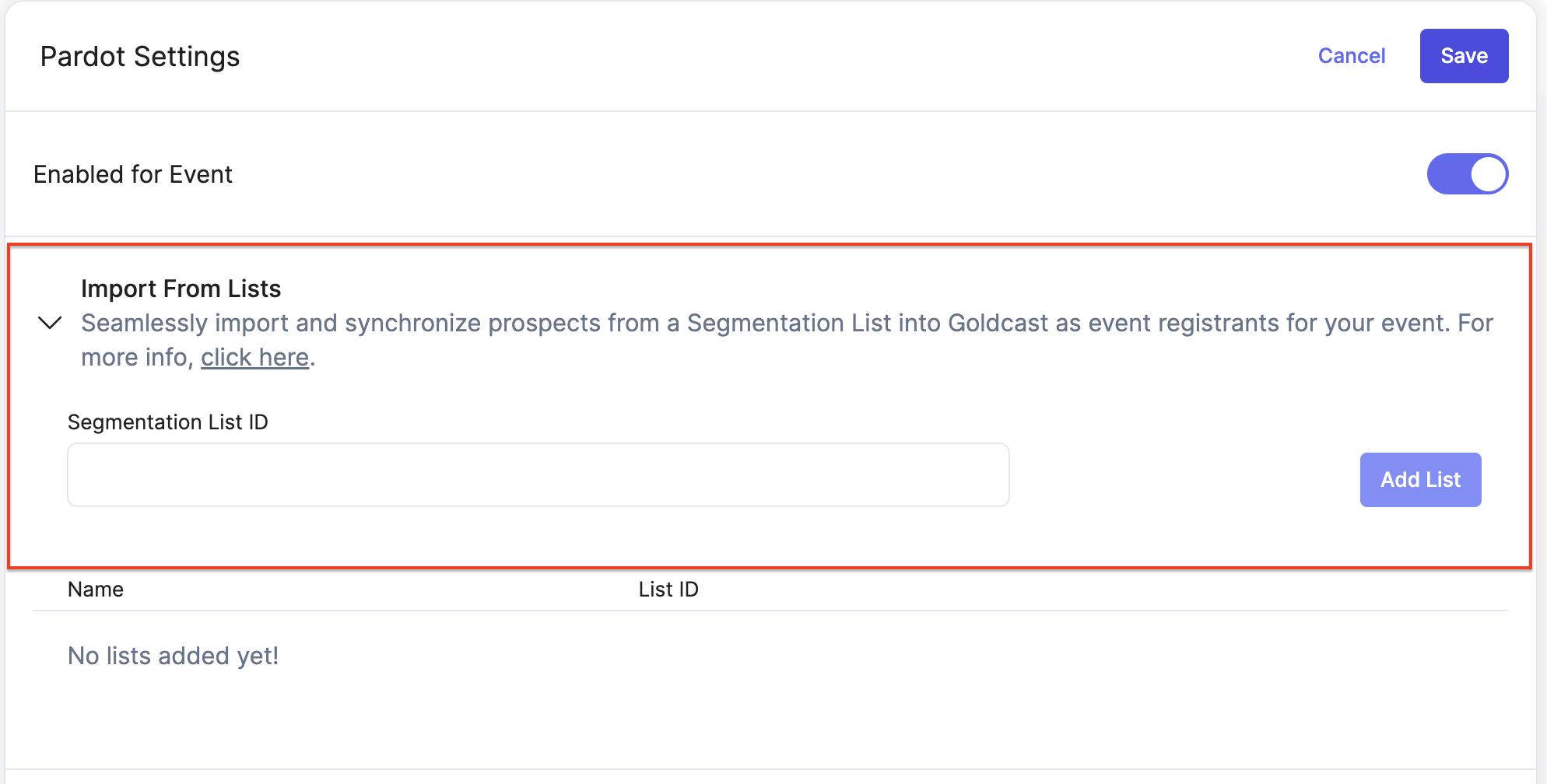
- Add List and Save
- Enter the List ID obtained from previous steps in the Segmentation List ID field. This list should include prospects that need to be synced to Goldcast and registered for the event.
- Click on the Add List button.
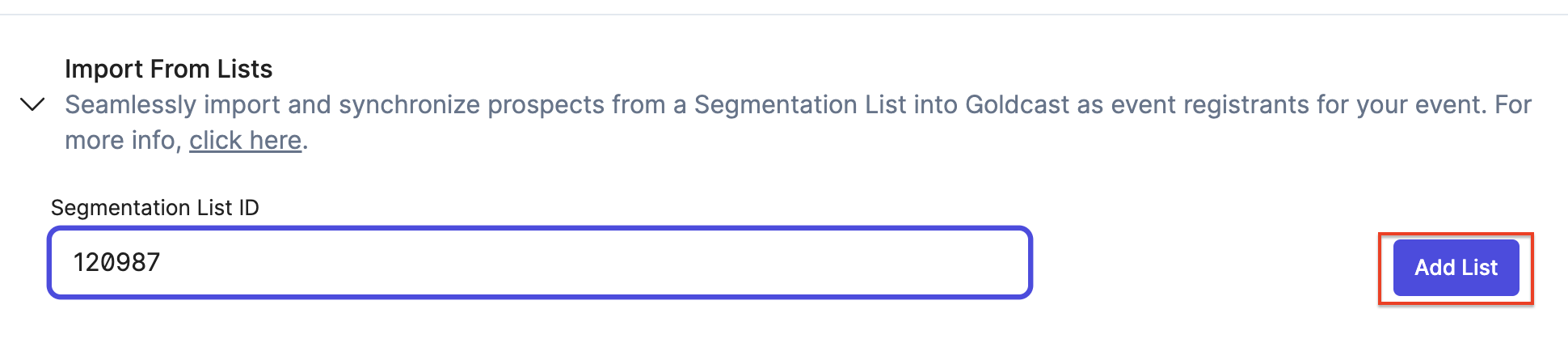
- A record with the List ID and List Name will be created below upon successful connection.

- Finally, click Save in the upper right corner to save the configuration changes.

By following these steps, you can successfully import prospects from Pardot List into Goldcast as event registrants using our Pardot Integration.
Deleting a Import Segmentation List from an Event
- Select the Delete button that corresponds with the Segmentation List you would like to remove from your event.
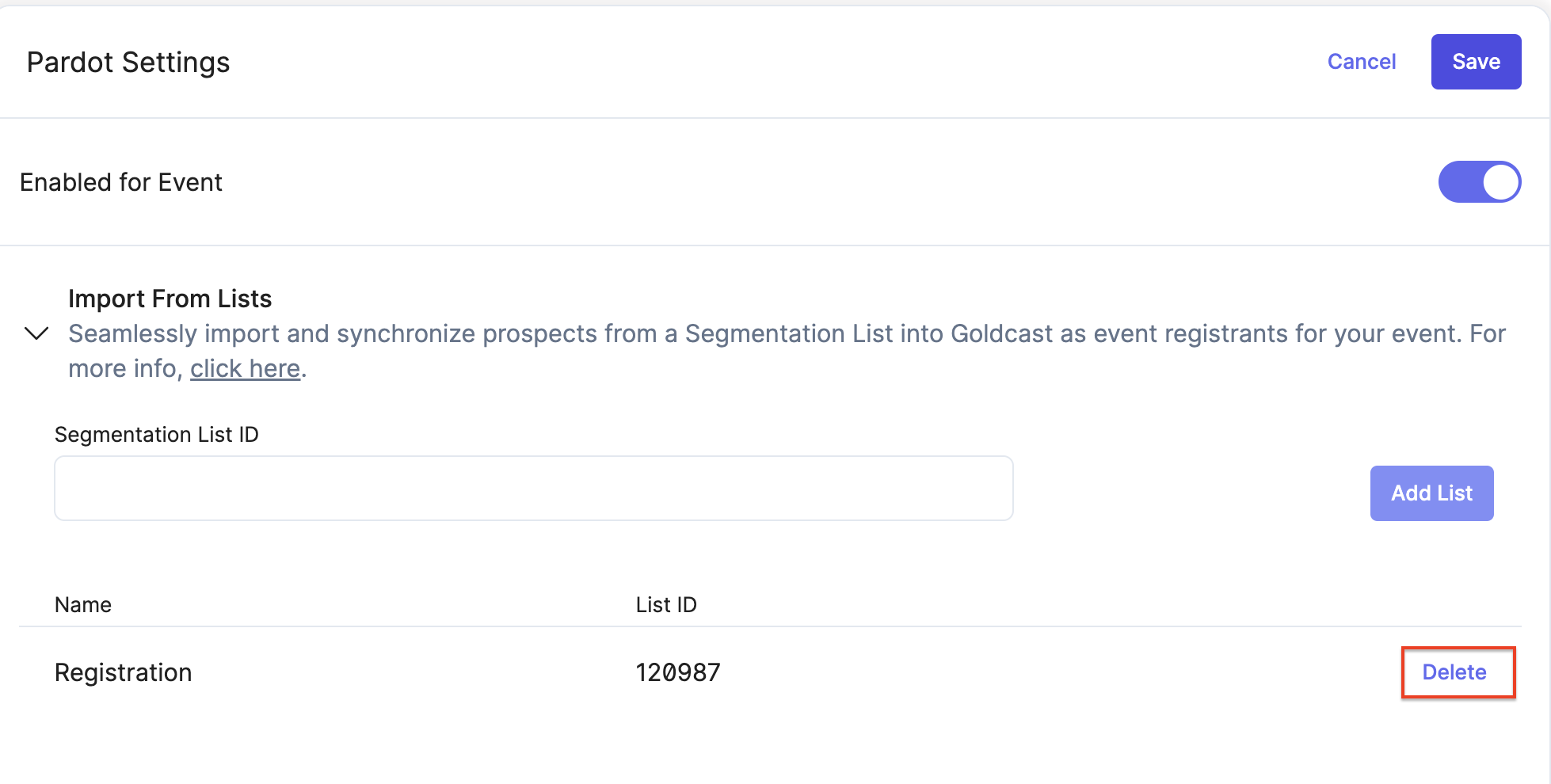
- A popup will appear, asking you to confirm that you would like to remove the list. Select the Delete button to continue.
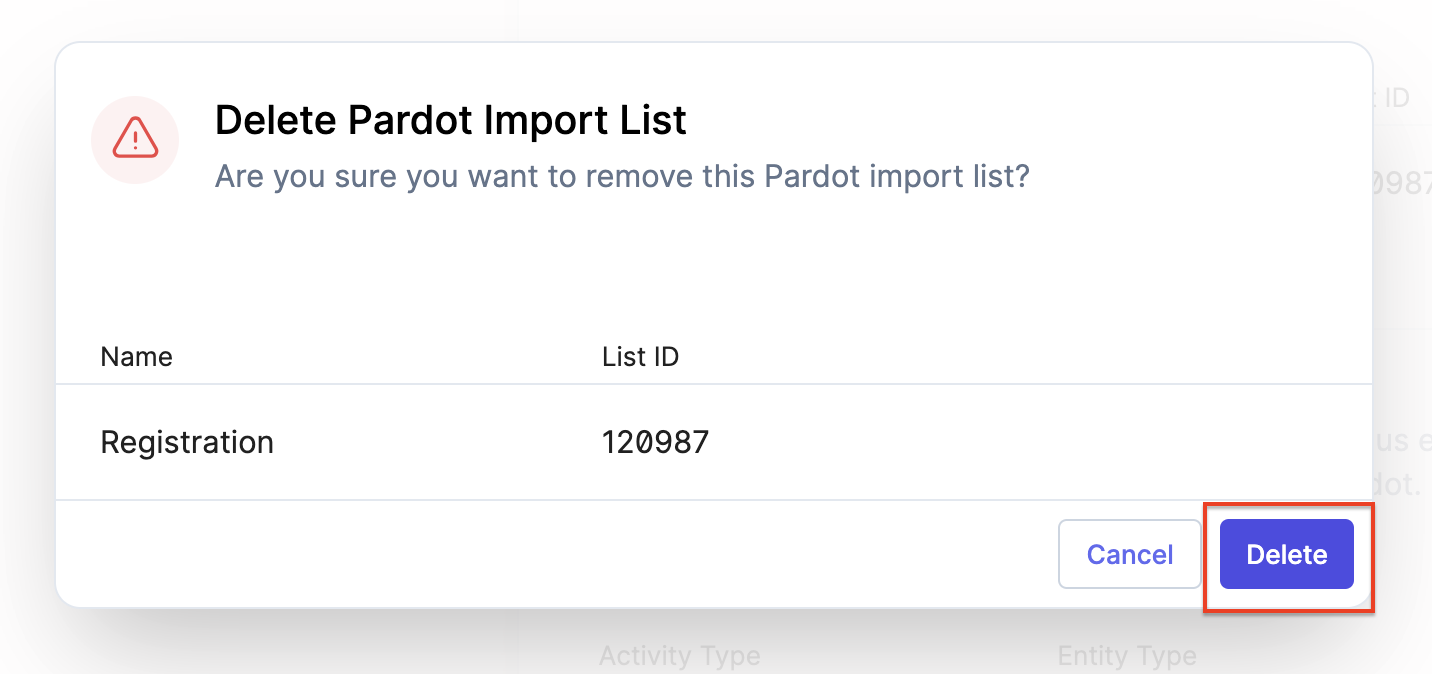
- Once your List has been removed from the List ID list, select the Save Changes button to complete this process.

Viewing Prospects in Pardot as Registrants in Goldcast
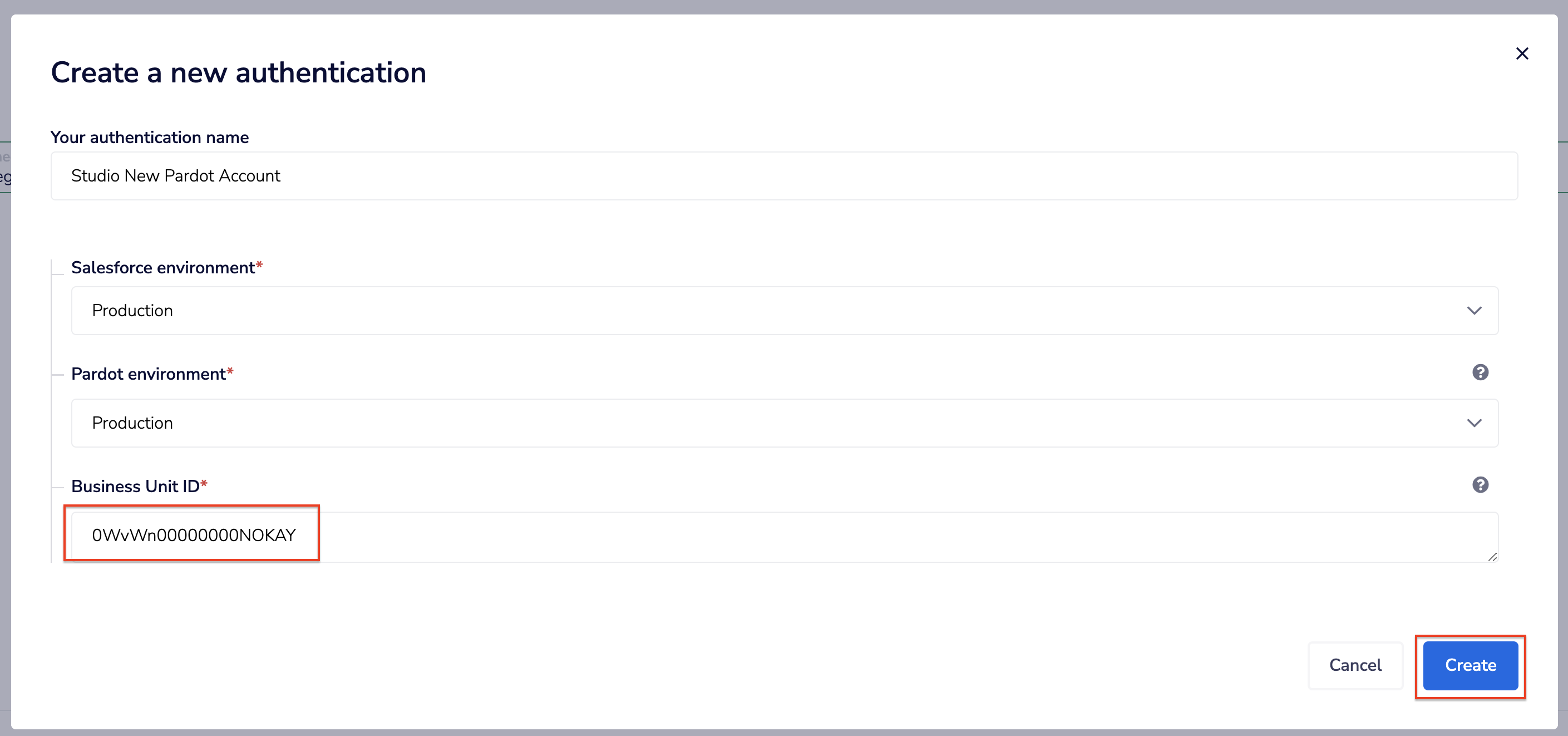
To view the registrations of your event after setting up the Pardot integration in Goldcast, follow these instructions:
- From the Events page, select the desired event you set up the Pardot integration for.
You will be redirected to the Event Dashboard page.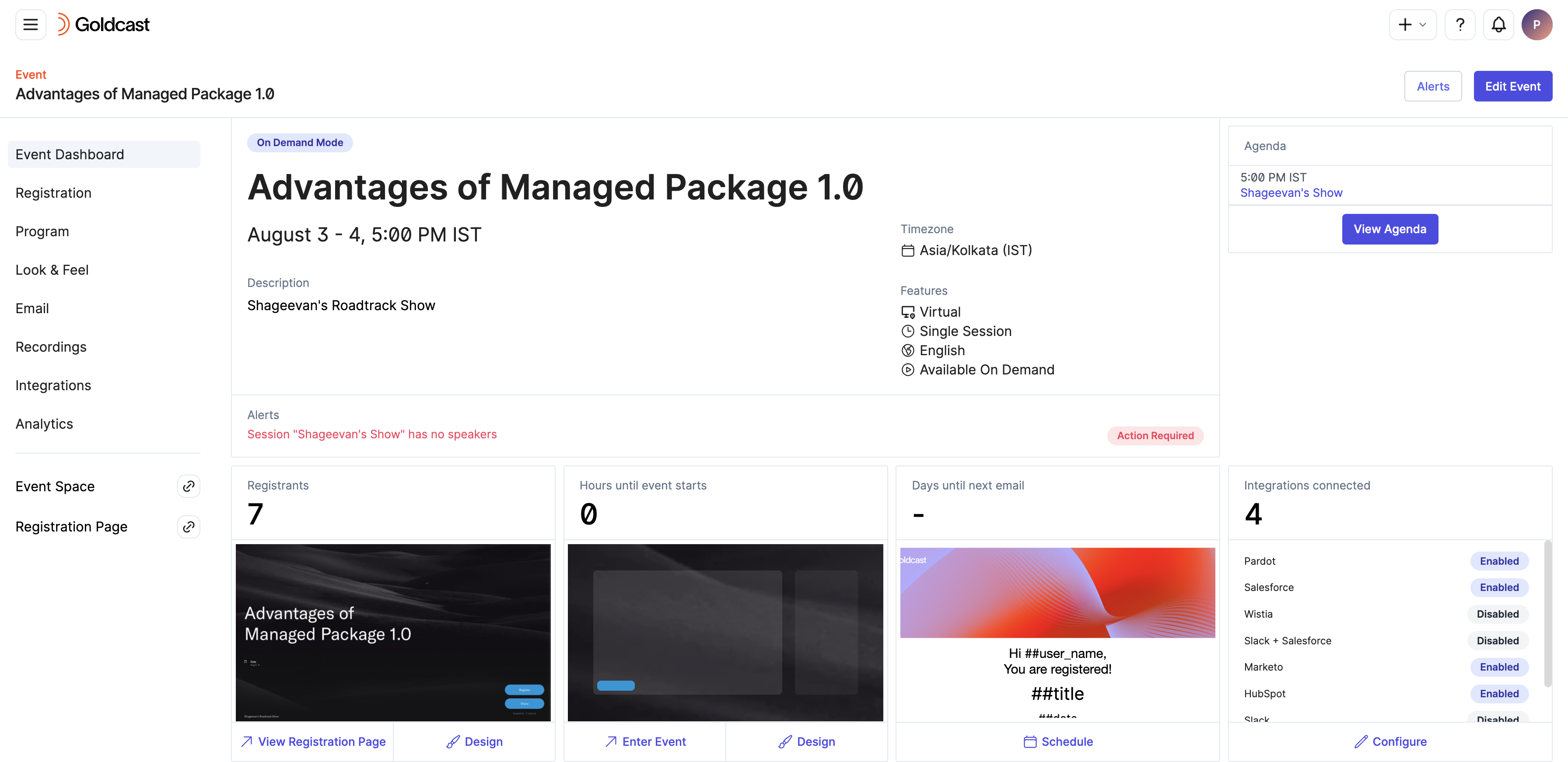
- Navigate to the Registrations → Registrants tab using the left side panel.
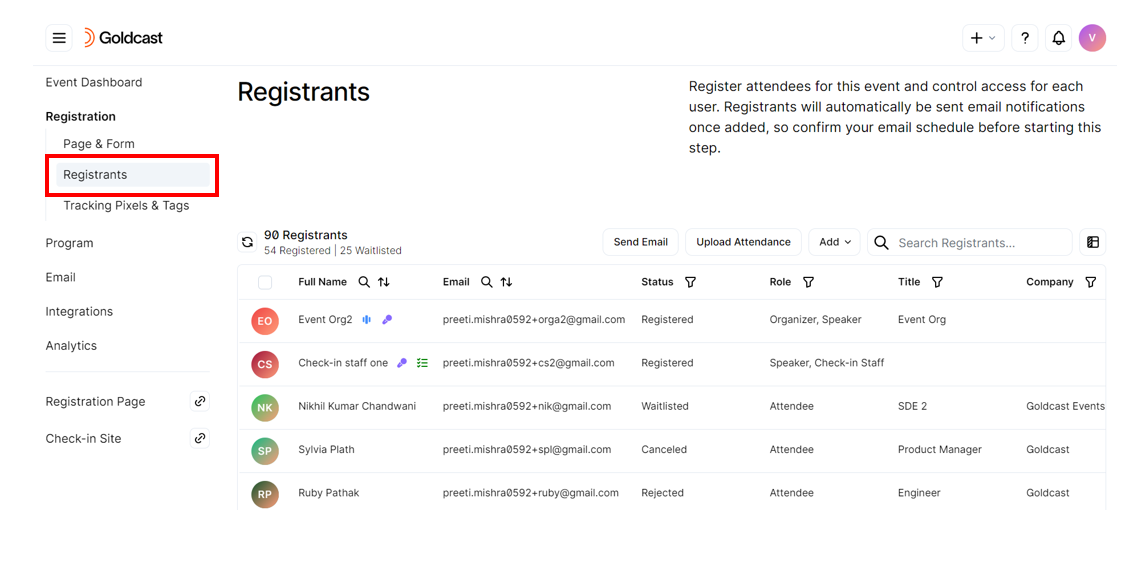
This page gives a complete view of all the event registrants, including those synced from Pardot.
 Note:
Note:
- The synchronization from Pardot to Goldcast is dynamic, meaning that as prospects are added to the Pardot Segmentation List(s), they will also be registered for your event in Goldcast.
- If you do not immediately see your prospects registered for the event, please allow some time for the synchronization to complete.
- If the issue persists and your prospects are not being registered for the event, kindly reach out to our Support Team or your Customer Success Manager (CSM) for further assistance.
 Note:
Note:
- To delete a registrant from your Registration List in Goldcast, you must first remove them as a prospect from your Segmentation List in Pardot.
- Following that, you can delete the Registrant from your Goldcast Event.
- This is because the Pardot Integration automatically adds any prospect from a Segmentation List that is not already included in the Registration List for your event.