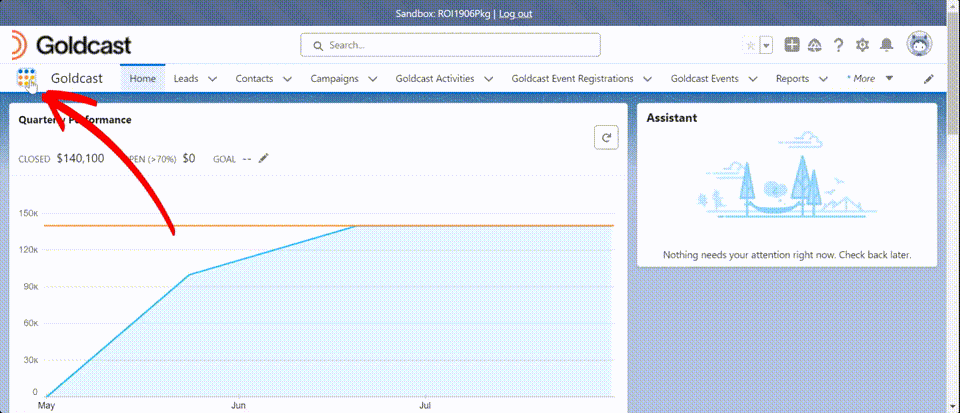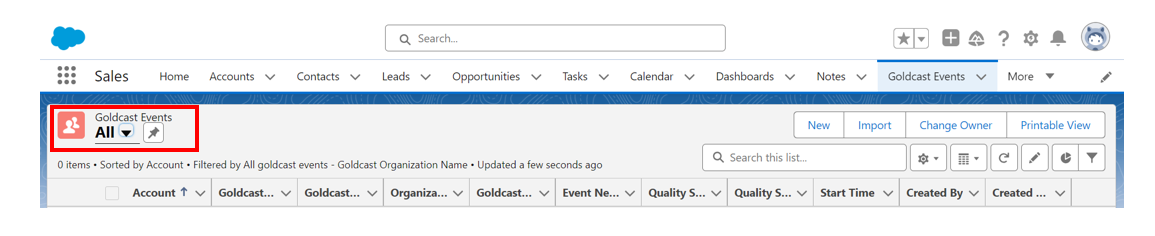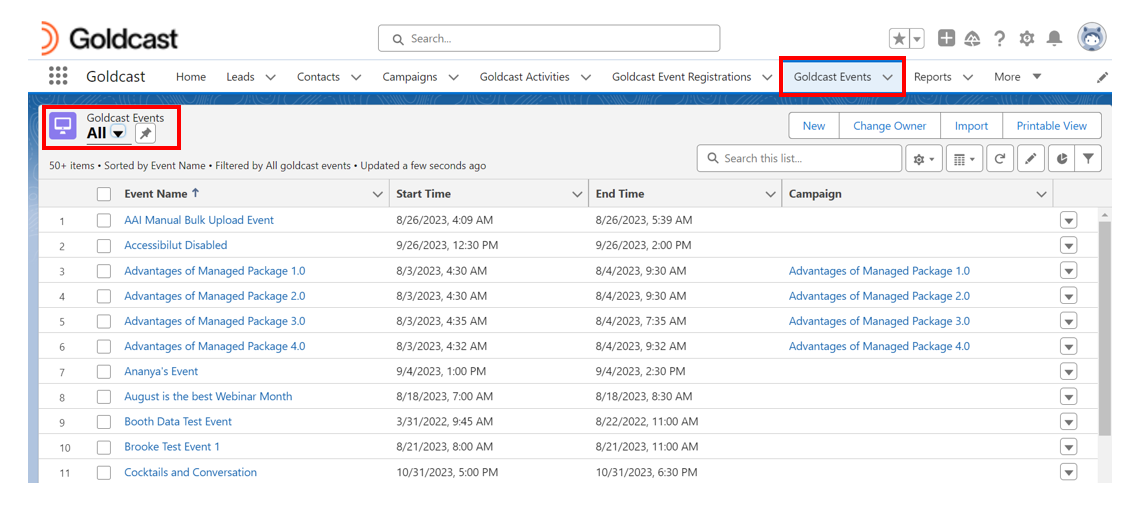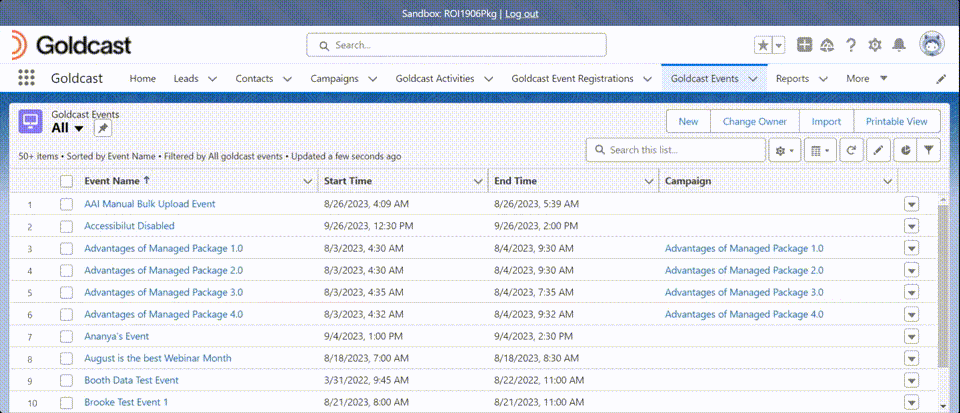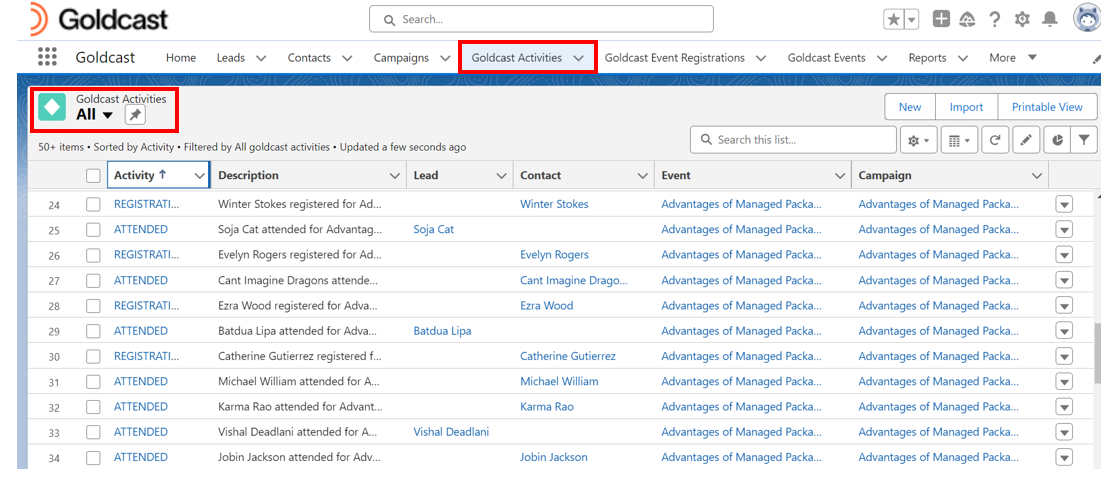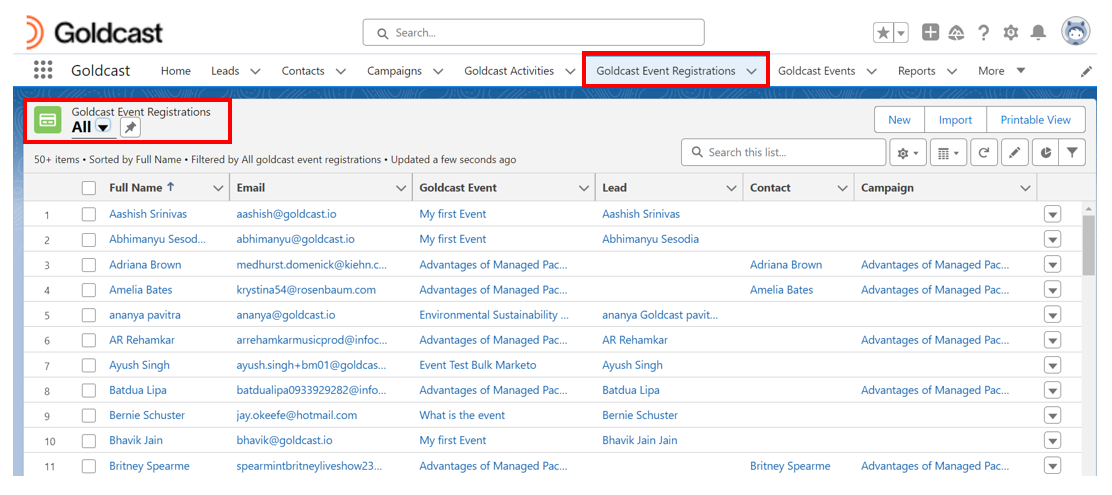Table of Contents
As a part of the Goldcast + Salesforce integration, we create three custom objects in your Salesforce instance: Goldcast Events, Goldcast Activities, and Goldcast Event Registrations. These three objects contain all the information about your Goldcast Events and their engagement data. These objects are also interlinked to facilitate cross-functional insights.
A key advantage of our custom objects is that they can be interlinked with your standard Salesforce objects. This allows your Sales and Marketing teams to correlate, analyze and obtain actionable insights about your Leads, Contacts, and Campaign insights and their corresponding event engagement in Goldcast.
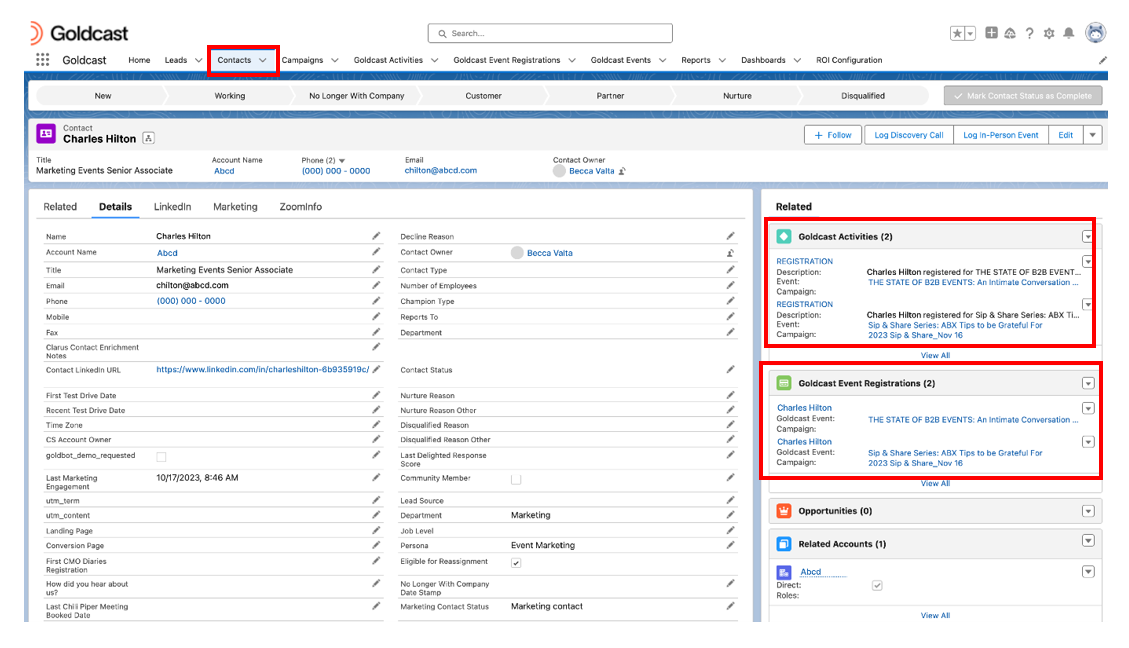
This can be done via using our Page Layouts that allow our Custom Objects to be linked with your Standard Objects. The above image displays the Contact, Lead, and Campaign objects in the standard page layouts available in Salesforce. However, you can modify these layouts to suit your specific requirements.
To know more, refer to our guide on Configuring Page Layouts of Standard Objects in Salesforce.
Inter-linking between Salesforce Standard Objects and Goldcast Custom Objects
Follow these steps to view this information:
- In the Salesforce navigation bar, click Contacts.
- Click the Contact name of your choice. You can find the details such as Title, Account Name, Phone, Email, and Contact Owner.
- In the Related section, all the Goldcast activities, registrations, and event information associated with the selected contact appear under the Goldcast Activities and Goldcast Event Registrations sections, respectively.
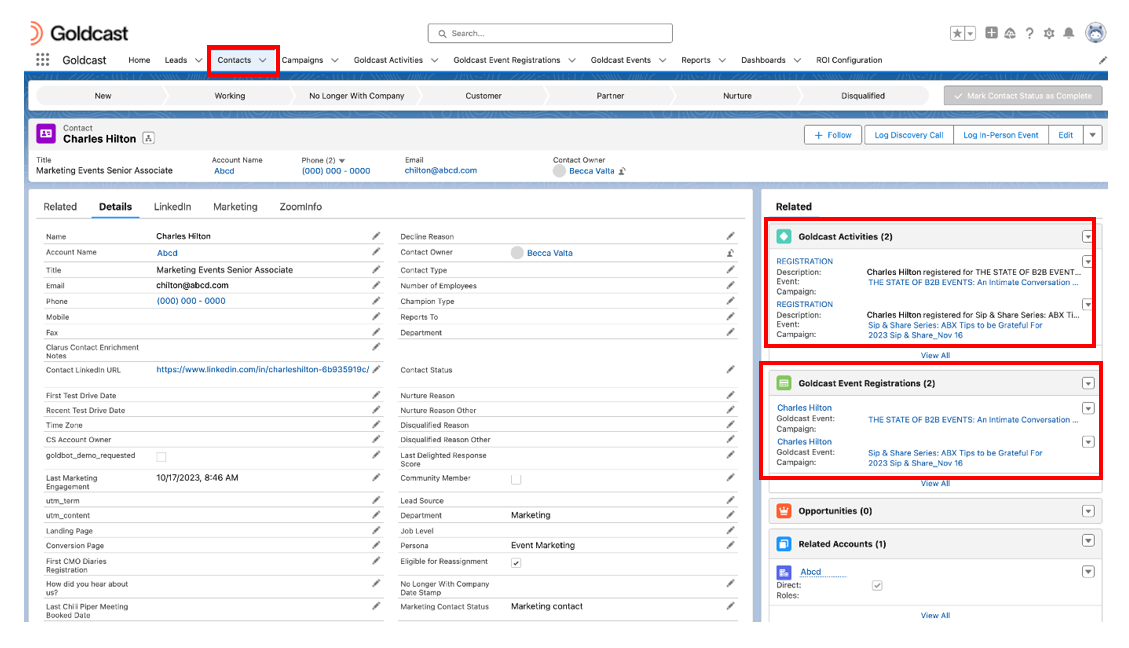
- Next, click Leads in the navigation bar.
- Click the Lead name of your choice. You can find the details such as title, company name (Goldcast), phone, and email.
- In the Related section, all the Goldcast events, registrations, and activities information associated with the selected lead appear under the Goldcast Activities and Goldcast Event Registrations sections, respectively, similar to the image shared above in Step 3.
- Now, using the Salesforce navigation bar, click Campaigns.
- Click the Contact name of your choice. You can find the details such as Type, Status, Start Date, and End Date.
- In the Related section, all the Goldcast activities, events, and registration information associated with the selected contact appear under Goldcast Activities, Goldcast Events, and Goldcast Event Registrations sections, respectively.
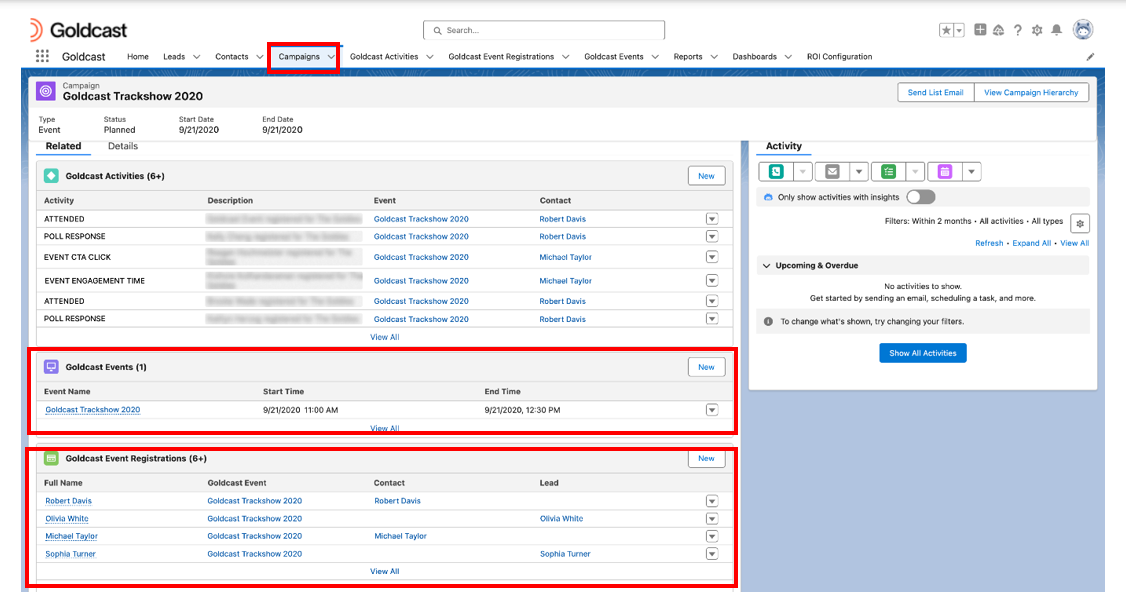
 Note: A single campaign can be associated with multiple Goldcast events. Each of these events appears under the Goldcast Events section of the selected Campaign.
Note: A single campaign can be associated with multiple Goldcast events. Each of these events appears under the Goldcast Events section of the selected Campaign.
How to access pre-built Goldcast reports in Salesforce
When you install Goldcast’s Managed Package in your Salesforce instance, we offer 13 pre-built reports. Our reports are customized to empower your sales and marketing teams with actionable insights into your event data.
Below is an example of the CTA Engagement Report distributed by Lead and Contact Owner. In this, you will find Event CTA Clicks recorded across all your events distributed with respect to your individual Lead/Contact owner essentially your AE/BDR teams, which allows central reporting and easy follow-ups for your Sales and Marketing teams.
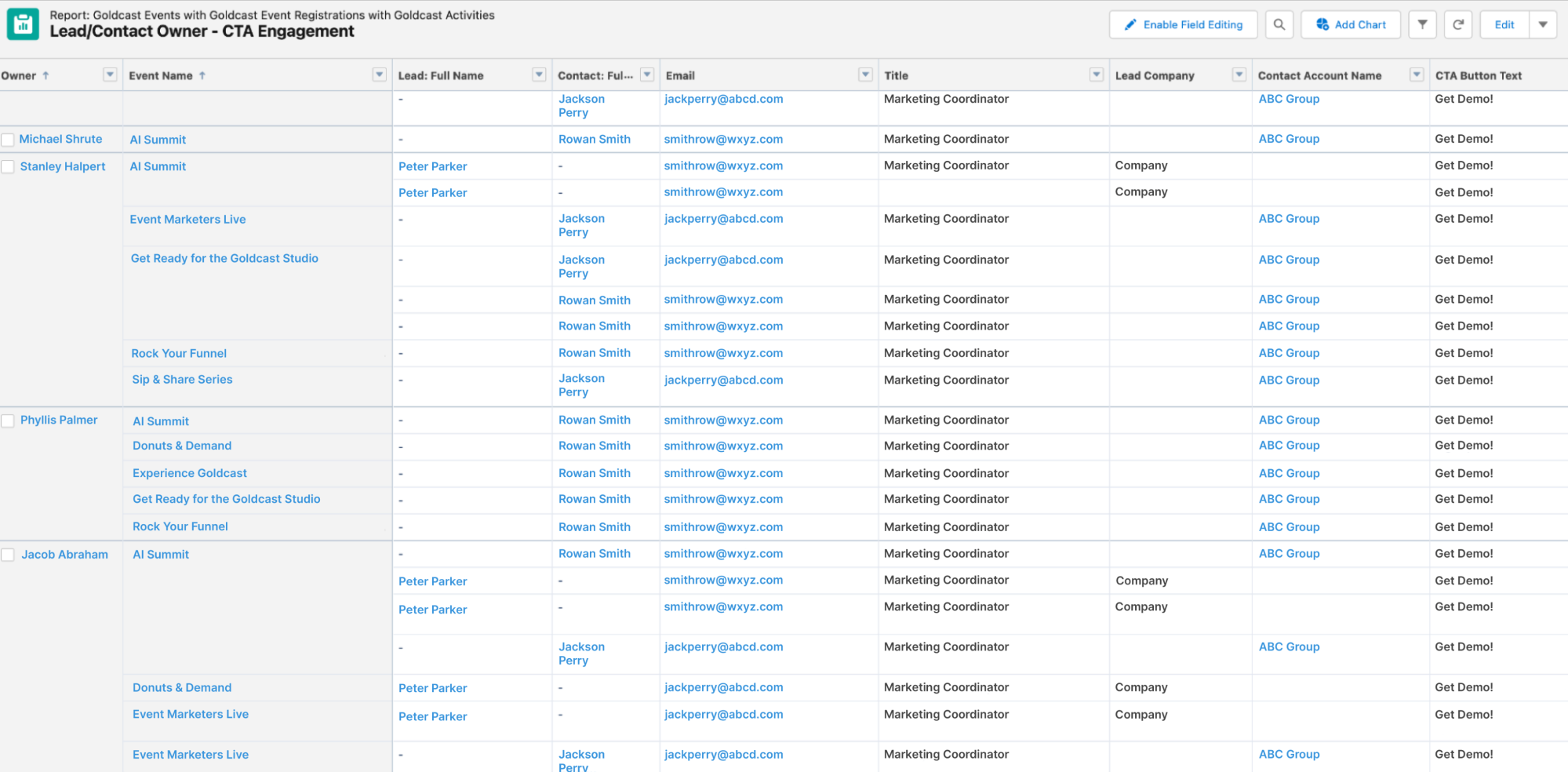
Follow these steps to view these pre-built reports:
- Open the Goldcast app via the App Launcher in Salesforce.
- Navigate to the Reports tab and click All Folders in the left sidebar.
- Scroll to find the Goldcast Reports folder and click to open it.
- Select your preferred report to view event data analytics to empower your marketing and sales objectives.
List of Pre-Built Goldcast Reports
Let’s take a closer look at the 13 pre-built Goldcast reports and their scope:
| S.No. | Report Name | Scope |
|---|---|---|
| 1 | Events - Registration Report | Depicts the registrations for each event in your Goldcast org. |
| 2 | Events - Attendees Report | Depicts the attendees for each event in your Goldcast org. |
| 3 | Events - CTA Engagement Report | Provides in-depth insights into CTA button clicks across your events. |
| 4 | Events - Q&A Engagement Report |
Insights into Q&A activities in your Goldcast events like:
|
| 5 | Events - Polls Engagement Report | Provides insights into poll engagement activities across your Goldcast events. |
| 6 | Goldcast - Events Registration Overview Report | Depicts the distribution of registrations for all the Goldcast events in your org |
| 7 | Goldcast - Events Engagement Report | A master report of all the activities for all Goldcast registrants and attendees across your Goldcast org. |
| 8 | Lead/Contact Owner - Registration Report | Insights into registrations across all Goldcast events according to the lead or contact owner. |
| 9 | Lead/Contact Owner - Attendees Report | Insights into attendees across all Goldcast events according to the lead or contact owner. |
| 10 | Lead/Contact Owner - CTA Engagement Report | Insights into the distribution of CTA Button(Event or Booth) clicks across your Goldcast according to the lead or contact owner. |
| 11 | Lead/Contact Owner - Polls Engagement Report | Insights into the distribution of Polls published and answered across your Goldcast events according to the lead or contact owner. |
| 12 | Lead/Contact Owner - Q&A Engagement Report | Insights into the distribution of Q&As occurred and were answered across your Goldcast events according to the lead or contact owner. |
| 13 | Goldcast Exception Logs | This is a report for logging purposes with respect to the ROI Data Sync you have enabled, any errors or anomalies will be recorded in it. This won't have any Marketing and Sales importance to your teams. |
How to view Goldcast Custom Objects in Salesforce
To view Goldcast's custom objects, navigate to the Goldcast app from the Salesforce App Launcher on the top left. These objects store event information and related engagement data synced from Goldcast.
Note: We recommend using the ALL view option from the List Views when viewing these custom objects.
Here’s a quick overview of how to view the three Goldcast custom objects in Salesforce to gain insightful data about your Goldcast events:
Goldcast Events
This view gives you an overview of all the Goldcast events created/updated after your Goldcast + Salesforce integration is enabled. It provides details like Event Name, Start Time, End Time, and the Salesforce Campaign associated with an event (if connected via Goldcast Admin Panel).
Each listed record in this view represents an event in Goldcast. Click on individual events to view more details: Full Event Name, Number of People Registered, Event Owner and Campaign associated.
You can also view information related to the other two custom objects, i.e., Goldcast Event Registrations and Goldcast Activities. This gives granular insights into the registrations and event engagement activities associated with a particular event.
Goldcast Activities
This view provides an in-depth summary of all the event engagement data synced from Goldcast to Salesforce in the form of custom activities. Each listed record in this view represents an event engagement activity in Goldcast.
You can view details like Activity type, Description, Lead or Contact associated with the attendee, Event, and the associated Salesforce Campaign. Click on a record to view more details like Broadcast Name, CTA Button details, Time Spent, Engagement Score, etc.
 Note: For more information on the custom activities Goldcast sends to Salesforce, refer to our Guide on Event Engagement Activities.
Note: For more information on the custom activities Goldcast sends to Salesforce, refer to our Guide on Event Engagement Activities.
Goldcast Event Registrations
This view lists all the registrants and attendees for all events in your Goldcast org connected to your Salesforce account. Click on any record to view additional details like the Attendee Name, Email, Lead or Contact associated with the attendee, the Event for which the registration was made, and the associated Salesforce Campaign.