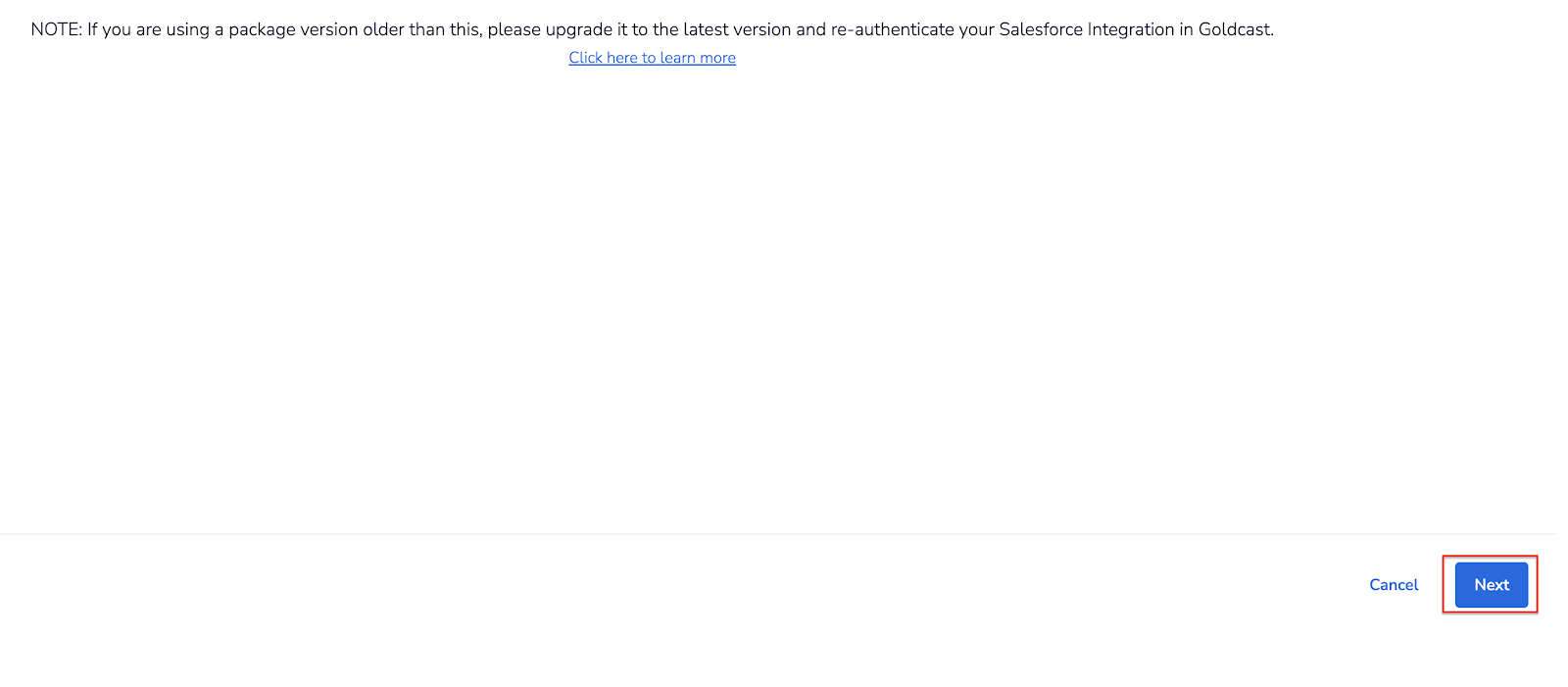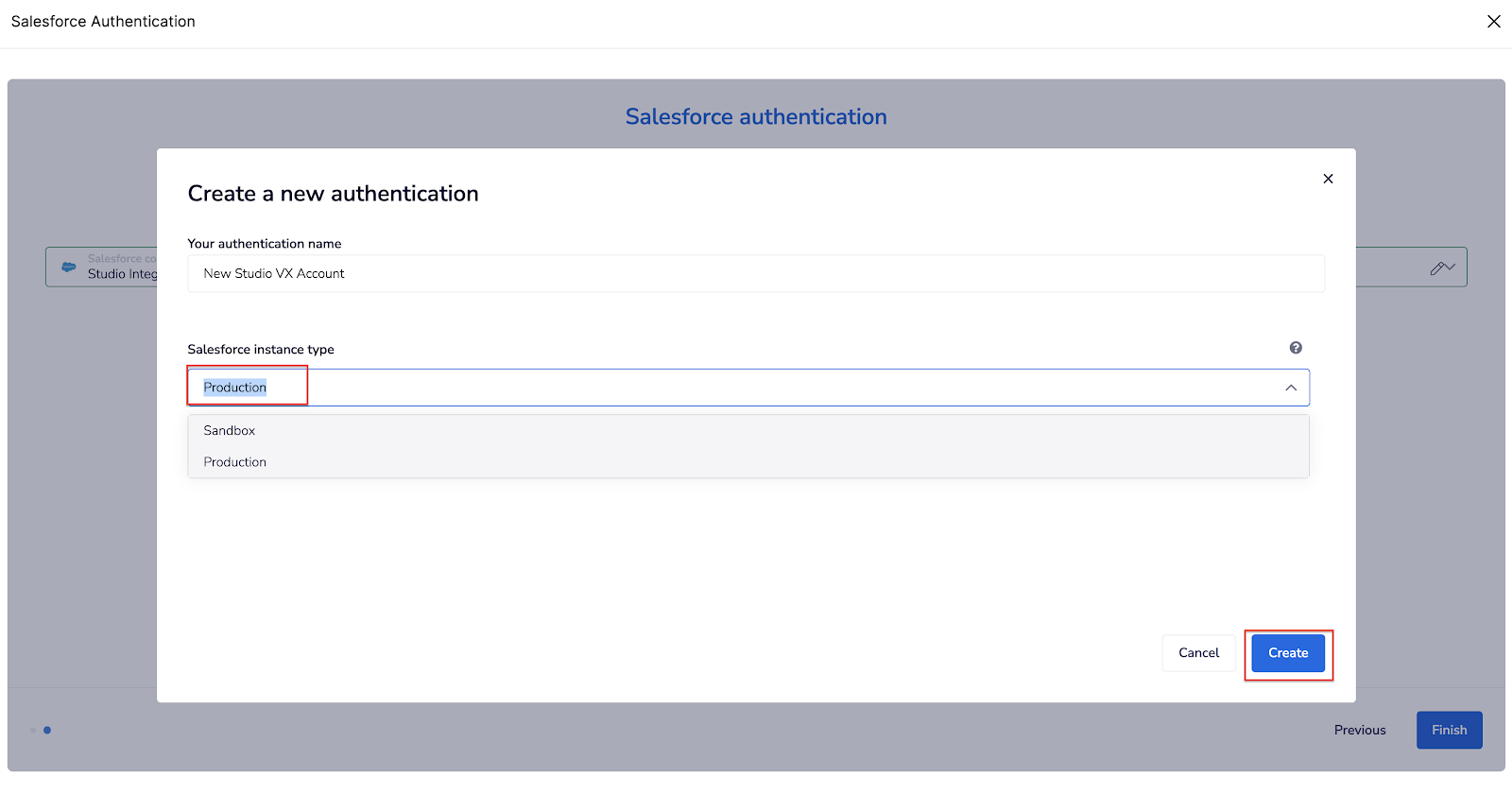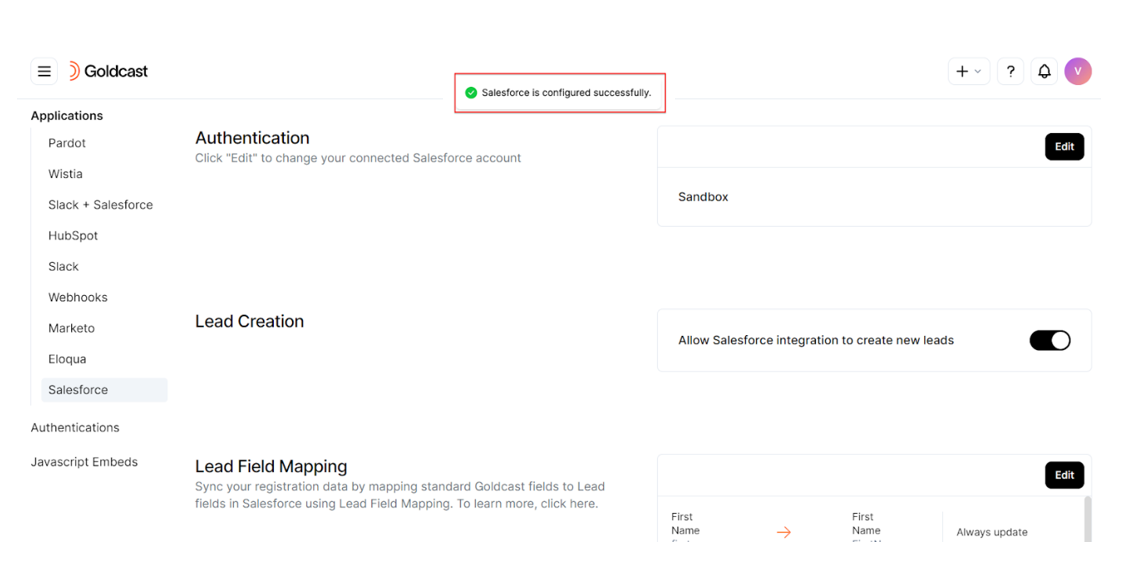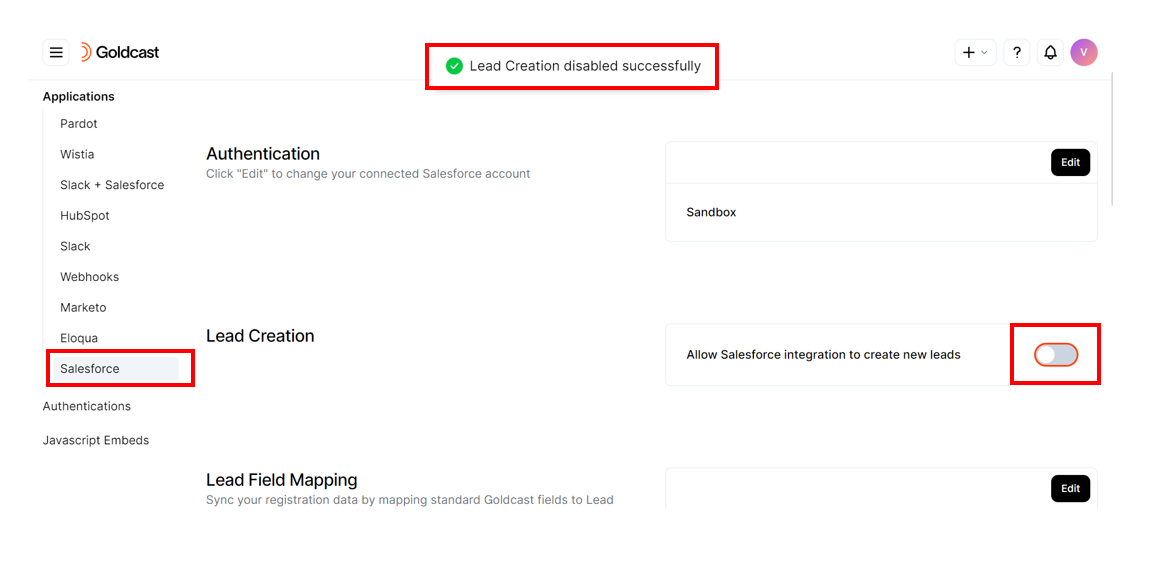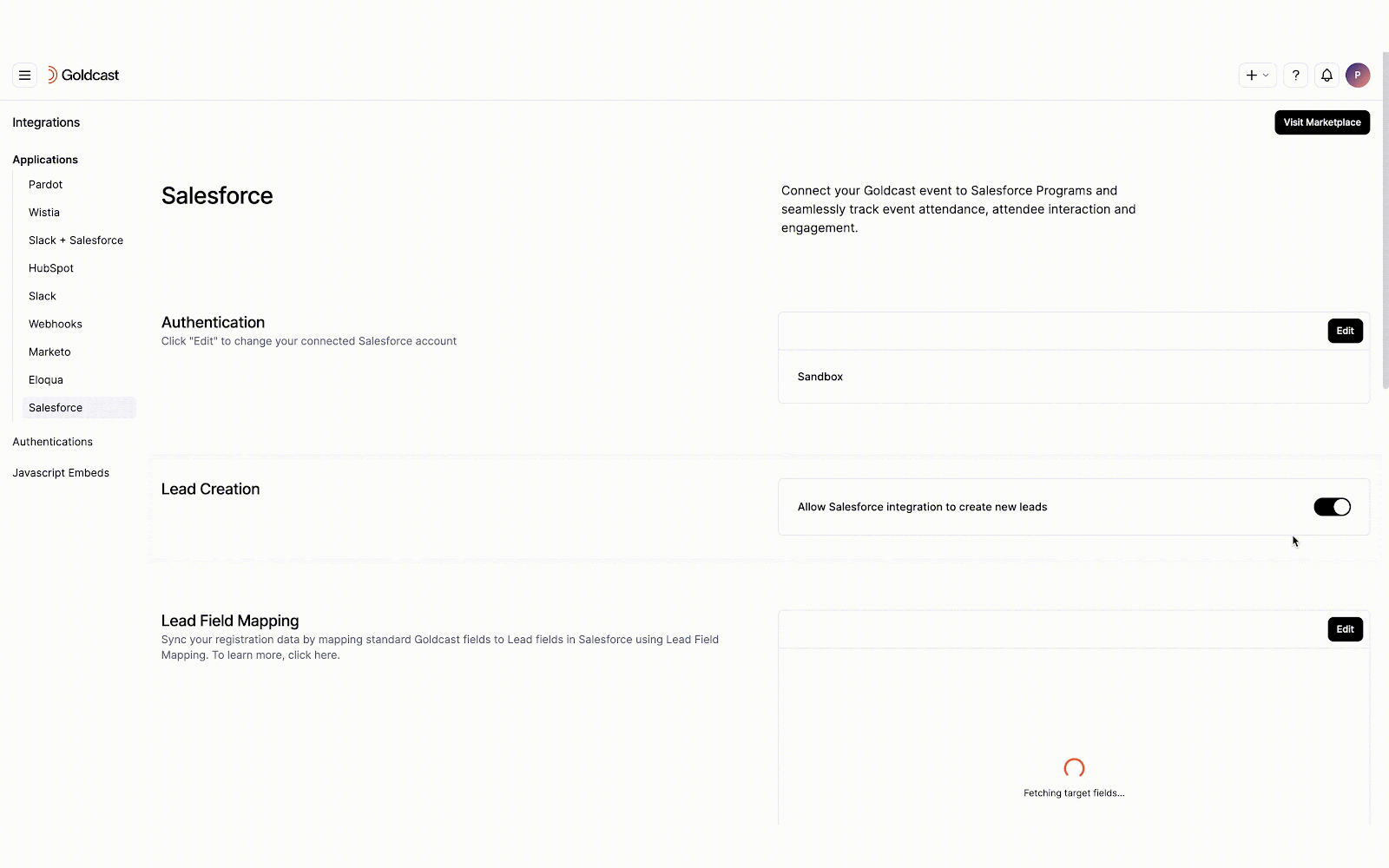This part of the integration is done in Goldcast Studio. Navigate to your Goldcast Studio browser tab to continue the process.
Connect your Salesforce account to your Goldcast organization
Once you've installed Goldcast's managed package in your Salesforce Cloud, the next step is to authenticate the assigned user in Goldcast. Follow these steps to complete this process:
- In the Goldcast browser tab, Click Next to continue installing the Integration.
- To begin, click the New Authentication button on the screen.
- In the popup that appears, enter a name of your choice for your integration in the provided field.
- Choose the type of Salesforce account you will connect - Sandbox or Production - and click Create to proceed.
- You’ll be redirected to an Authentication screen where you’ll be prompted to authenticate your Salesforce account.
- Upon successful authentication, click the Allow button to grant permissions and connect your Salesforce account.
- A confirmation message will appear if the account connection is successful, indicating that Salesforce Integration has been configured successfully.
- Click the Finish button to complete the Integration Setup for Salesforce in your Goldcast account. You will now see the authentication, lead creation and field mapping setup on your screen.
Heads up! During authentication, ensure that your Salesforce instance doesn't have any IP restrictions for the Goldcast app. Make sure it is set to “Relax IP Restrictions.”
Configure lead creation
By default, Goldcast automatically creates new leads in Salesforce to sync the data of event registrants not already present in your connected Salesforce account. However, if you do not want Goldcast to create new leads in Salesforce, you can toggle OFF this button.
To do so:
- You will land on the Salesforce integration page in Goldcast Studio once you complete the previous steps successfully.
- Navigate to the Lead Creation section, and turn ON or OFF the toggle as per your requirements.
Note: This toggle, if disabled, will not create leads for event registrants who are not present in your Salesforce account. If you have any questions about this toggle, reach out to our support team and we'll help you out.
Note: If you are an existing user of our Salesforce Integration, this toggle is enabled by default. If you want to turn this off, navigate to Integrations → Salesforce and turn off the Lead Creation toggle.
This marks the completion of the org-level configuration in Goldcast for the Salesforce Integration.