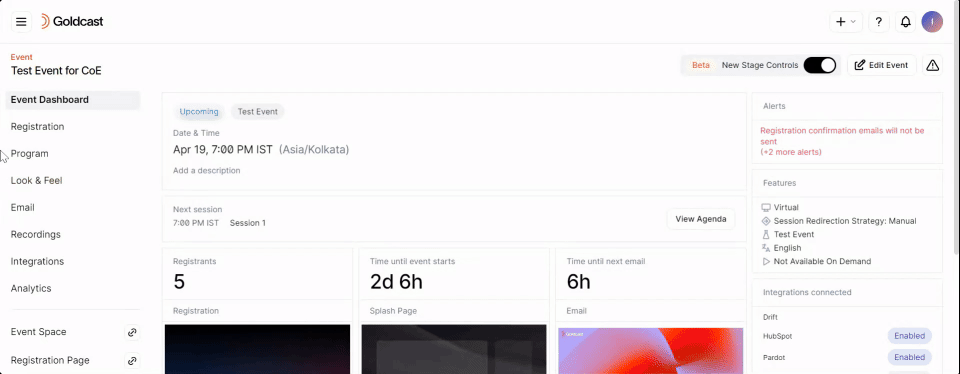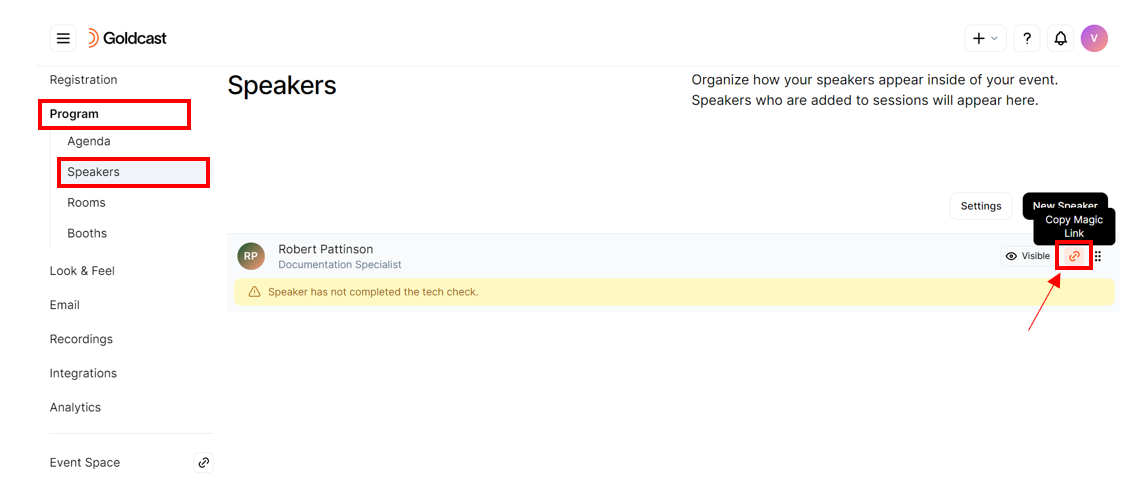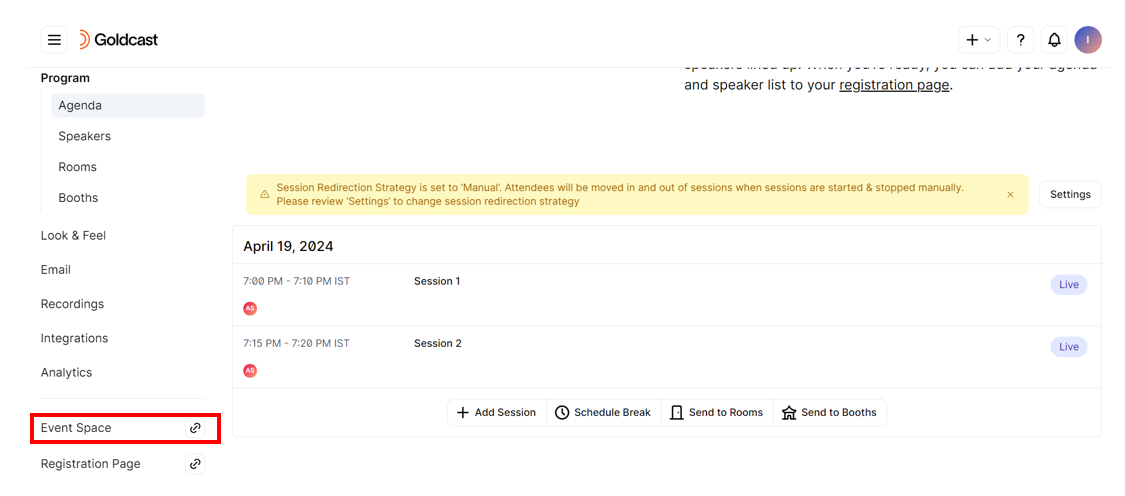Running a successful online event is a collaborative effort. You will need to make sure your speakers are ready to ensure everything goes smoothly on the big day. Follow these steps to complete the speaker tech check and provide an optimal experience for event speakers:
Step 1: Share the speaker’s magic link
Follow these steps to send a custom email to speakers with their unique magic links:
- Once you’re on the event dashboard, navigate to Registration → Registrants using the left-side menu.
- Select speakers from the Registrants table, and click Send Email. Speakers have a microphone icon next to their name on the table.
- Enter the Email Subject, select the [Speaker] Instructions Goldcast Template, and click Send Email.
The [Speaker] Instructions Goldcast Template by default includes the speaker’s magic link and calendar invite.
Alternatively, you can also manually share the speaker’s magic link by following these steps:
- From the event dashboard, navigate to Program → Speakers
- Click the copy magic link button and share this link with your speaker via chat
Step 2: Provide an overview of the platform’s functionalities
Connect with the speaker on Zoom, Google Meet, or any other platform they’re comfortable with, and provide a walk-through of the Goldcast platform. Open the event space using your Goldcast Studio, and share your screen.
Demonstrate how to:
- Use the speaker’s unique magic link to access the event landing page
- Enter backstage—and explain what it is and how to use it
- Complete the system tech check
- Chat with organizers and other speakers via the backstage chat
- Adjust the volume and camera settings using the audio and video controls
- Join the stage
- Use other features they might need for their presentation, like:
- Sharing videos and slides
- Share their screen
- Sharing polls and surveys
- Monitoring audience chat
- Responding to audience Q&A
- Accepting video Q&A requests
- Sharing a logo or image on stage
- Changing the stage layout
- Stop sharing media assets
- Leave the stage at the end of their session
Pro Tip: Make sure to explain that if the speaker is scheduled for two or more sessions, they’ll have to visit the backstage area for each session before presenting.
Step 3: Practice and repeat, if needed
Once you’re done explaining the platform's functionalities, get the speakers to join you on a dry run or test event in Goldcast. Get the speakers to practice all the features you discussed above. At the end of the dry run, check with the speaker if they have any other questions and follow-up as necessary.
That’s it! Your speakers are now ready to successfully present at the upcoming event!