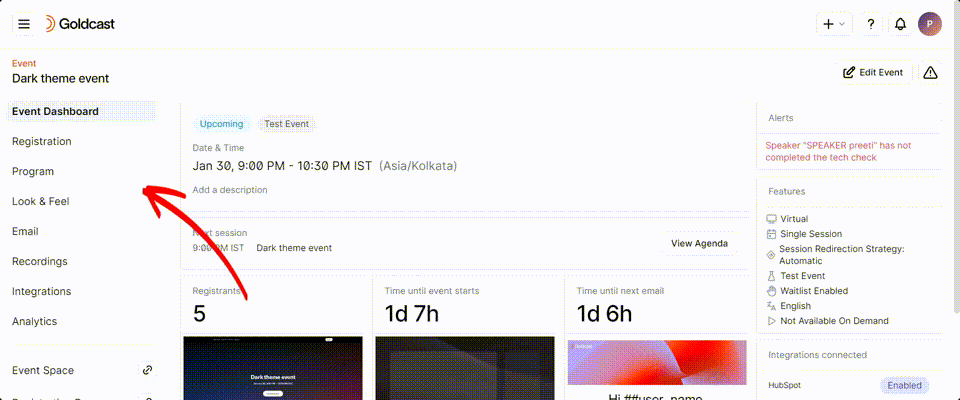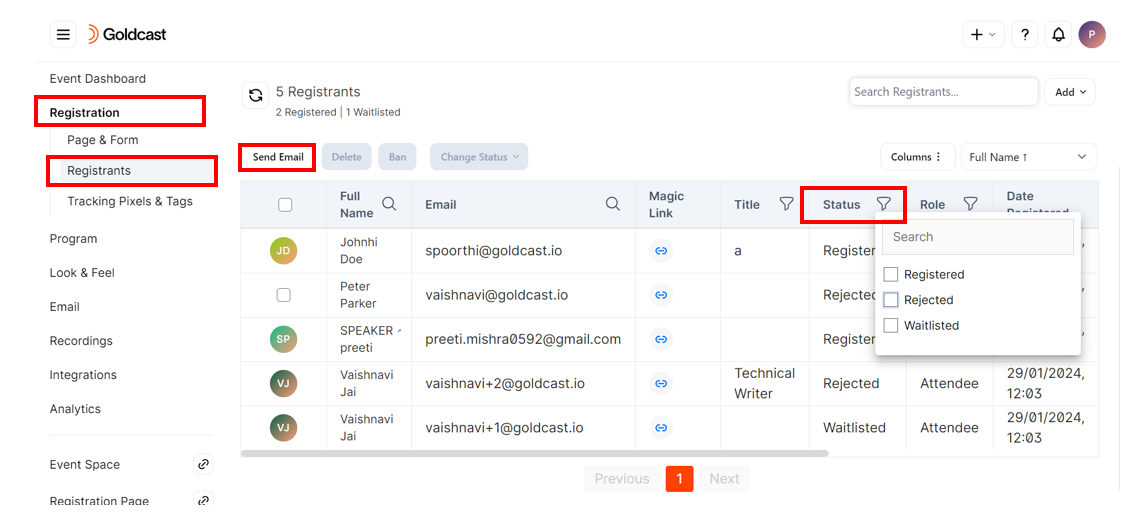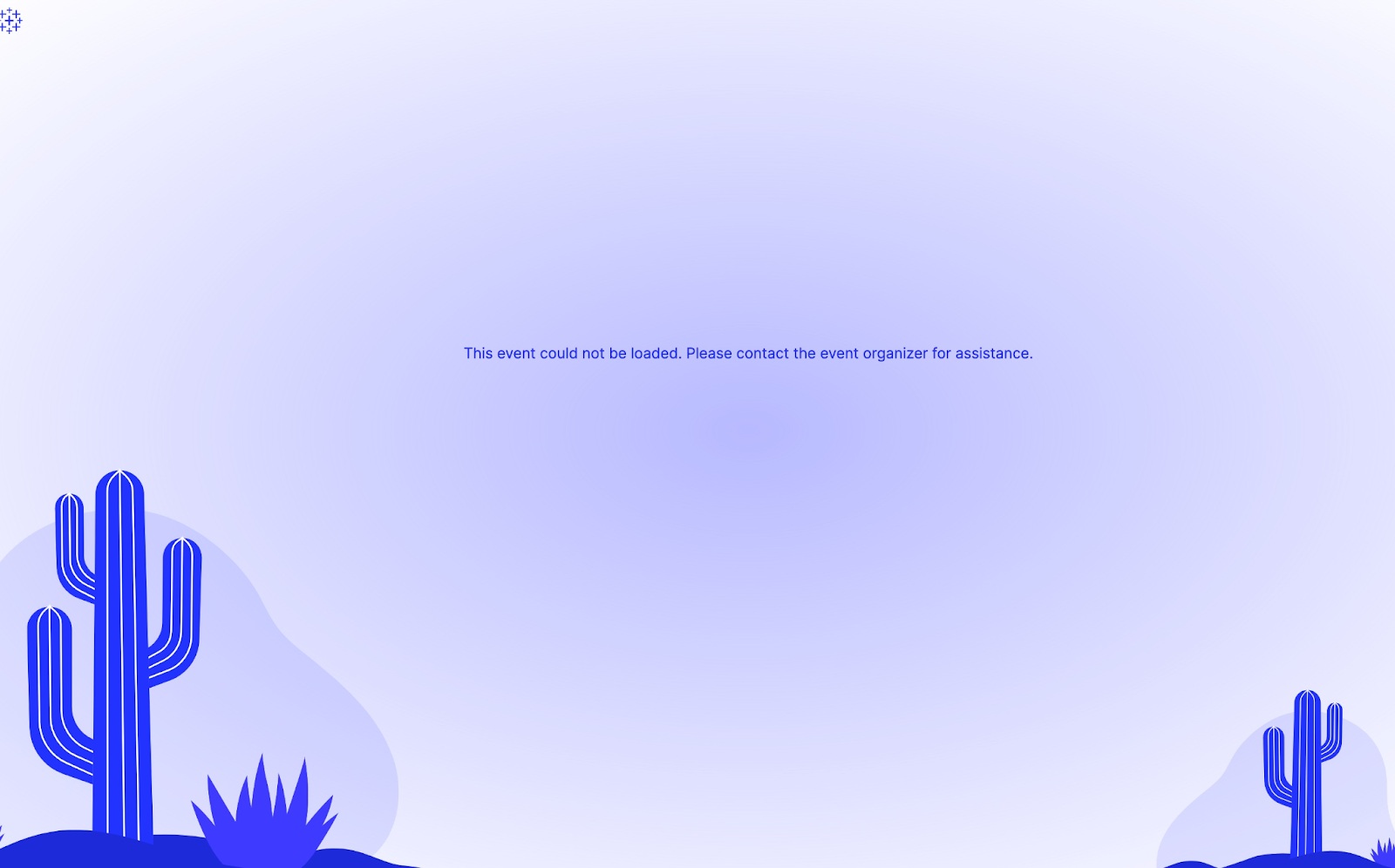Table of Contents
| Plan Availability | Starter | Pro | Premium | Enterprise |
 |
 |
 |
 |
For customers with contracts starting March 2024 or later, feature availability is based on your pricing tier. If interested, contact your CSM or our Sales Team to discuss pricing options.
Find answers to all your waitlist-related questions here.
1. Is the waitlist feature available for all events in my Goldcast organization?
You can enable waitlists for all virtual and field events. Currently, hybrid events cannot use waitlists.
2. Can I enable the waitlist feature for an already existing event?
Yes. For existing events, if you enable the waitlist feature, already-created registrants will continue to be in Registered status. You may manually update their status via the Registrants tab in Goldcast Studio.
 Note: Moving existing registrants to Waitlisted will trigger an automatic Waitlist email if you have that email enabled.
Note: Moving existing registrants to Waitlisted will trigger an automatic Waitlist email if you have that email enabled.
3. Will waitlisted status be applicable if am using a Marketo/HubSpot form to sync registrants into Goldcast?
Yes, if you have a waitlist enabled for your event, all user registrations received via Marketo/HubSpot will be added to the Waitlisted status. You can update their statuses to Registered/Rejected/Cancelled from the Registrants tab in Goldcast Studio.
 Note: When a user is added to waitlisted status, as per the email schedule, they will receive an automated email. If you do not wish to send this email, navigate to Email → Schedule → Edit Schedule and disable the Waitlist email toggle.
Note: When a user is added to waitlisted status, as per the email schedule, they will receive an automated email. If you do not wish to send this email, navigate to Email → Schedule → Edit Schedule and disable the Waitlist email toggle.
4. I have set up rejected and canceled statuses in Marketo, but program member statuses are still not updated. What do I do?
Once you have added Rejected and Canceled as Program Statuses in your connected Marketo instance, you should be able to see the relevant activities (Rejected/Canceled) getting synced for Program Members. Please contact our support team to let them know you want Program Member Statuses to also be updated as Rejected/Canceled. Our team will enable the status sync from our end.
 Note: Currently, we do not support custom status mapping. Syncing the Goldcast Rejected/Canceled status to Marketo Program Members is not enabled by default. In the case these statuses are not defined in your Marketo, Goldcast will continue to send the activities without fail. Once you confirm that the statuses (Rejected/Canceled) have been added on your end, we will enable the status update sync for these statuses.
Note: Currently, we do not support custom status mapping. Syncing the Goldcast Rejected/Canceled status to Marketo Program Members is not enabled by default. In the case these statuses are not defined in your Marketo, Goldcast will continue to send the activities without fail. Once you confirm that the statuses (Rejected/Canceled) have been added on your end, we will enable the status update sync for these statuses.
5. How do I know if an event in my Goldcast organization has waitlist enabled or not?
The easiest way to check if an event is waitlist-enabled is to navigate to the event's dashboard and check the Features section on the right.
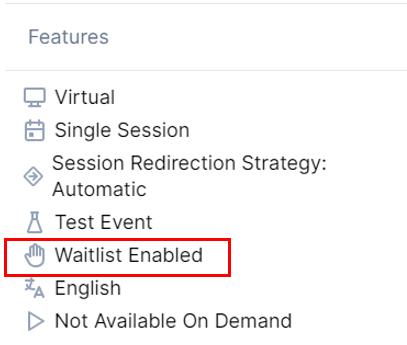
6. Do rejected users receive an automated email from Goldcast?
Currently, no. However, you can select the list of rejected users from the Registrants page and send them an email explaining the reason for rejection (for example, maybe the event's capacity has been reached) and informing them about future events.
- Open the Event list and select your preferred waitlisted event.
- From the event dashboard, navigate to Registration → Registrants using the left sidebar.
- Use the filter in the Status column and check Rejected.
- Click the select button in the first column to select all rejected users.
- Click the Send Email button.
- Enter the Email Subject and choose your preferred email template. Note: You can create a dedicated email template in Goldcast Studio to inform all rejected users.
- You can use the Send Test Email button to proofread and check the message before sending it to recipients.
- Click Send Email.
7. I’ve accidentally rejected a user. What do I do?
No worries! You can always move them back to the waitlist or any preferred status via the Registrants page in Goldcast Studio.
 Note: The registration statuses are revertible. You can move users from the waitlist to registered/rejected/canceled or vice versa. However, note that doing so might lead to discrepancies in statuses synced to your connected Marketo program, depending on how channel statuses are configured in your instance.
Note: The registration statuses are revertible. You can move users from the waitlist to registered/rejected/canceled or vice versa. However, note that doing so might lead to discrepancies in statuses synced to your connected Marketo program, depending on how channel statuses are configured in your instance.
8. What happens if a user re-registers for the event?
While on the waitlist
They would see an on-page notification on the registration page saying they’re already on the waitlist.
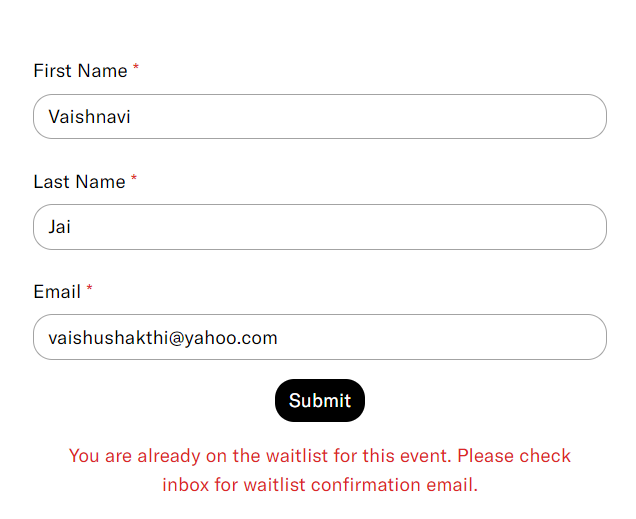
While rejected
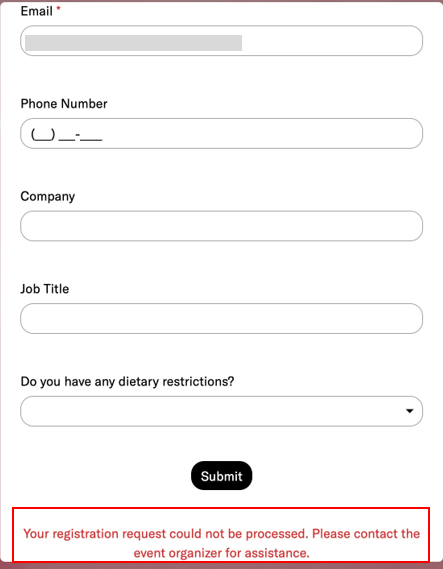
While canceled
They cannot submit the form and will see the following error message.
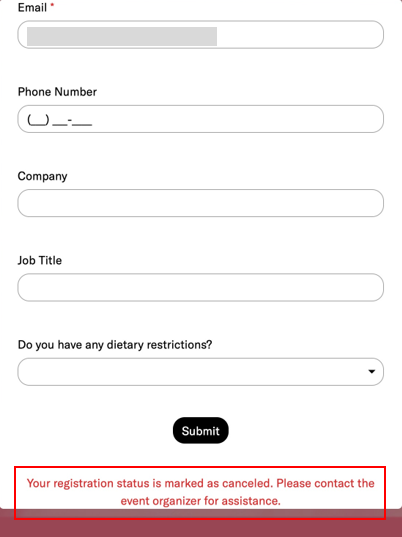
9. How do I email specific user sets, such as waitlisted or canceled registrants?
By default, scheduled emails are sent to users when they join the waitlist and when they are confirmed as registered by you.
If you want to send specific emails only to canceled or rejected users, you must:
- Open the Event list and select your preferred event.
- Navigate to Registration → Registrants using the left sidebar.
- Filter waitlisted or canceled users and click Send Email.
- Enter the Email Subject and select your desired template.
- Check the recipients and click Send Email.
10. What’s the default status for registrants uploaded manually individually or via .csv?
For all registrants uploaded manually in the Studio, the default status is Registered. We encourage you to either:
- upload the list of users you want to confirm as Registered for this event only;
- OR if you want to upload a list of users to the Waitlist:
- First, turn off the Registered confirmation email in the email schedule tab
- Then upload your list of registrants via the registrant tab
- On the registrant tab, select all of the registrants you just uploaded and change their status from "Registered" to "Waitlisted." - if your waitlist email is enabled in your email schedule, the users will receive the waitlist confirmation.
11. What happens if a rejected or canceled user attempts to join the event?
For virtual events:
- Rejected users should not have received a magic link to access the event, so they cannot access it.
- If canceled users have a magic link, it will no longer work. If they click on it, they’ll see the following error message:
For in-person events:
- Rejected users will not have a QR code, so they cannot be checked in at the venue.
- If canceled users have a QR code, it won't work while checking in. The check-in staff cannot scan the QR code or manually check a canceled user at the venue.
12. What’s the difference between rejected, canceled, banned and deleted in Goldcast?
Rejected and canceled are user statuses and will sync to connected integrations, and the status is visible in the Registrant table in Goldcast Studio. However, delete and ban are actions that organizers perform on registrants. They aren’t user statuses, so banned and deleted do not sync to integrations.
Let’s take a closer look at the purpose and functionality:
Rejected: Attendees with the user status Rejected cannot access the event. Ideally, they won’t have the magic link/QR code in the first place as you move them directly from waitlisted to rejected. However, when you move registered users to rejected, they’ll still be unable to access the event despite having the initial magic link/QR code.
Rejected registrants cannot re-register for the event.
Use case: Ideal for situations where the registrant criteria don’t match the event’s requirements.
Canceled: Attendees with the user status canceled cannot access the event, even if they have a magic link/QR code. Like rejected, canceled registrants cannot re-register for the event.
Use case: Recommended for situations where a registered user responds No to the RSVP. You can mark them as canceled to distinguish them from rejected registrants.
Ban: Banning a registrant blocks their access to the event immediately. This action is reflected in real-time, and a banned attendee is immediately thrown out, irrespective of where they’re in the event space - stage, rooms, booths, etc.
If you ban an attendee before the event, they cannot access the event via the magic link. Banned users cannot re-register for the event.
Use case: Helpful when an attendee disrupts a live event, and you want to remove them immediately. Another use case is when a past offender registers for another event in your organization. In this scenario, you can ban the registrant before the event to reduce the chances of live event disruptions.
Deleted: Deleting a registrant removes the person from the event registration list, and they’ll no longer be able to access the event using the magic link/QR code. Like banned, deleted registrants are kicked out of the event space in real-time.
Deleted registrants can re-register for the event using the email they previously used. In this case, they’ll:
- Receive a new magic link/QR code if their registration is successful (for non-waitlisted events)
- Will be added to the waitlist (for waitlisted events)
Use case: Ideal for situations where a user has registered with an incorrect email and you want to delete them from the registrant list. The user can then register again with the correct email. It could also be helpful when you want to delete test users from the registrant list.
| Rejected | Canceled | Banned | Deleted | |
|---|---|---|---|---|
| Event Access | No | No | No | No |
| Re-registration | No | No | No | Yes |
| Real-time impact |
No (If you reject a user while the event is live, the user will remain in the event space until they refresh their screen.) |
No (If you cancel a user while the event is live, the user will remain in the event space until they refresh their screen.) |
Yes | Yes |
| Event type | Available only for waitlisted events (virtual and field events) | Available only for waitlisted events (virtual and field events) |
Available for
|
Available for all events:
|
| Is the user visible in the Registrants tab in Goldcast Studio? | Yes, with the status Rejected | Yes, with the status Canceled | Yes, with the status Registered. However, the value of the column Banned in the Registrants table is set to Yes for banned users. | No |
| Status sync to connected integrations |
Yes (User status: Rejected) |
Yes (User status: Canceled) |
No (User status will still reflect as Registered for the banned user) |
No (User status will reflect the last status in Studio before the user was deleted. So if you delete a registered user, the connected integrations will show the user as registered.) |
13. Do I have to approve the registrations of speakers?
By default, all speakers, organizers (admins), sponsors or check-in-staff added to an event are assigned registered status. So you don’t have to worry about approving their status.
Got more questions? Get in touch with our support team and we'd love to help!