| Plan Availability | Starter | Pro | Premium | Enterprise |
 |
 |
 |
 |
For customers with contracts starting March 2024 or later, feature availability is based on your pricing tier. If interested, contact your CSM or our Sales Team to discuss pricing options.
Overview
Waitlisting is an effective strategy to avoid overcrowding and gain more control over who attends your events. You can filter prospective attendees based on available spots and other internal criteria, ensuring optimal event attendance. It helps in event planning, as you can accurately gauge audience demand. By capturing the emails of waitlisted users, you can keep them informed about future events.
Heads up! Waitlists are only available for webinars, virtual and field events. Hybrid events do not have this feature.
How do waitlisted events work?
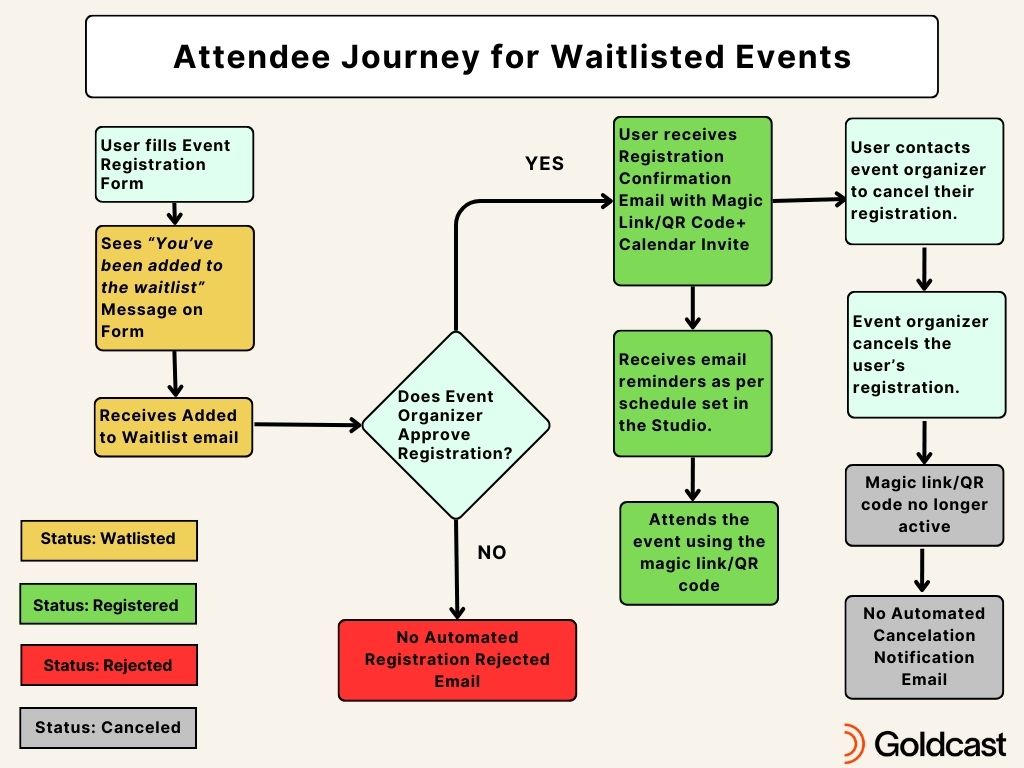
Here’s a side-by-side comparison of the registration workflow between non-waitlisted and waitlisted events:
| Non-Waitlisted Events | Waitlisted Events |
|---|---|
|
Step 1: When users complete event registration, they see the "You are now registered" message on the form.
Step 2: Receive registration confirmation email + calendar invite.
Step 3: Registrants use the magic link or QR code to enter the event.
|
Step 1: When users complete event registration, they see the “You’ve been added to the waitlist” message on the Form.
Step 2: Receive the default (or customized) Waitlist notification email.
Step 3: Organizers (admins) view waitlisted registrants in Goldcast Studio and approve/reject/cancel them based on available spots and other internal criteria.
Step 4: Once approved, users receive the registration confirmation email + calendar invite.
Step 5: Approved registrants use the magic link or QR code to enter the event. |
| Available Statuses: Registered, Canceled | Available Statuses: Registered, Waitlisted, Rejected, Canceled |
Registrant statuses
The default registration status for waitlisted events is waitlisted. Goldcast assigns this status automatically whenever a user submits the registration form. Once registrations begin rolling in, you can view the list of waitlisted registrants and manually assign them other statuses like registered, rejected, or canceled via the Registrants tab in Goldcast Studio.
Note: However, when you bulk-upload registrants, the default status is registered and not waitlisted.
The available registrant statuses for waitlisted events are:
- Waitlisted: All guests who successfully submit the event registration form are initially assigned the waitlisted status.
- Registered: When you approve the registration, the user's status changes to registered.
- Rejected: If you don't want to permit the registrant to the event, you can reject the registration. The user's status is changed to rejected. No automated email is sent.
- Canceled: You can cancel the registration if a registered user declines the RSVP. The user's status is changed to canceled. No automated email is sent.
Note: Currently, Goldcast doesn’t offer the facility to track declined RSVPs automatically. You can use any relevant third-party email management tool to do so and manually track status in Goldcast.
We recommend assigning:
- Rejected status for attendees you don’t want to permit to the event.
- Canceled status for attendees who have responded No to RSVP and no longer wish to attend event.
For Field Events
Here are a few points to know about how waitlists work for field events:
If you’ve enabled the waitlist feature for an in-person event, only users with the status Registered receive the QR code and calendar invite.
The check-in site has the following filters for easy selection:
- All people: All users who have submitted the event registration form.Clicking on the name should display what the status of the user is.
- Checked-in: Attendees who the check-in staff has checked in using QR code scan or manual check in.
- Not-checked in: Users who have approved registrations ( status = Registered) but haven’t yet checked-in into the event.
- Waitlisted: Users whose status is Waitlisted.
- Canceled: Users whose status is canceled.
Check-in staff can check in only registered and waitlisted users.
| Registrant Status | Check-In |
|---|---|
| Registered | Can be checked in using the QR code scan or manually by clicking the check-in CTA on the check-in website. |
| Waitlisted | Can be manually checked in using the check-in CTA on the check-in website. This is helpful if a waitlisted candidate arrives at the venue on event day and you would like to admit them to the event. |
| Rejected | Cannot be checked in. |
| Canceled |
The rest of the functions of the check-in site are the same. For a quick refresher on using the check-in site, refer to Managing Attendee Check-Ins for Field Events.
For Virtual Events & Webinars
If you’ve enabled the waitlist feature for a virtual event or webinar, only users with the status Registered receive the magic link and calendar invite.
If you change a registered user's status to canceled, their magic link will no longer work, and they can’t access the event space. Furthermore, when a waitlisted event goes on-demand, only users with a confirmed registration (magic link and registered status) can access it.
| Registrant Status | Event Access |
|---|---|
| Registered | Can access Live or On-demand Events. |
| Waitlisted |
Cannot access Live or On-demand Events. |
| Rejected | |
| Canceled |
Next Reading: How To Set up Waitlist for an Event