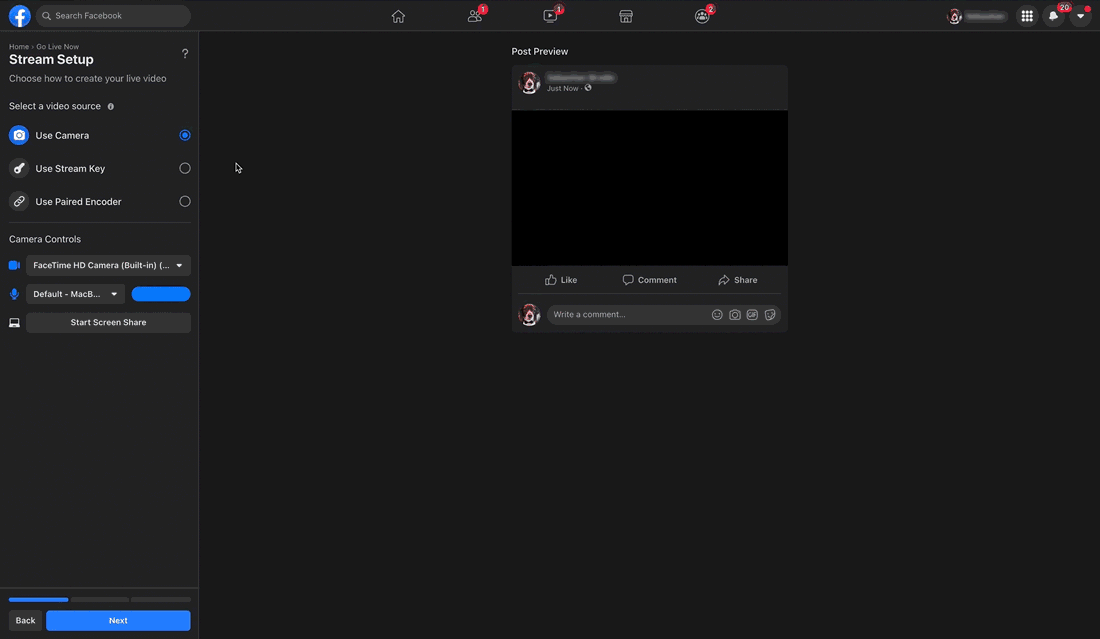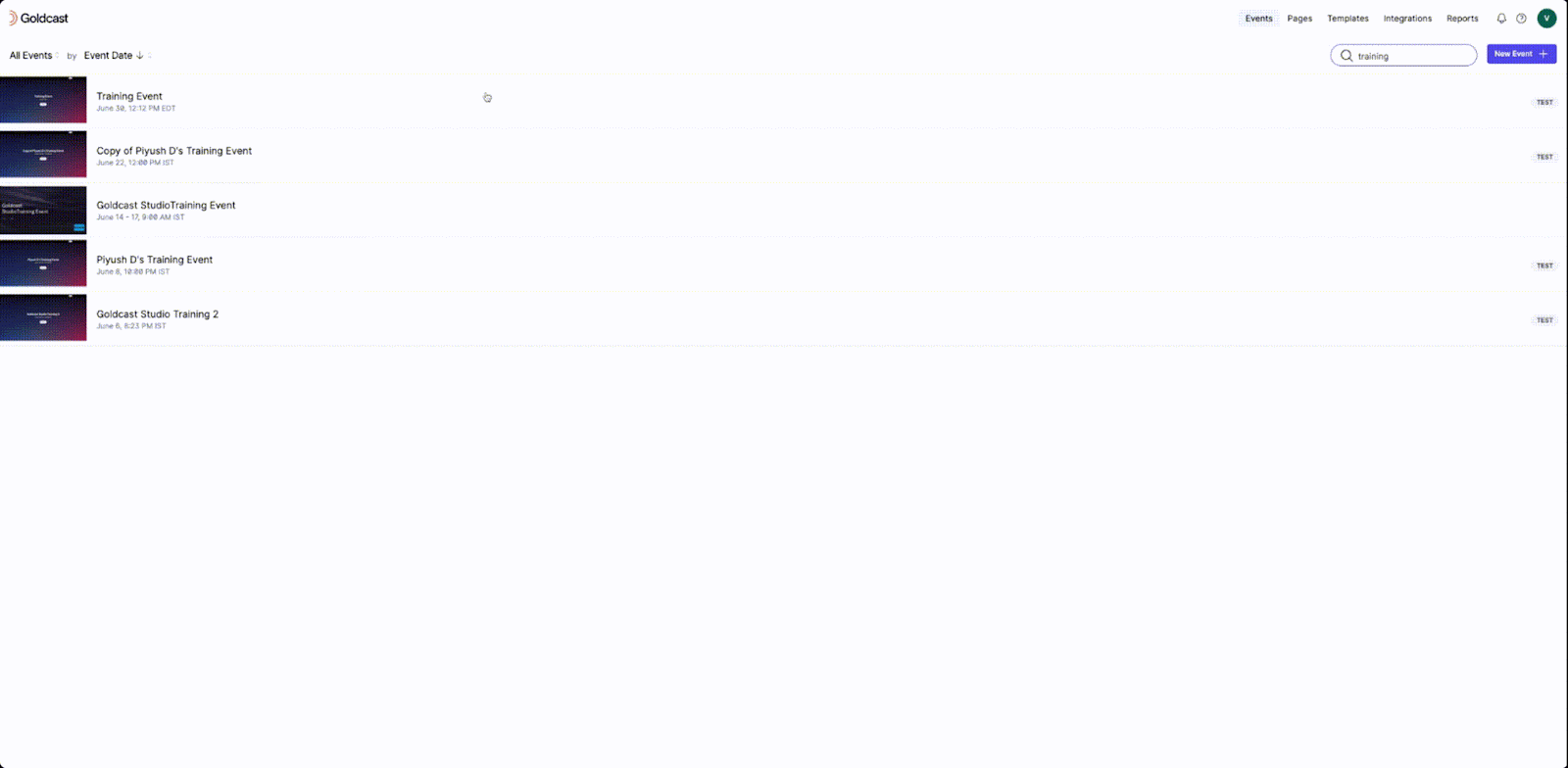Table of Contents
⚠️ Warning
RTMP Out streaming is best suited for single-session events and webinars. For multi-session events, we do not recommend using RTMP Out, as transitions between sessions may cause the stream to stop or resume with significant delay.
| Plan Availability | Starter | Pro | Premium | Enterprise |
 |
 |
 |
 |
For customers with contracts starting March 2024 or later, feature availability is based on your pricing tier. If interested, contact your CSM or our Sales Team to discuss pricing options.
The RTMP Out feature lets you stream Goldcast events on other platforms like YouTube, Facebook, and LinkedIn. RTMP streams play in real time with a delay of approximately 15-20 seconds.
Pre-requisites
- Ensure you set up the RTMP Out stream(s) at least 20 minutes before your session's start time.
- RTMP Out streams have a maximum length of five hours. If you need to stream longer than that, please inform the Goldcast support team (support@goldcast.io) at least four hours before your event.
- As Goldcast broadcasts are mapped to streams and play in real-time, ensure that your RTMP stream's start time matches your Goldcast session's start time.
- RTMP Out feature is not available for Test Events. To test the RTMP stream, turn off the Test Event toggle by clicking the Edit Event button in the top right corner of your event dashboard.
Connecting a Goldcast Stream to Another Platform
Copying the Stream Key and URL for Facebook
- Copy the Stream Key and URL from the platform to which you want to connect your Goldcast session. We recommend saving it in a note or document so you can return to it later.
- Open Goldcast Studio, and select the event you want to edit from the events list.
- Navigate to Program → Agenda using the left side panel.
- Click the session you’d like to stream out. This opens the Edit Session Details drawer.
- Scroll to the RTMP Out section and click the arrow next to it to expand it.
- Enter the Stream URL and Stream Key into Facebook, YouTube, and/or Custom sections. You can simultaneously stream to more than one platform. Just ensure you're using the correct streaming URL and keys for each platform.
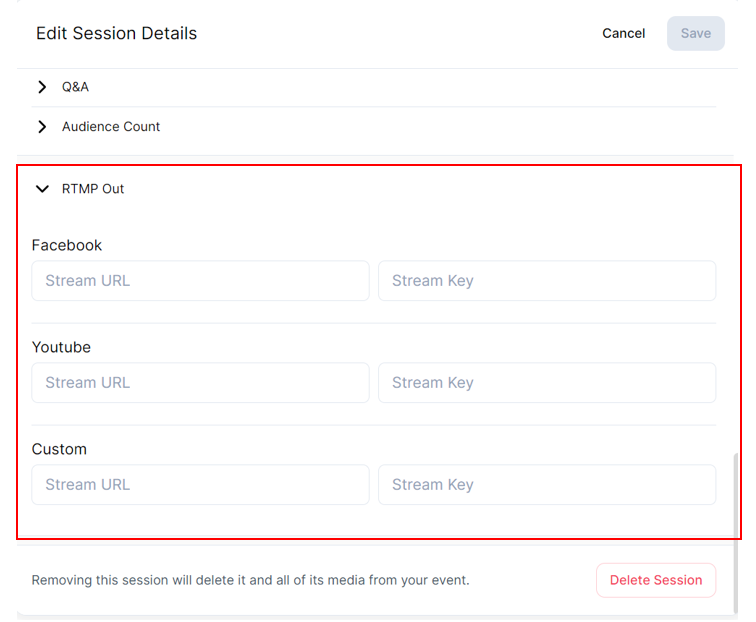
- Click Save.
 Note: You can add the streaming information for any platform in the three streaming setups provided. For example, you can add the LinkedIn stream setup under the Facebook or YouTube option or vice versa, and it'll work as expected.
Note: You can add the streaming information for any platform in the three streaming setups provided. For example, you can add the LinkedIn stream setup under the Facebook or YouTube option or vice versa, and it'll work as expected.
For platform-specific instructions, see: