Overview
The session autoplay feature in Goldcast enhances the attendee experience by ensuring a continuous flow between scheduled sessions. You can think of it like Netflix’s “Play Next Episode” feature, which automatically plays the next episode when you finish watching the current one. Similarly, the session autoplay feature in Goldcast helps attendees enjoy a smooth transition between sessions, making for a more seamless and enjoyable event experience.
How does session autoplay work for attendees?
As the event progresses and different sessions happen concurrently (at the same time) or subsequently (one after another), Goldcast automatically redirects attendees from one session to another (once the current session ends) based on the attendee's chosen track.
This ensures attendees do not get stuck between sessions and miss out on the action. It also eliminates the need for attendees to navigate the event manually, helping them focus on the content, interactions, and overall experience.
Here’s how autoplay works:
When sessions go live one after another, with no overlap
Goldcast automatically redirects the attendee from one session to another, as the first one finishes and the next one starts. Attendees can see a countdown animation, which displays the number of seconds left before Goldcast redirects them to the next session.
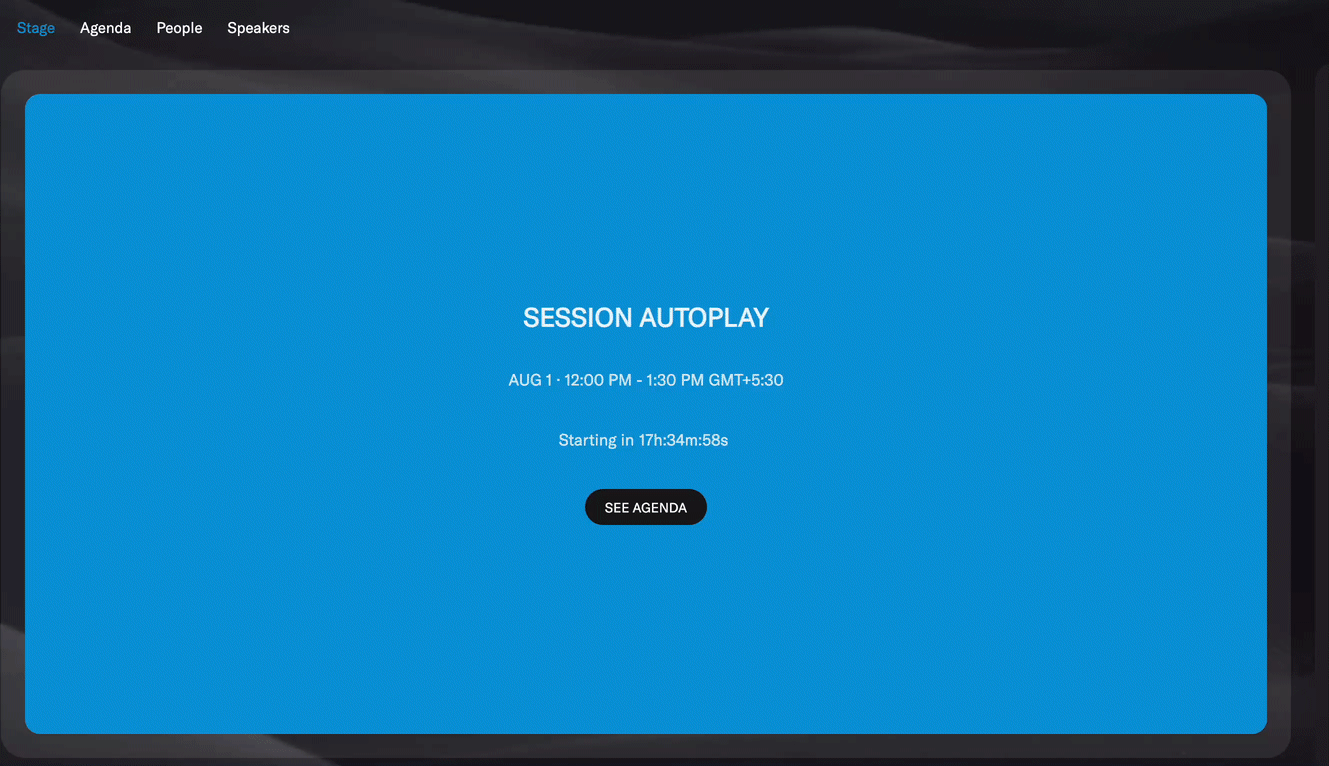
When multiple sessions go live concurrently
When multiple sessions go live parallelly, either on the same track or on different tracks, a small notification pops up over the Agenda tab, indicating the number of other live sessions underway.
The attendee can either:
- Stay in the current session until it ends. In this case, Goldcast automatically redirects the attendee to the next session after the current one ends.
- Expand the notification on the Agenda tab to see the list of other live sessions and proactively join a different session based on their interests.
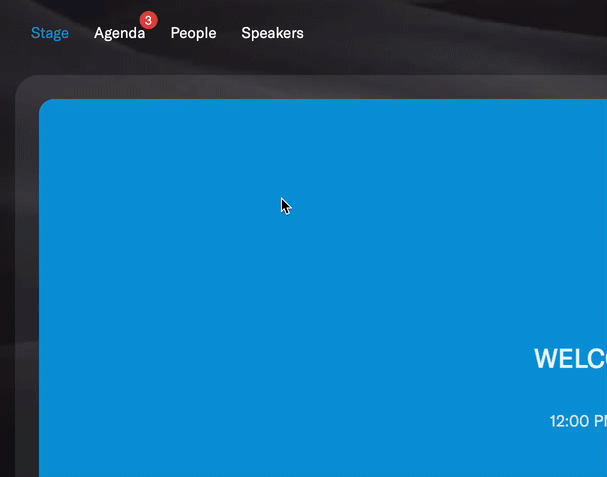
 Note: Attendees can join any session in any track (except restricted tracks) via the Agenda tab. They’re not limited to attending sessions in their default track.
Note: Attendees can join any session in any track (except restricted tracks) via the Agenda tab. They’re not limited to attending sessions in their default track.
FAQs
1. What happens on stage during the buffer time between sessions?
During the time between sessions, you can showcase a screensaver slide or buffer video on stage. When the next session goes live, attendees see a countdown timer on the screen that informs them of the:
- Time
- Duration
- The timezone of the next session
They can click the Join button to pre-emptively enter the next session or wait to be auto-redirected automatically.
2. Is session autoplay available for all events?
Yes. By default, this feature is available for ALL virtual and hybrid events in Goldcast.
With session autoplay, attendees experience seamless and uninterrupted transitions between sessions, ensuring they never miss valuable content. If you have any questions or need help, don't hesitate to contact your customer success manager for assistance.
Happy hosting, and have a successful event!