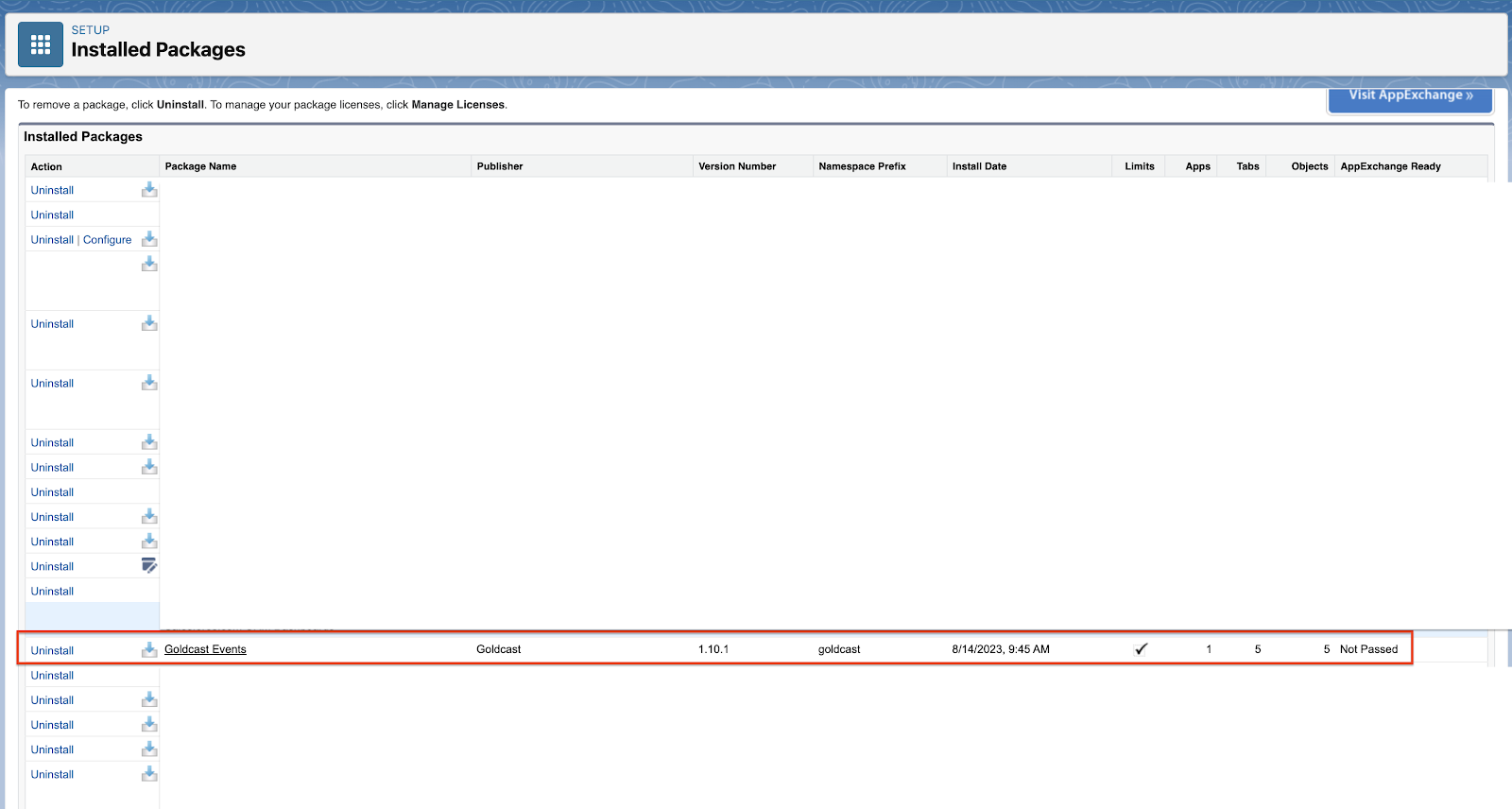Need help with your Salesforce integration? Find answers to all your common Salesforce integration queries:
1. Are there any extra costs to install and use Goldcast's Salesforce Integration?
No. There are no extra fees to use Goldcast's Salesforce Integration. Goldcast's Managed Package on the Salesforce AppExchange is priced at $50 per year/per customer. However, that price is included in your Goldcast pricing. Hence, you do not have to pay extra fees during the installation.
2. How many API calls does Goldcast make to sync data to Salesforce?
It depends on the activity. For example:
- Activities like Registration, Attended, and Profile Updated involve finding a lead/contact, creating a lead (if applicable), and updating field values back to Salesforce. This process averages two API calls per registrant.
- For Campaign Member Status Updates, we use two API calls to find a campaign member and update the campaign status. This applies to event statuses like Registered, Attended, Attended On-Demand, Did Not Attend, etc.
- For other engagement activities, such as Poll Responses and CTA Clicks, we use one API call per activity that is synced as applicable.
3. When should I connect a Salesforce campaign to my Goldcast event?
We recommend connecting your Salesforce Campaign to your Goldcast event before making the registration page live. This ensures all your status updates and custom activities are synced accurately. To learn more, check out how to connect your Goldcast event to another Salesforce campaign.
4. Can I connect two campaigns to a single Goldcast event?
No, you can connect ONLY a single campaign to a Goldcast Event at a time.
5. Can I connect two Goldcast Events to a single Salesforce Campaign?
Yes, you can connect two events to a single Salesforce Campaign. However, we don't recommend you do that, as it can hamper the accuracy of the number of campaign member status updates.
6. How do I re-authenticate my Salesforce credentials in Goldcast?
- Log in to your Goldcast Org, Navigate to Integrations and Click Salesforce.
- In the authentication section, click the Edit icon, select the drop-down, and click Add New Account.
- Give a Name for your authentication, select its Type (Sandbox/Production) and click Create.
- Log in with your Salesforce credentials, and click Finish.
7. Does Goldcast create leads in your Salesforce account?
Goldcast creates leads in your Salesforce account only if there is no Lead or Contact found in your Salesforce with the email of the associated Goldcast Event User.
8. How does Goldcast choose records in Salesforce to update?
Goldcast uses email to search for a Lead or Contact in Salesforce. While searching records in Salesforce, first preference is given to Contact, over Lead. If a duplicate record is found for Contact or Lead with the same email, Goldcast will choose to update the oldest one in your Salesforce records. Currently, there is no way to select or customize this.
9. Which Campaign Member Statuses does Goldcast update in your Connected Campaign in an Event?
Goldcast updates the campaign member statuses to Registered, Attended, and Attended On-Demand if a campaign is connected to your Goldcast Event. When you connect a campaign to Goldcast, we verify your Campaign Member Statuses with Goldcast's statuses. If any status is missing, we create statuses in your Campaign.
Currently, you cannot custom map Goldcast statuses with your Salesforce Campaign Member Statuses. However, if you require this feature, contact our Support Team (support@goldcast.io) to explore available options.
10. Which user permissions in Salesforce should be present for the Integration to work seamlessly?
The following conditions should be satisfied for the integration to work seamlessly:
- The Salesforce user should have the permission of a System Administrator.
- The Salesforce user should have Marketing User checkbox permissions Enabled.
- The Salesforce user should be the same person authenticating the integration in Goldcast.
- The Salesforce user should have the Goldcast Integration permission set assigned to themselves.
- The Salesforce Account should have the Goldcast Events Managed Package installed. (Make sure you upgrade your managed package to the latest version only from Salesforce AppExchange.)
11. Does Goldcast allow Salesforce Field Mapping for custom fields in Goldcast Forms?
Goldcast currently only allows standard fields in your Goldcast Registration Form to be mapped to fields in your Leads, Contacts, and Campaigns.
12. Which is the latest Goldcast Managed Package for Salesforce?
As of February 13, 2025, 1.17.1 is the latest version.
13. Can I add custom fields to pre-built Goldcast reports?
Yes, you can. To customize Goldcast's pre-built reports, we recommend cloning and editing them according to your requirements.
14. How do I check if Goldcast's managed package has been installed, and what version is it on?
Follow these steps to verify if Goldcast's managed package has been installed correctly in your Salesforce instance:
- Log in to your Salesforce Sales Cloud Account.
- Navigate to Setup Home, expand Apps, and choose Packaging from the Administration section on the left panel.
- Click on Installed Packages to view all the installed packages in your Salesforce environment.
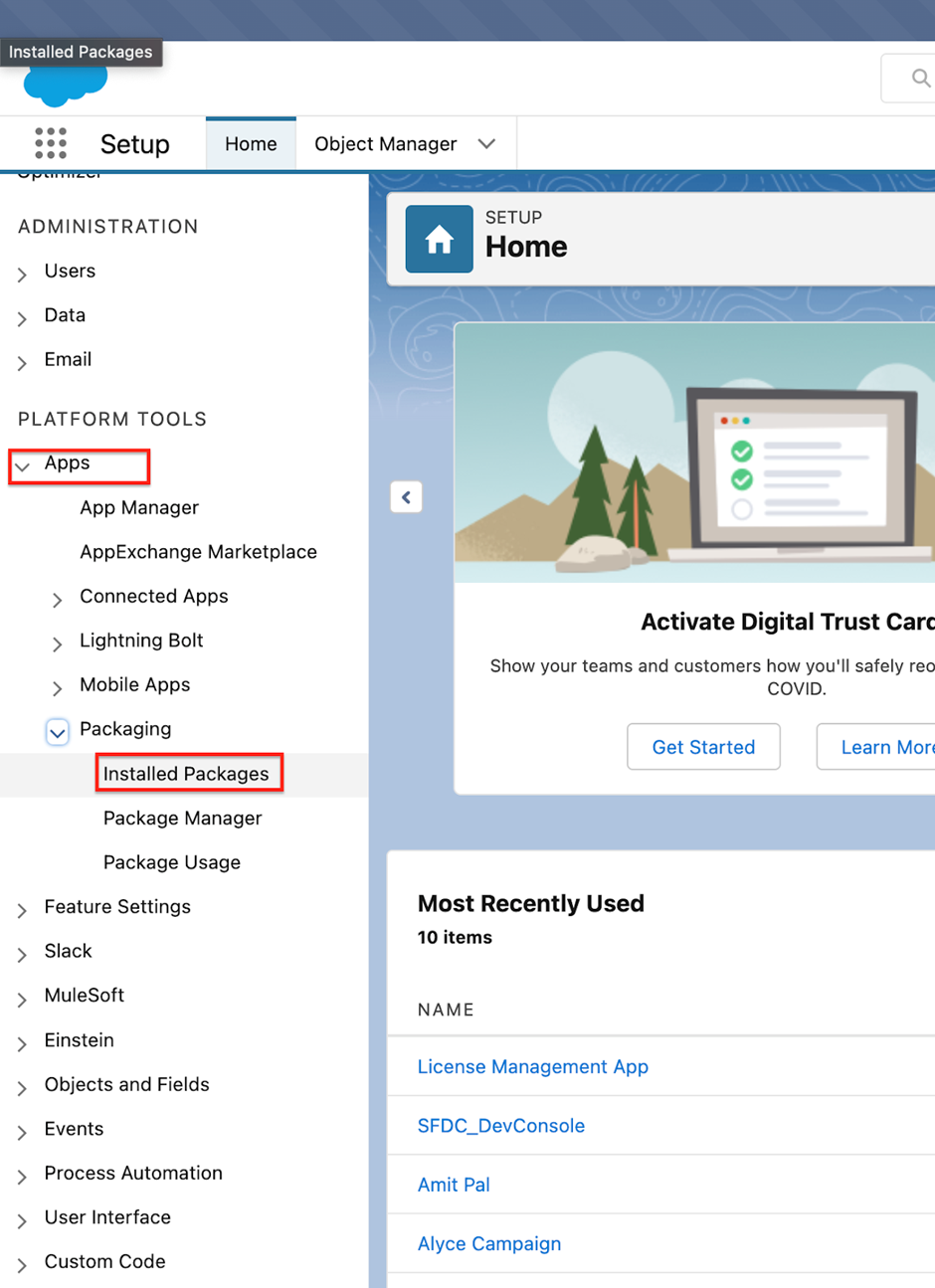
Verify if you can see Goldcast Events listed here. Check the version along with it.
If yes, the managed package is installed successfully in your environment.
15. I'm getting the following error. What could be wrong?

A possible reason could be due to enforced IP restrictions for the Goldcast app in your Salesforce instance. Ensure it is set to “Relax IP Restrictions.”
Got more questions? Share your concerns with your CSM, and we'll help you out!