| Plan Availability | Starter | Pro | Premium | Enterprise |
 |
 |
 |
 |
For customers with contracts starting March 2024 or later, feature availability is based on your pricing tier. If interested, contact your CSM or our Sales Team to discuss pricing options.
By default, Goldcast allows unlimited registrations for events. However, there are situations like exclusive VIP events, gala dinners, specialized training sessions, product demos, focus groups, ticketed conferences, etc., where you might prefer a more intimate setting with a manageable audience size.
You can now set a registration cap for all Goldcast events, including webinars, conferences, in-person, and hybrid events.
Heads up! Only registrants count toward the event capacity. Speakers, producers, coordinators, and check-in staff added to the event will not impact the registration limit.
How to set an event registration limit
For Events
- Log into Goldcast Studio and open your preferred event using the Events tab on the left sidebar.
- Once you're on the event dashboard, click the Edit Event button.
- Scroll down and turn on the Registration Limit toggle.
- Specify the maximum Registration Capacity.
- Click Save.
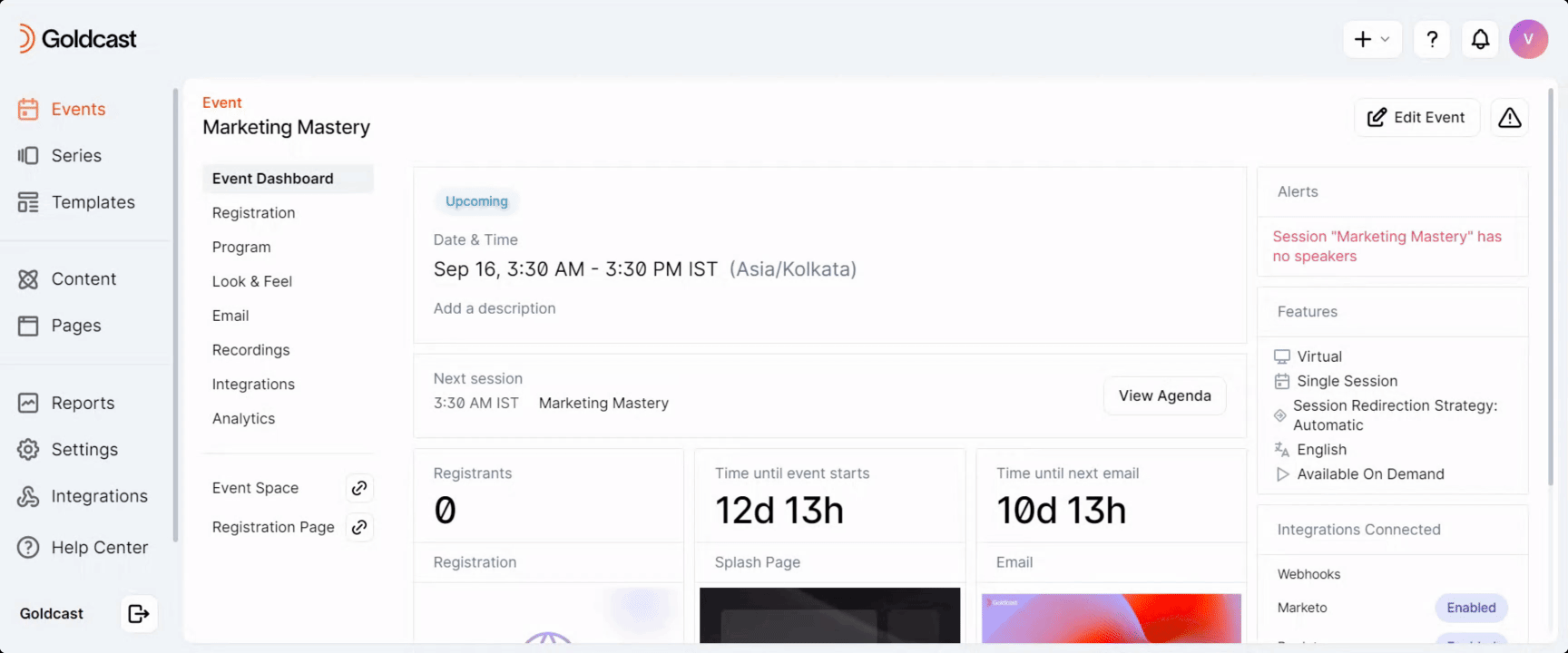
For Webinars
- Log into Goldcast Studio and use the Events tab to open your preferred webinar.
- Once on the webinar dashboard, click the Edit Event button on the top-right.
- In the Edit Session Details window, scroll to the Registration Limit toggle and turn it on.

- Specify the Registration Limit.
- Click Save.
What happens once the registration limit is reached?
Once the limit is reached, registrants who try to sign up for the event using the registration form will see the following error message. They cannot submit the form and complete the registration process.
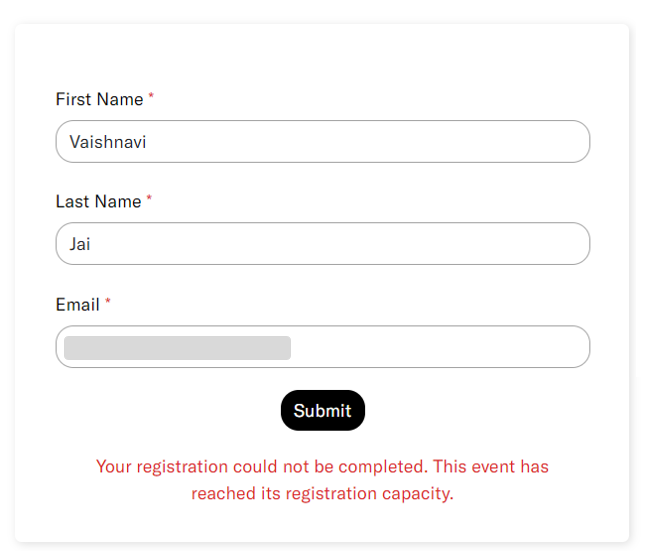
Note: Currently, you cannot customize the error message shown here.
Registration limit & waitlisted events
If you have the waitlist feature enabled for your event, here's how the registration limit will work along with it:
- Until the registration capacity is reached, any user who signs up for the event will be automatically registered.
- Once the registration limit is reached, all users who submit the registration form will be added to the waitlist.
- As always, you can change user status from waitlisted to registered via the Studio for any number of users. This effectively bypasses the registration limit.
- Additionally, you can manually add a single registrant or bulk upload registrants, even after hitting the registration limit.
FAQs & Troubleshooting
1. Can I override the registration capacity and manually add extra users?
Yes. You can override the registration capacity and manually add registrants via the Studio even after the event has hit the pre-set registration capacity. Refer to our guide on adding registrants manually or bulk uploading multiple registrants in one go.
When you add a new registrant in Studio, you'll see an alert indicating that you have exceeded the registration limit. Click Add to proceed.
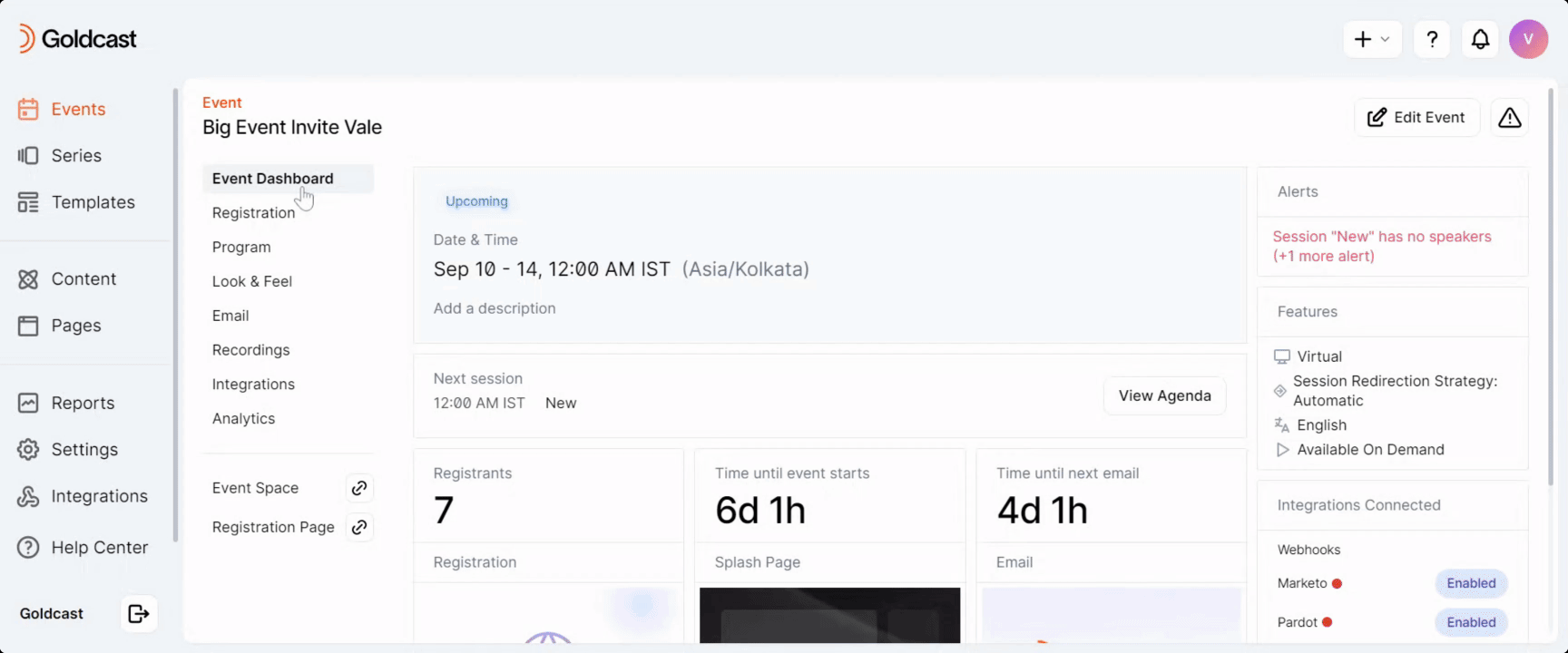
2. How does banning/deleting registrants impact the registration limit?
If you ban or delete a user, they will be removed from the registrant list and will not be counted in the event capacity.
3. Can I increase the registration limit once the cap is reached?
Yes. Any new users who sign up after you make this change will continue to be registered until the new registration cap is hit.
4. Can I decrease the registration limit while registrations are open?
Yes. However, note that this change won't impact already registered users. They will continue to be registered and will be able to join the event via their magic links.
5. Does this feature capture data on registrants who fill out the form after the event has reached its registration capacity?
Currently, no.
6. How does the registration limit impact registrations via external forms like Marketo and HubSpot?
Registrations via external forms like Marketo, HubSpot, or Webhooks will follow the registration limit. If the registration cap is hit:
- If waitlisted, further registrations will be waitlisted.
- If no waitlist, further registrations will be rejected.