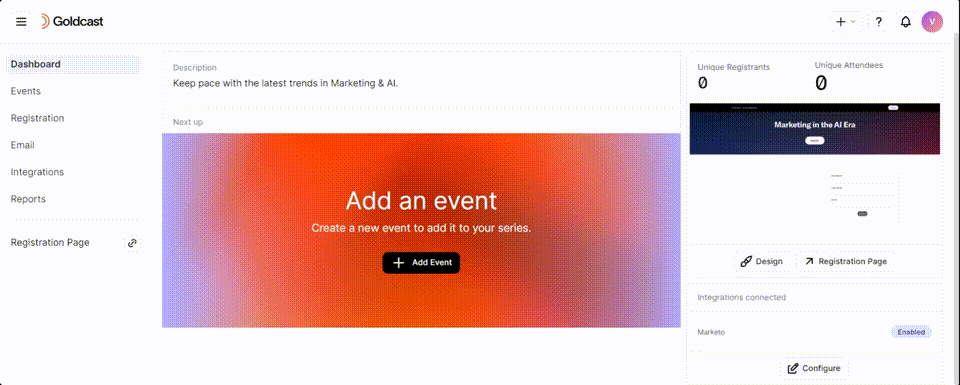| Plan Availability | Starter | Pro | Premium | Enterprise |
 |
 |
 |
 |
For customers with contracts starting March 2024 or later, feature availability is based on your pricing tier. If interested, contact your CSM or our Sales Team to discuss pricing options.
Host an event series and allow attendees to register for their preferred events and webinars with a single form.
What is a series?
A Series is a collection of webinars, virtual, in-person, and/or hybrid events grouped together in the Goldcast Studio. This feature lets attendees register for multiple related events or webinars using a single form. Instead of filling out separate registration forms for each event, attendees can submit their data once and register for multiple events and webinars in one go.
How to create a series
- Login to Goldcast Studio using your credentials.
- Click the + icon on the top right and select New Series.
- Name your Series, provide a description (optional) and click Create.
- You must assign the Series to a specific workspace if you have Team Workspaces enabled.
This brings you to the Series dashboard. From here, you can add any number of events/webinars to your series.
Pro Tip: If you plan to integrate your series with third-party tools such as HubSpot or Marketo, this would be the right time to do it. We recommend setting up series integrations before adding new events to it.
How to add events to a series
When you create a series of events, you can add any number and type of events and webinars under it. Whether it's a webinar, live, hybrid, in-person, or any combination of these types, there are no limitations.
Heads up! Any event/webinar you add to a series inherits the registration form from the series. This way, registrants have to fill out only one form and can register successfully for all (or their preferred) events in the series.
Follow these steps to add an event to your series:
- Login to Goldcast Studio using your credentials, click Series on the left tab and open your preferred Series.
- From the Series dashboard, click +Add Event or +Add Webinar to add an event or webinar to the series.

- Create the event or webinar, as usual.
- Enter the Event Title.
- Select an Event Type (Virtual, In-person, or Hybrid)
- Select the Event Date, Starting and Ending Time from the date and time picker. Choose Single or Multi-Session, depending on your use case.
- Choose your preferred Template.
- Turn on/off the Test Event toggle.
- Click Create.
The newly created event/webinar is now part of the series. You can now continue setting up this event, as usual. If you need a refresher, visit Setting Up and Running an Event or see How to Create a Webinar Powered by Smart Event Technology.
Heads up! Currently, we do not support adding previously created events or webinars to a series. You can only add newly created or duplicated events to a series.
To add another webinar or event to the series, click the +Add Event or +Add Webinar button on the series dashboard.

Vanity links for the series registration page
To learn more about customized domains, refer to our guide on Setting Customized Vanity URLs for Series Registration Pages.
FAQs & Troubleshooting
1: Can a series include a mix of webinars and events?
Yes. The series can have both webinars and events. There are no restrictions on the number and type of events. Under events, you can have different types, such as live, in-person, and hybrid, as required.
2: Can I use templates while creating a series?
No. Currently, we offer templates only for individual events and webinars and not for the overall series.