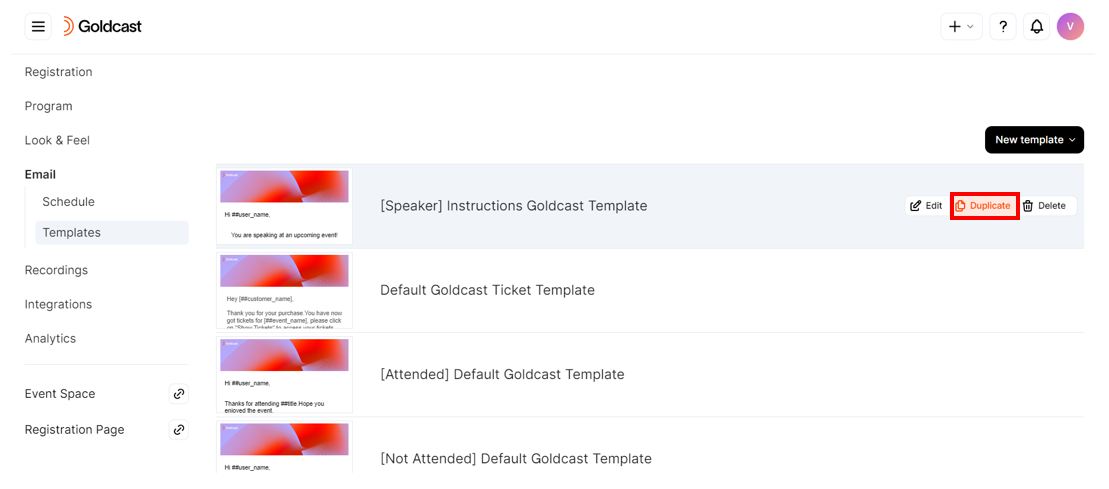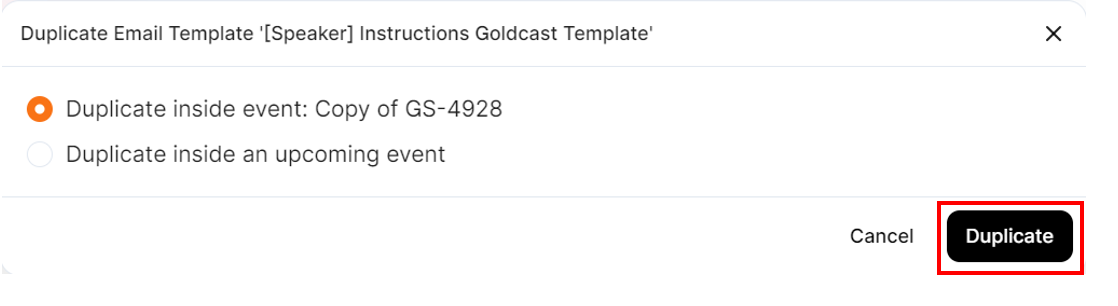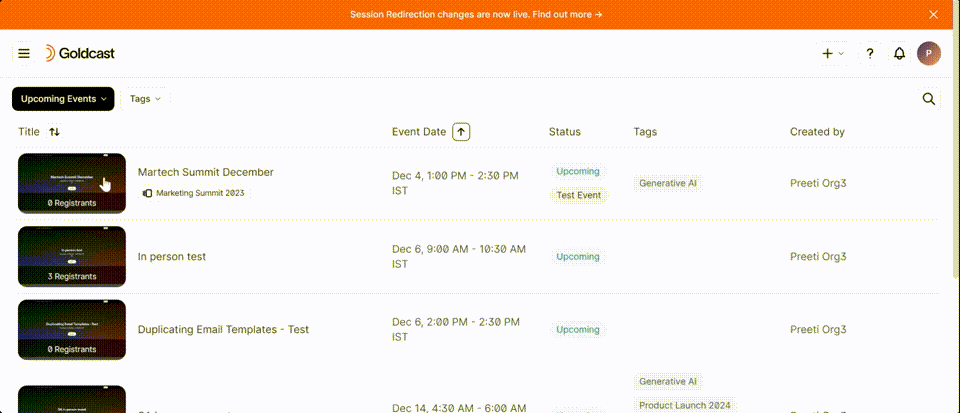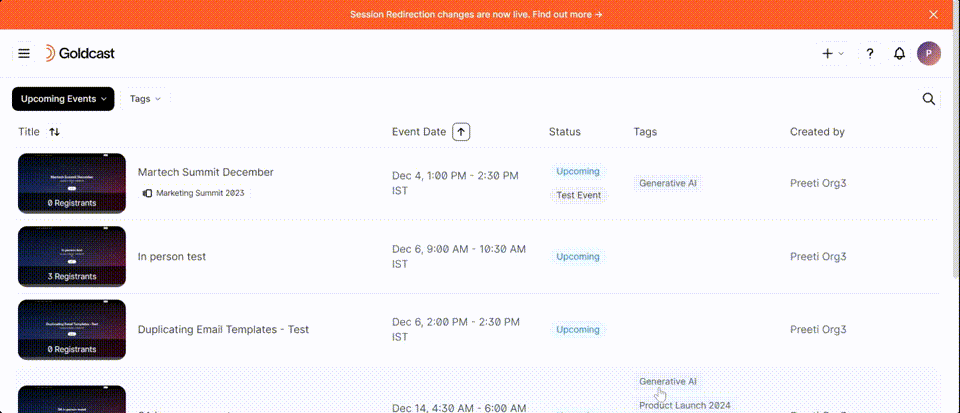Table of Contents
In Goldcast, managing emails is a breeze with the help of templates. You can create and schedule emails to be sent to registrants, attendees, and non-attendees before and after the event.
Additionally, you can easily duplicate an existing email template, making it simple to replicate the layout and content of a previous template. This feature streamlines the email management process and ensures consistent communication with attendees.
How to duplicate an email template
Method 1
Follow these steps to duplicate an email template from an existing event:
- Log into Goldcast Studio using your credentials and open your preferred event.
- Click Email → Templates using the left sidebar.
- Select your preferred template and click the Duplicate icon to its right.
- This opens the Duplicate Email Template popup.
- You can choose the location where you want to copy the email template. There are two options:
- Duplicate inside event - Use this option when you want to copy the email template within the current event.
- Duplicate inside an upcoming event - If you select this option, you can choose any one upcoming event to copy the template into.
 Note: You can repeat this step to copy the email template into several upcoming events.
Note: You can repeat this step to copy the email template into several upcoming events.
- Click Duplicate to complete the action.
Method 2
Follow these steps to duplicate an email template from another event template:
- Log into Goldcast Studio and open your preferred event.
- Navigate to Email → Templates using the left sidebar.
- Select your preferred template and click the Duplicate icon to its right. This opens the Duplicate Email Template popup.
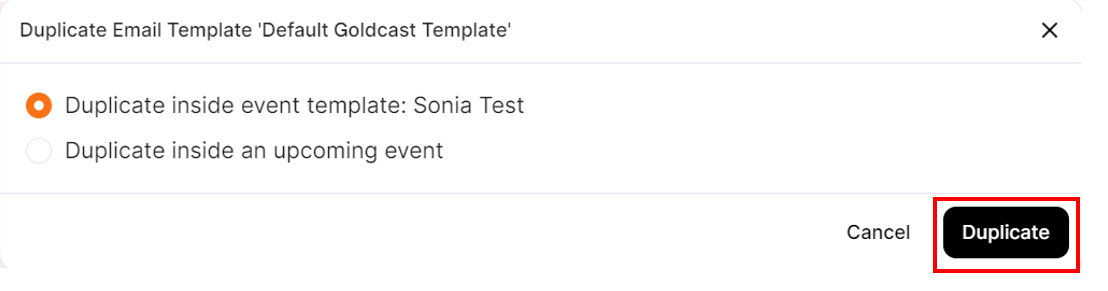
- You can choose the location where you want to copy the email template. There are two options:
- Duplicate inside event template - Use this option when you want to copy the email template within the current event template.
- Duplicate inside an upcoming event - If you select this option, you can choose any one upcoming event to copy the template into.
 Note: You can repeat this step to copy the email template into several upcoming events.
Note: You can repeat this step to copy the email template into several upcoming events.
- Click Duplicate to complete the action.
The duplicated template is now available in your selected location. You can customize it before sending it to registrants.
Information that is duplicated
When you duplicate an email template, the following actions happen:
- The layout and content of the original template are copied to the duplicated one.
- All merge tags in the original template are carried over. They get dynamically populated with the details of the new event, in case you have duplicated the template for an upcoming event.
 Note:
Note:
Email templates within a series can only be duplicated within the series itself. Currently, they cannot be replicated in an upcoming series.