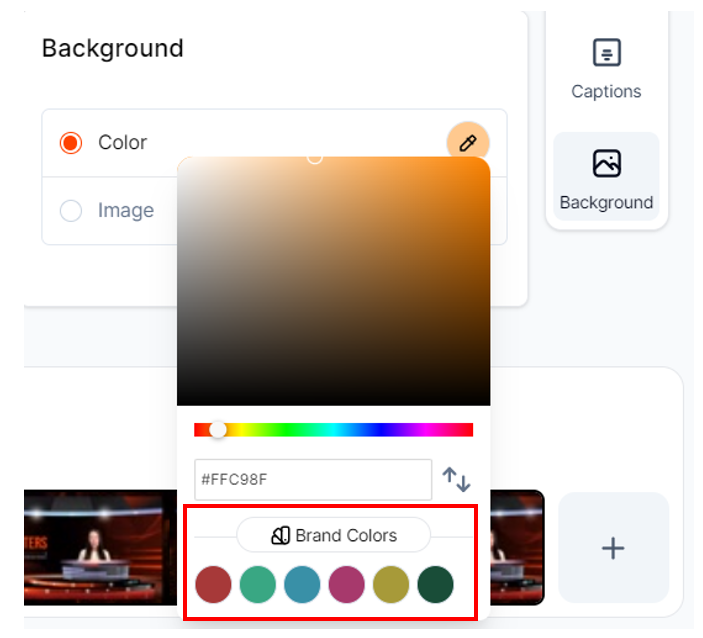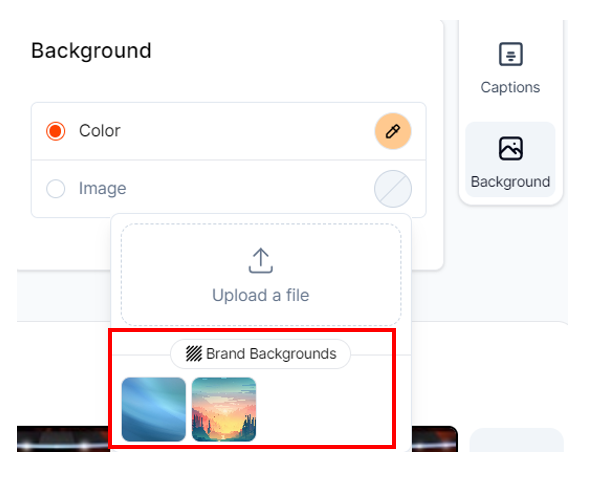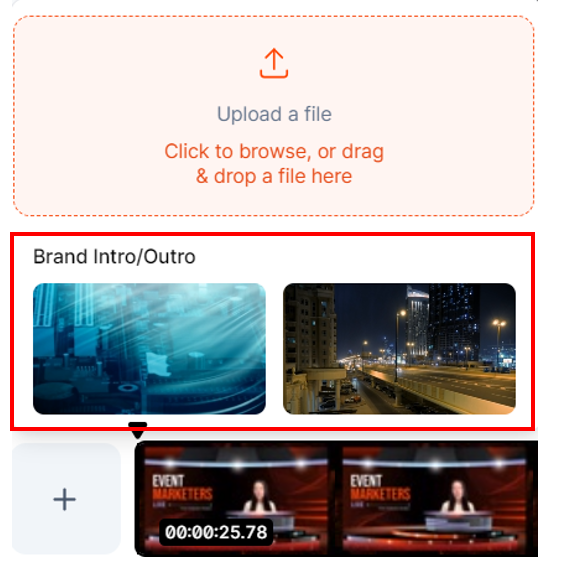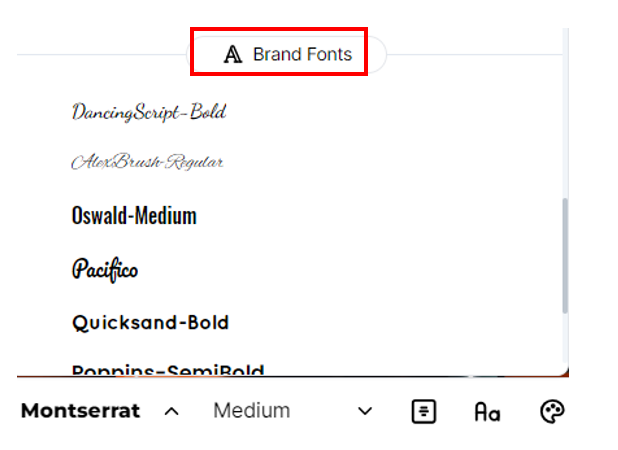- Log into Content Lab and click Brand Kit on the left panel.
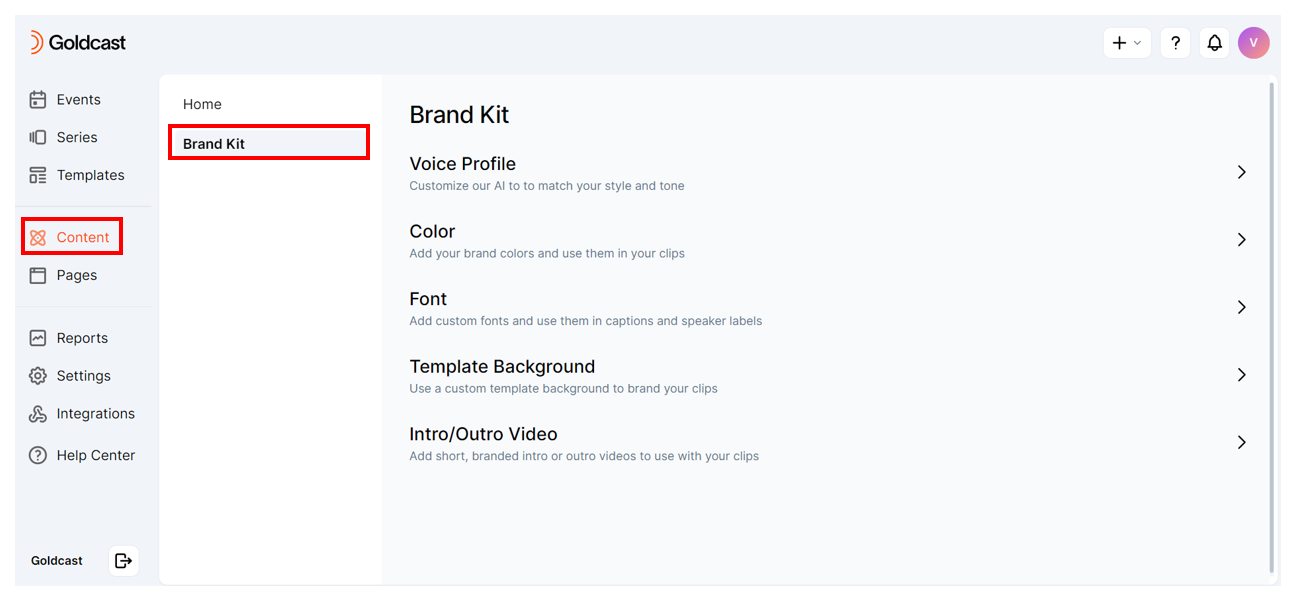
- You can add the following design assets to your brand kit:
- Colors: Pick and select brand colors to use in your video clips
- Font: Add custom fonts to use in captions and speaker labels
- Template Background: Add a custom template to use as a background for your video clips
-
Intro/Outro Video: Add short branded intro/outro videos to use at the beginning and end of your clips
Note: To ensure your template background displays correctly across devices, use 1024px × 768px for desktop layouts and 768px × 1024px for mobile layouts.
- Once you've added all the required brand elements, you can quickly use them to edit video clips in Content Lab.
FAQs
1. Can I create multiple brand kits?
Currently, No. However, you can check out templates to create repeatable assets that you can use while creating new video clips.
2. How many assets can I add to my brand kit?
There is no limit. You can add as many colors, fonts, backgrounds, or intros/outros as you need.
3. What are the permitted file formats for brand kit assets?
- Fonts: We support .otf and .ttf files. If you need to upload .woff2 files, you can raise a support ticket.
- Template Background: We support all common image file formats such as .jpeg and .png.
- Intros/Outros: We support .mp4 and .mov.
4. How do I access elements from my branding kit?
Your branding kit elements, such as colors, fonts, backgrounds, and intros/outros, are directly available in the clip customizer's dropdown selections.