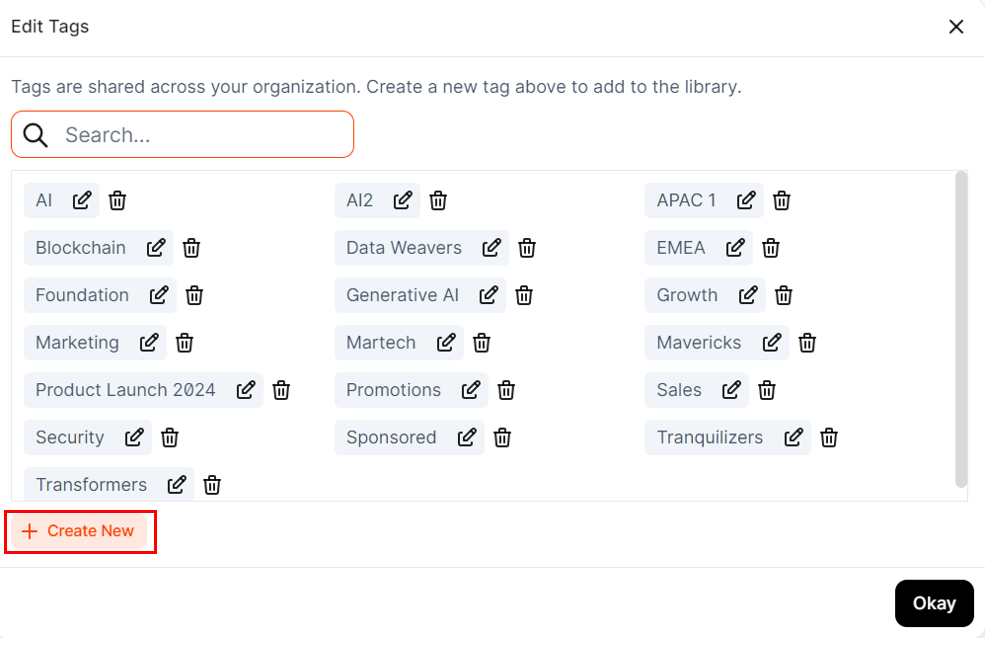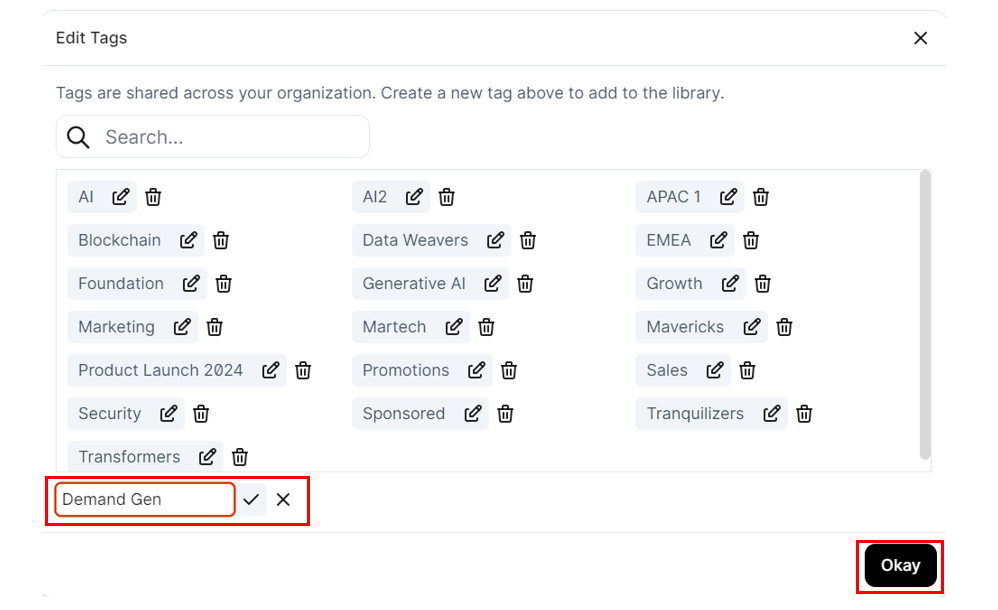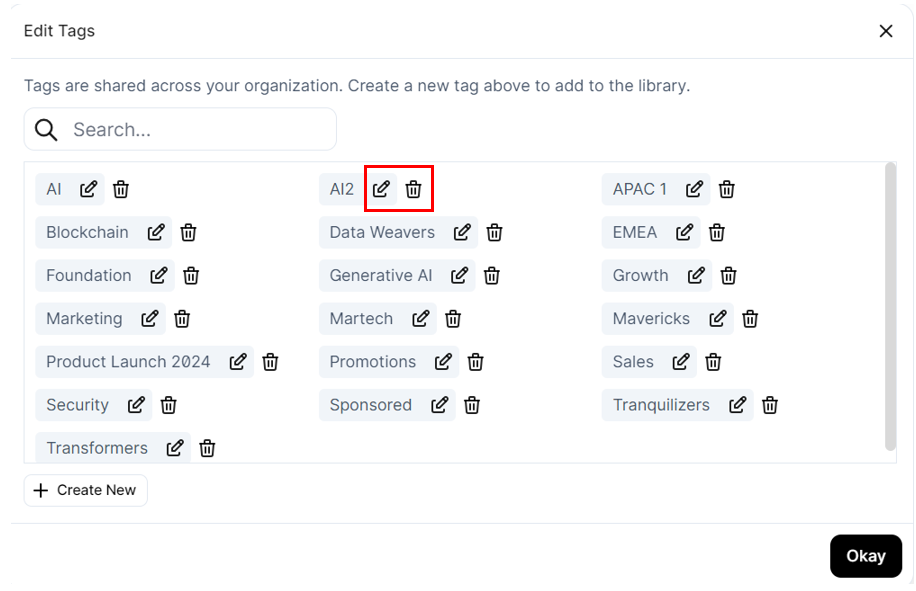Like event tags, you can add tags to Series in Goldcast Studio. These tags help categorize and organize your series based on relevant criteria such as location, content types, target audience, marketing strategies, etc. They also help you to quickly filter and find specific series in Studio, especially when managing multiple series.
How to add tags to a series
Follow these steps to add tags to your series:
- Log into Goldcast Studio and select your preferred series from the Series list.
- Click the Edit Series button on the top right in the Series dashboard.

- Click the Edit icon
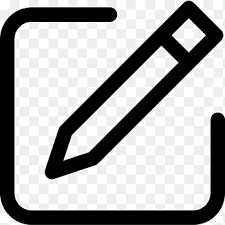 in the Tags section of the Edit Series drawer.
in the Tags section of the Edit Series drawer. 
- You can select any existing tags from your Tag Library or Create a New Tag to add to your series.
- Click the +Create New button to add a new tag to your Tag Library. Any new tag you create here is automatically added to your Tag Library.
- Click the
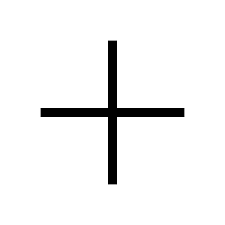 icon to add an existing tag to this series.
icon to add an existing tag to this series. - Click the
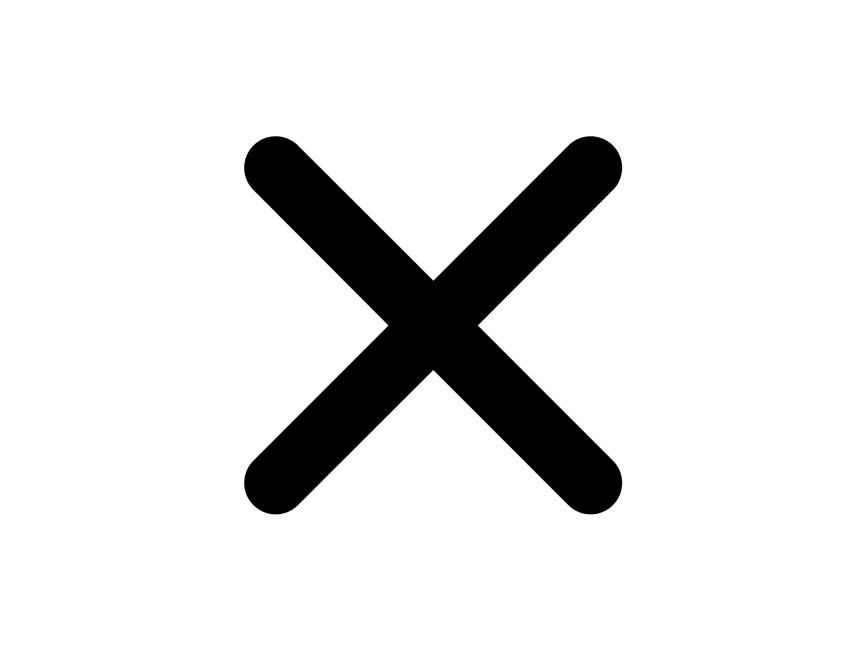 icon to remove applied tags from this series.
icon to remove applied tags from this series.

Note: You can edit tags in the library by clicking the Edit Tag Library button. You can create, modify, or delete existing tags from here. Any changes you make to the Tag Library will reflect in real-time.
- Once you’ve added the required tags, click Okay.
- In the Edit Series drawer, you can now see the tags you’ve added applied to your series. Click Save and close the drawer.

How to create tags
- Log in to Goldcast Studio using your credentials.
- Click Series on the left sidebar to open your series list.
- Click the Tags button on the top left.

- In the dropdown list, scroll to the bottom and click +Add Tags to Library.

- Click the +Create New button In the Edit Tags popup.
- Enter your preferred Tag Name and click the checkmark icon to add it to the library.
- Click Okay to complete the action.
Note: Click the edit icon ![]() to modify an existing tag and the delete icon
to modify an existing tag and the delete icon ![]() to remove a tag from the Tag Library. Any changes you make here are reflected in real-time.
to remove a tag from the Tag Library. Any changes you make here are reflected in real-time.
How to use tags to filter the Series list in Studio
Once you’ve added tags to your series, you can view them in the Tags column in the Series List.

Follow these steps to filter the series list using tags:
- Click the down arrow next to the Tags button.
- In the dropdown list, select one or more tags to filter series.
- You can now view all series containing these tags.
- Click the
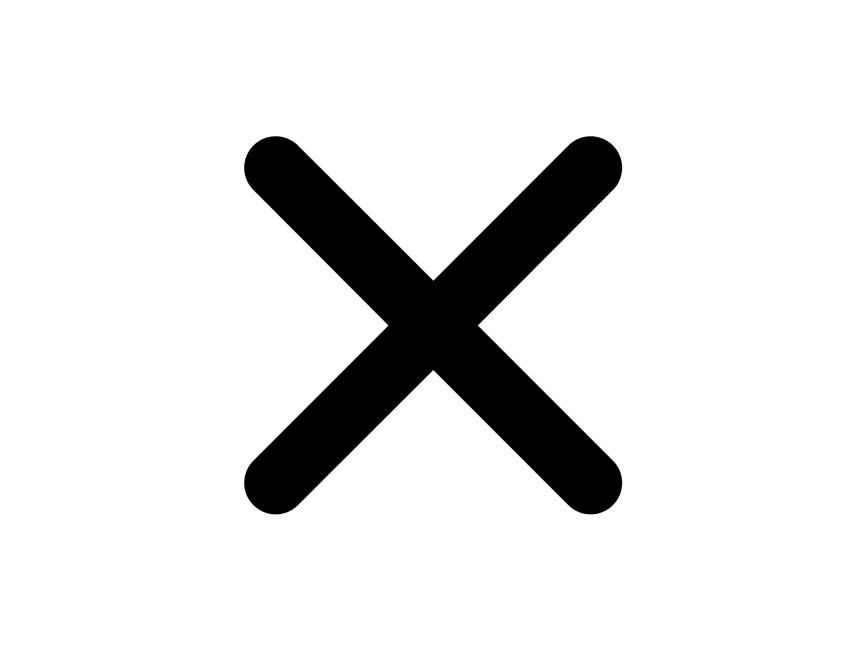 icon to remove the applied filters.
icon to remove the applied filters.
Note: The dropdown list is an OR function. It lists all series having at least one of the tags you’ve selected.

FAQs
1. Can I have the same tag name for events and series?
Yes. We have a shared tag library for both events and series. So, you can reuse the same tags if required for both.
2. Will series tags apply to events within the series?
No. The tags you apply for the series are only for the blueprint. You can assign tags individually for events within a series.
3. How many tags can I add to a series?
You can add as many as you require; there are no restrictions. Conversely, it’s not mandatory to add tags to a series. You can skip them if you don’t need them.
4. When should I create series tags? Before or after creating a series?
No restrictions.
- You can create series tags before creating a series (OR)
- Create a series and then apply new (or existing) tags.
5. Are series tags similar to room tags?
No. Series tags are different from Room tags.
6. Will my series tags sync with my connected CRMs/MAPs?
No. We do not support syncing series tags to your connected CRMs/MAPs.
7. Will my tags be visible to all my team members using Goldcast Studio?
Yes. All tags are stored in the Tag Library, which is visible to all Goldcast users. However, creating and editing tags is only available to organization admins, team admins, event admins, and event editors.
For more information on using and editing tags, see Event Tags.