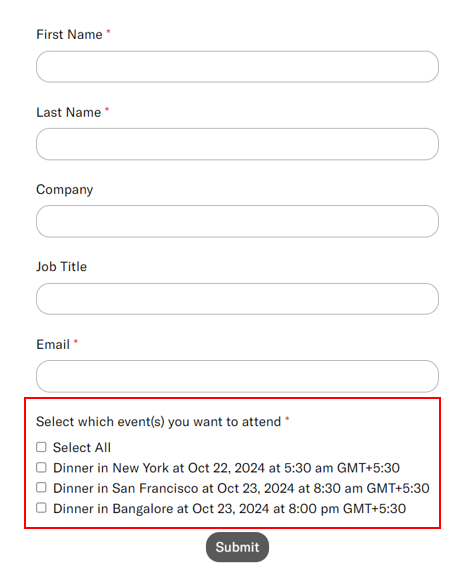By default, the Series registration form has a single line spacing between the items on the checklist, like this:
Follow these steps to increase the spacing between the items on the checklist:
- Log in to Goldcast Studio and open your preferred series.
- Click Registration → Page & Form on the left sidebar.
- Click the Edit button in the Registration Form section. This opens the Registration Form Builder.
- Click the Edit button in the Select Boxes component and navigate to the Data tab.
- Add the snippet <br><br> to the end of the event input in the Label column. This creates an extra line between all the checkboxes.
- Click Update and Save.

Alternatively, you can use a dropdown component to list the events in your series via a dropdown list. To learn more, refer to our guide on Setting Up the Series Registration Form.
CAPTCHA Auto-Enabled for Goldcast Registration Forms
Add a Honeypot Field to Your Registration Form
Password-Protect Your Registration Form
Set up Post-Registration Redirects
GDPR Opt-In: How To Collect Consent During Event Registration
Default Labels and Values for Countries and US States
Prevent Invalid Data in Mandatory Fields
Translating "Select All" on a Series Registration Form
Customize Checklist Spacing in Series Forms
Customize the Registration Success Message
Private Event With Restricted Access
How to Turn Off Event Registrations
Capturing Dietary Restrictions