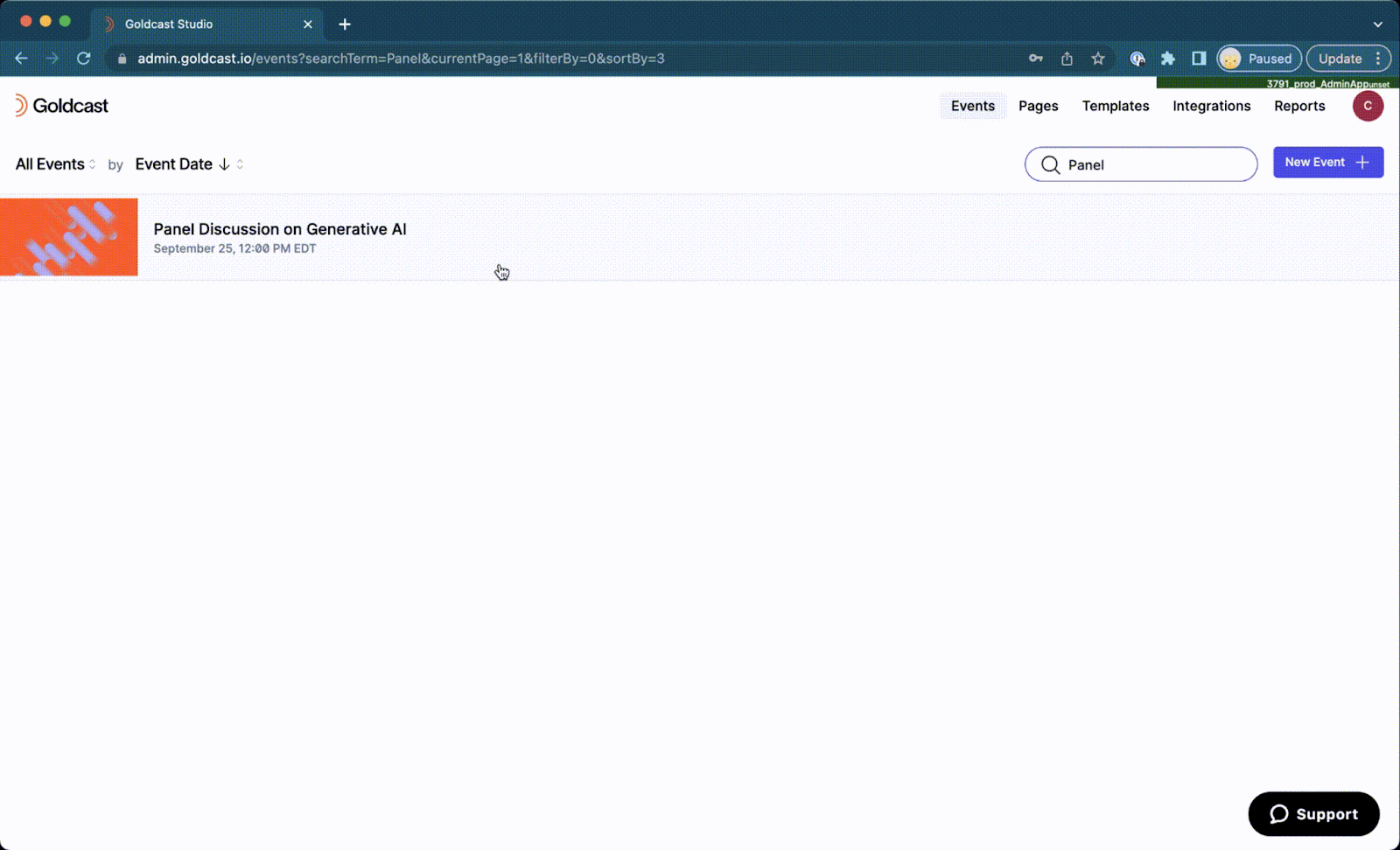Table of Contents
Before your event, test your pre-recorded sessions to confirm that the videos have been uploaded correctly. For more information on creating a Pre-recorded session, see our guide on Setting up your event agenda.
To test a pre-recorded session
- Log in to Goldcast Studio with your credentials, and select the Events tab to get a list of all your events.
- In the Events List, click and open your preferred event.
- Navigate to the Program section on the left sidebar and click Agenda.
- Check if you have added the required videos to the pre-recorded session and if Goldcast has completed processing them.
Heads Up! The Start Test button will be enabled only after Goldcast has completed processing the uploaded video. You won't be able to commence the test until then.
- Click the Start Test button on the Pre-recorded session you want to test.
- You will see “Starting test…” until the test is ready to begin.
- When the test has started, you will see “Ongoing” with a green dot in the bottom left corner of the session.
- Click Watch to open the session.
- The video may take some time to buffer, typically around 2-3 minutes more than the video length. A message is displayed at the bottom of the stage screen to indicate this.
Heads Up! This buffering time will not occur during the real event. It happens only when you're testing the session. During the event, you can expect a 10-15 second lag.
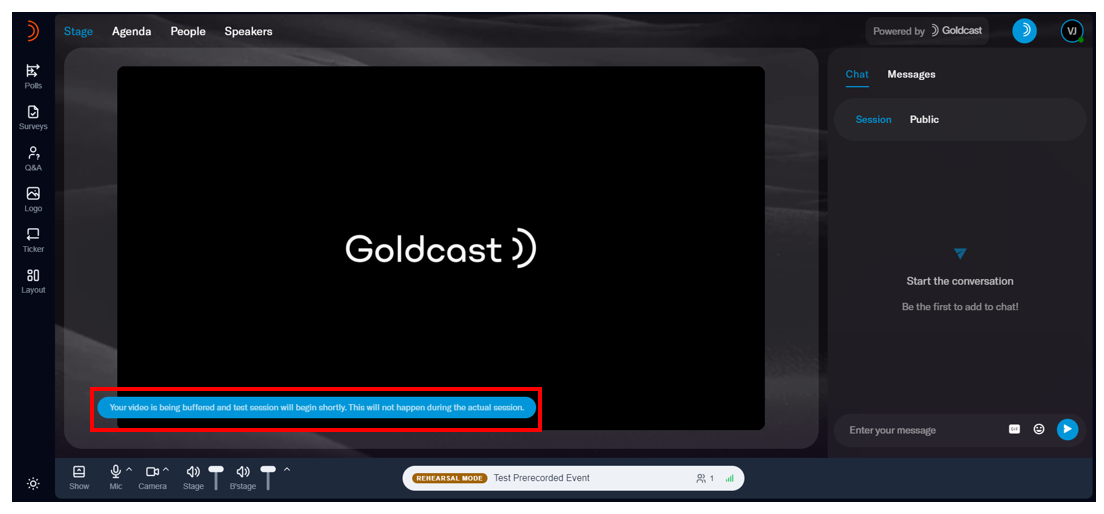
- Once buffered, the uploaded video starts playing, and you can verify the content before the event.
- The test will run until the video(s) have reached the end.
- You can stop testing the video midway by clicking Stop Test on the Agenda.
Points to note
The Start Test button will be disabled in the following scenarios:
- When the uploaded video is processing. You'll be able to start the test only after Goldcast completes processing the video.
- One hour before the event's start time. If your event is scheduled to begin at 9 am PST, Goldcast will disable the Start Test button at 8 am PST. So, if you plan to test pre-recorded sessions, make sure to do them beforehand, ideally at least one day before the event's start time.
- You can run a test of your pre-recorded session only up until the time window of [75 minutes + duration of the added video to the session] before the event start time. After this point, testing the pre-recorded session is no longer allowed. For example, if your pre-recorded session includes a 40-minute added video, the total buffer becomes 75 minutes plus 40 minutes, which equals 115 minutes. This means you can test the session any time up to 115 minutes before the event begins. Once the event is within this 115-minute window, testing is no longer allowed.