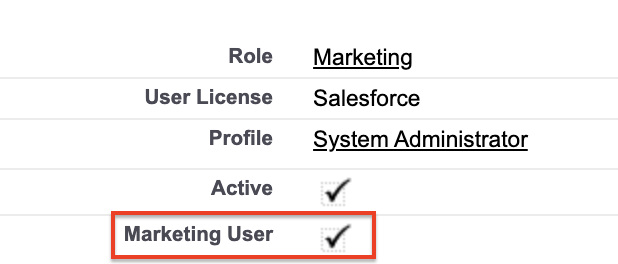After installing the Goldcast package in Salesforce, the next process is to configure the required settings in Salesforce for seamless data flow from Goldcast. This is a mandatory step for you to set up the integration.
Assign permission sets for specific users
Upon installation of the managed package, Goldcast creates custom objects in your Salesforce instance, such as Goldcast Activities, Goldcast Events, and Goldcast Event Registrations. These custom objects receive the information Goldcast sends to Salesforce.
To enable this data transfer, you must assign permissions for specific users in Salesforce. This is essential so Goldcast has Read, Create, Edit, Delete, View All, and Modify All permissions to our custom objects created and to interlink them to standard objects in Salesforce.
- In your Setup section, navigate to the Administration tab in the side panel. Expand the Users section and click on Users.
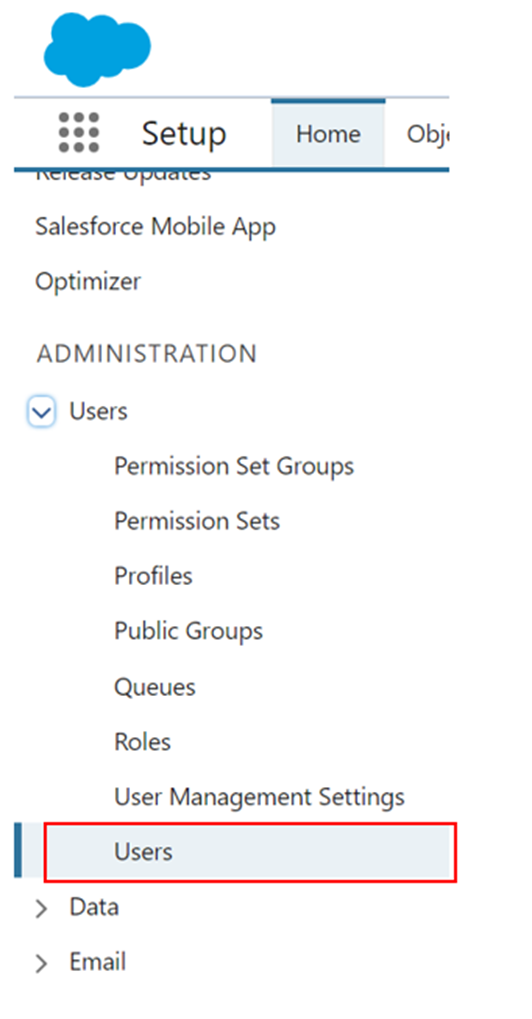
- Select the existing user you want to choose. This takes you to the User's profile.
- Click Permission Set Assignments to assign the necessary permissions for the managed package to function.
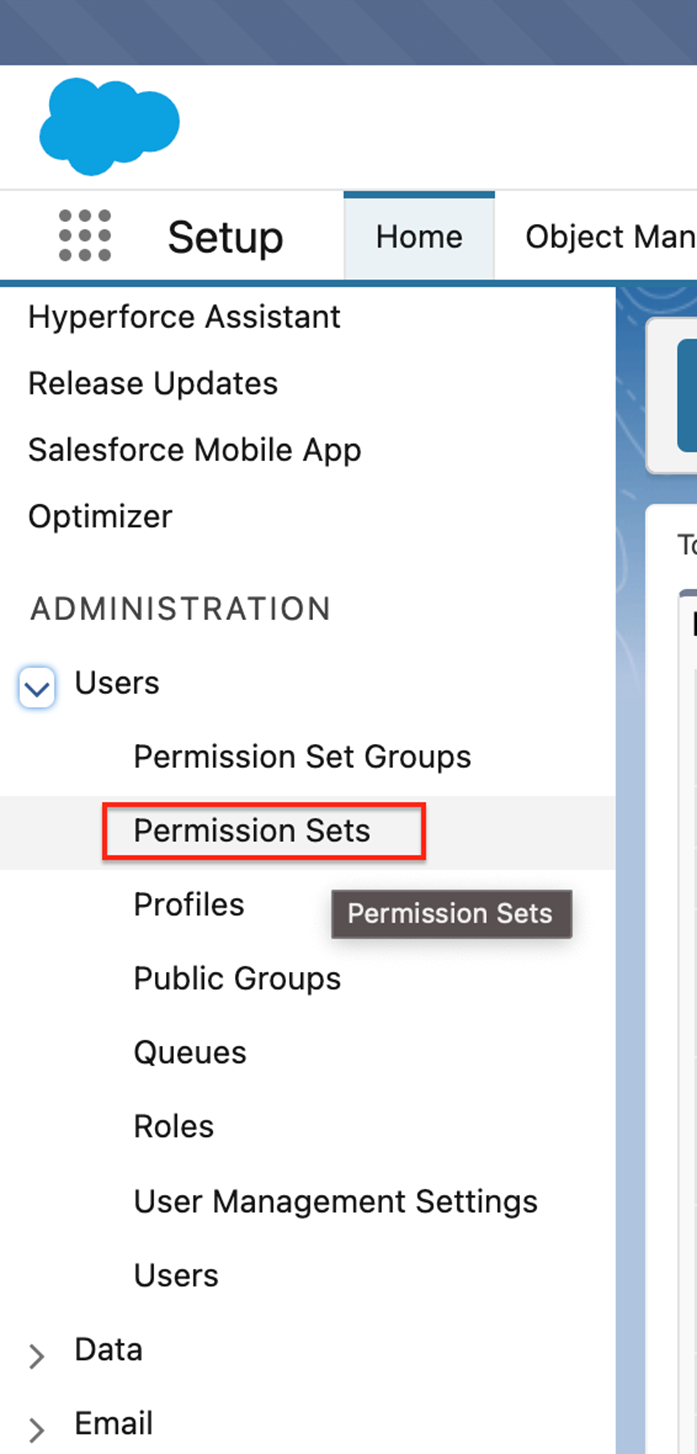
- Click Manage Assignments to add assignments to the respective permission set.
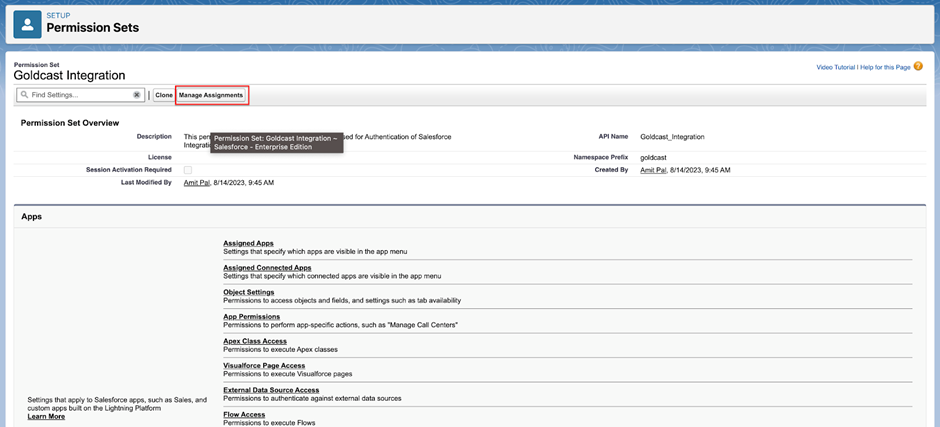
- Click Add Assignment to add users to be assigned to the Permission Set.

- Select your preferred Users, click Next and click Assign.
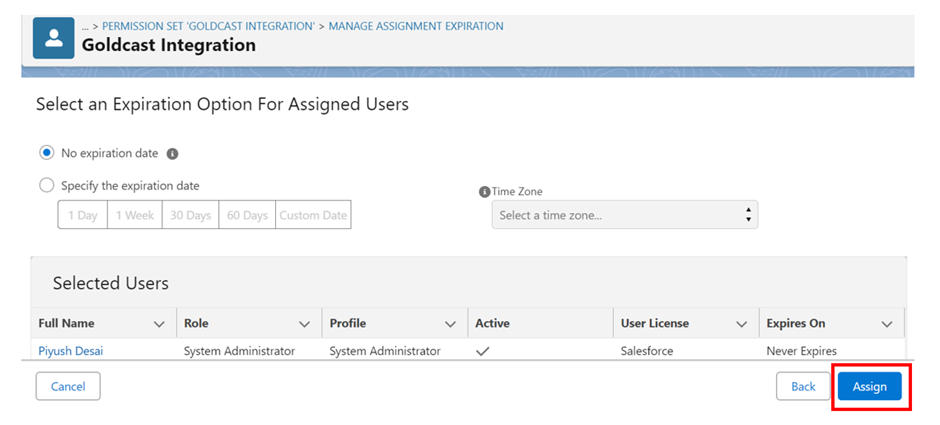
Assign Marketing User permission for your integration user
Also, we require the Salesforce System Admin to have Marketing User permission enabled for Goldcast to create and/or update campaign member statuses. The campaign member statuses are only marked only when you connect a Salesforce campaign to an event in Goldcast.
To assign this permission manually to your Salesforce User, refer to Salesforce’s documentation on allowing permissions to campaigns for standard profile users.
Heads Up! If you're creating a new user to assign the permissions, make sure the new user has the role of a System Administrator, which has API permissions associated with them.
This marks the successful completion of the setup needed in Salesforce for the integration. The next step is to connect your Salesforce instance to your Goldcast org which will require you to return back to your Goldcast org tab and authenticate with your Salesforce credentials.