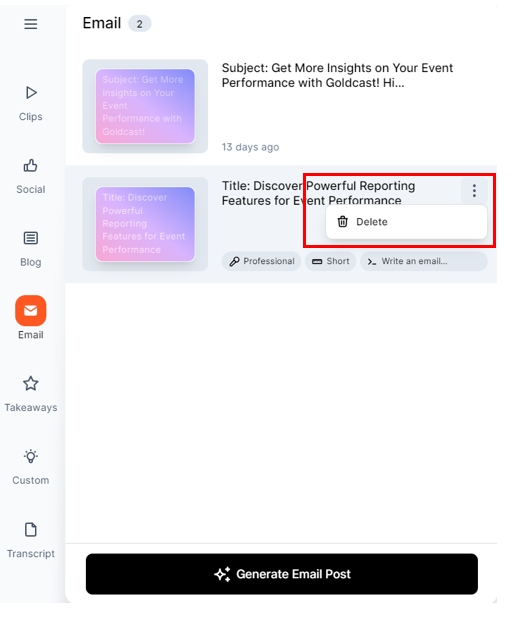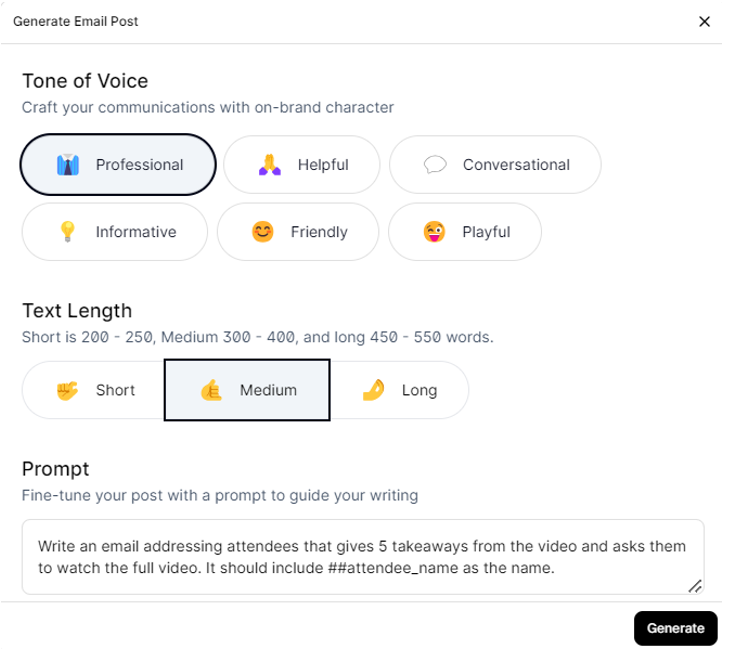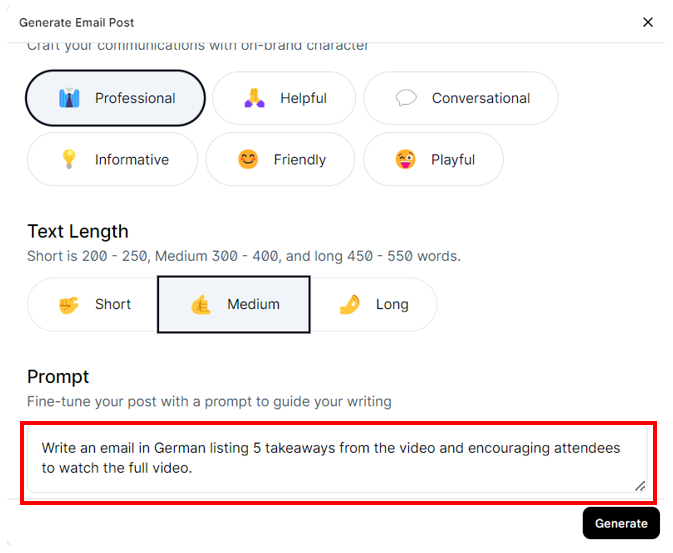Table of Contents
This article explains how to repurpose your videos to create informative and engaging emails with the help of AI.
- Open Content Lab and select the video you want to work with.
- Click Email on the left side menu.
- Content Lab automatically generates emails for any video you upload. These emails serve as a starting point and are listed on the left panel. Edit and use them as required.
- To create a new email, click the Generate Email Post button at the bottom of the page.
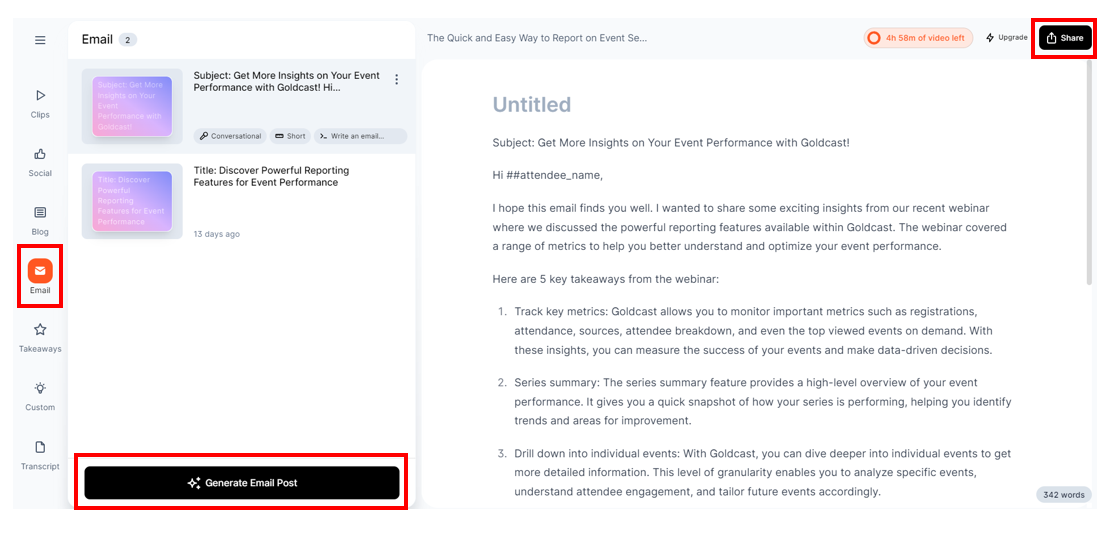
- Refine the results by providing the following inputs:
- Tone of Voice: Select your preferred tone from available options, such as professional, helpful, conversational, informative, friendly, and playful, to create content that matches your brand’s voice.
-
Length: Choose the desired text length:
- Short: 200 to 250 words
- Medium: 300 to 400 words
- Long: 450 to 550 words
- Prompt: You can use the default prompt or tailor it to match your requirements. Make the prompts detailed and specific to get the best results.
- Hit Generate.
- You can edit the generated email directly in Content Lab. Use the inline text editor on the right to add, remove, or replace text as required. Use shortcut keys to Bold (Ctrl + B), Italics (Ctrl + I), and Underline (Ctrl + U) to format the text.
- Once done, use the Share button on the top right to share the emails externally.
FAQs & Troubleshooting
1. How can I determine the word count of the email?
Check out the word counter at the bottom right.
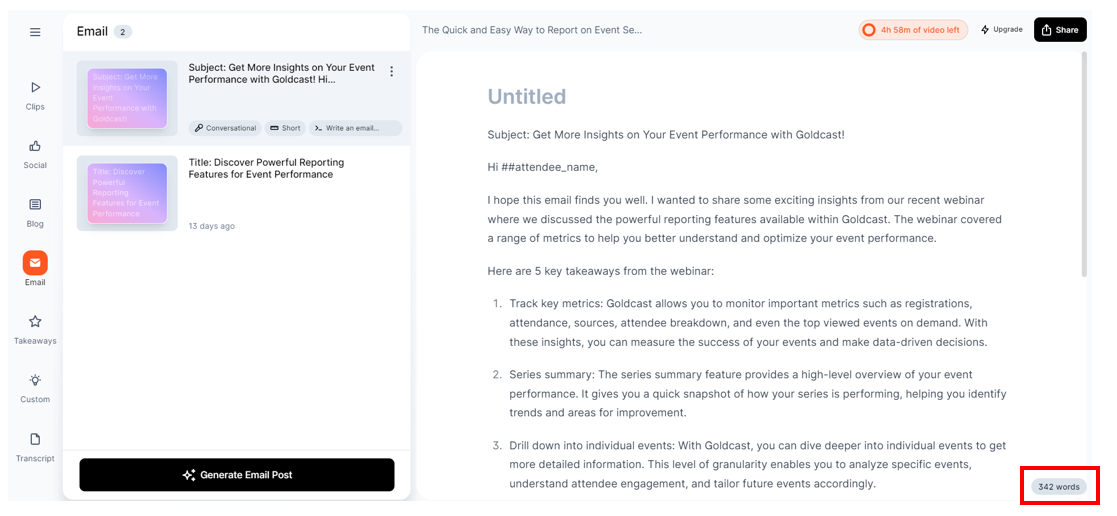
2. How many emails can I generate?
There are no restrictions. You can create as many as you need.
3. Can I create emails in languages other than English?
Yes. In the text prompt, mention your desired language. Content Lab currently supports outputs in the following languages: English, Spanish, French, German, Chinese (Simplified and Traditional), Japanese, Korean, Russian, Portuguese (Brazilian and European), Italian, Dutch, Swedish, Polish, Turkish, Arabic, and Hindi. As our LLM gains more capabilities, we’ll update this list to include more languages.
4. How do I delete a previously generated email?
Click the required email post on the left panel, tap the three dots icon next to it, and click Delete.