By default, CAPTCHA is auto-enabled for all Goldcast event and webinar registration forms. However, if you require additional protection, you can opt to use a honeypot field. This is a hidden field that tempts bots to fill but is not visible to regular users. So, if the field is filled, you can confirm that the user is a bot and disable form submission.
To add a hidden field:
- Login to Goldcast Studio and open your preferred event.
- Click Registration → Page & Form on the left sidebar.
- Click the Edit button in the Registration Form section. This opens the Registration Form Builder.
- Drag and drop the Email standard field onto your form. Any field will work, but part of preventing bots from registering is making a tempting field for them to fill out. Email is a great field to tempt the bots.
- Click the Edit icon of the new email component and enable the hidden setting at the bottom of the Display tab.
- Navigate to the Data tab and remove the value in the Url Parameter field. We don’t want this field to auto-populate from the URL’s query parameters.
- Navigate to the Validation tab and enter ^$ in the Regular Expression Pattern input. This will ensure that if any value is entered, the field will be marked invalid, and the form submission will be blocked. Since the field is hidden, regular users cannot fill it out and don’t face the risk of having their submissions blocked.
- Click Update and click Save.
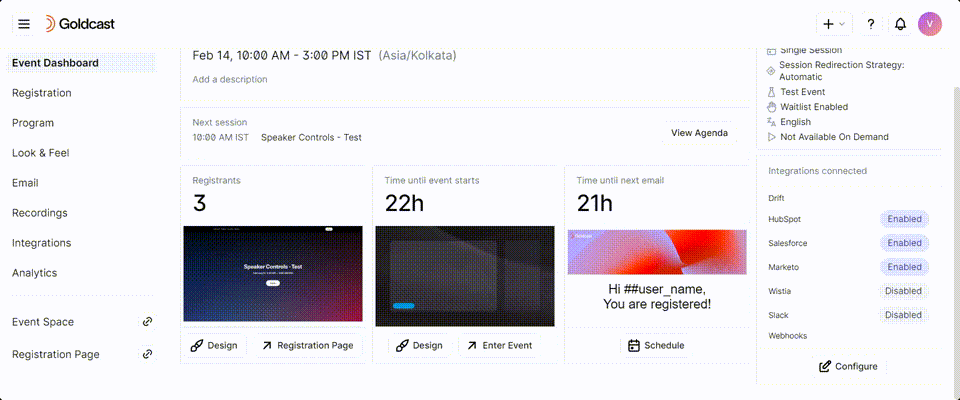
CAPTCHA Auto-Enabled for Goldcast Registration Forms
Add a Honeypot Field to Your Registration Form
Password-Protect Your Registration Form
Set up Post-Registration Redirects
GDPR Opt-In: How To Collect Consent During Event Registration
Default Labels and Values for Countries and US States
Prevent Invalid Data in Mandatory Fields
Translating "Select All" on a Series Registration Form
Customize Checklist Spacing in Series Forms
Customize the Registration Success Message
Private Event With Restricted Access
How to Turn Off Event Registrations
Capturing Dietary Restrictions