By default, when attendees register for an event, Goldcast displays the message, “You are now registered.”
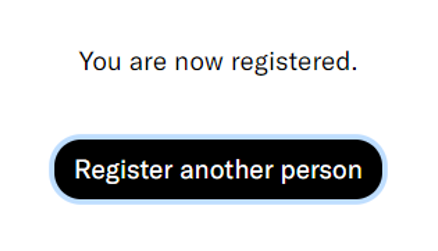
To change this message:
- Log into Goldcast Studio and open your preferred event.
- Click Registration → Page & Form on the left sidebar in the event dashboard.
- Click the Edit button in the Registration Page section.
- In the registration page builder, navigate to Registration → Content.
- Enter your customized success message in the Form Submission Success Message text box.
- Click Save & Close.
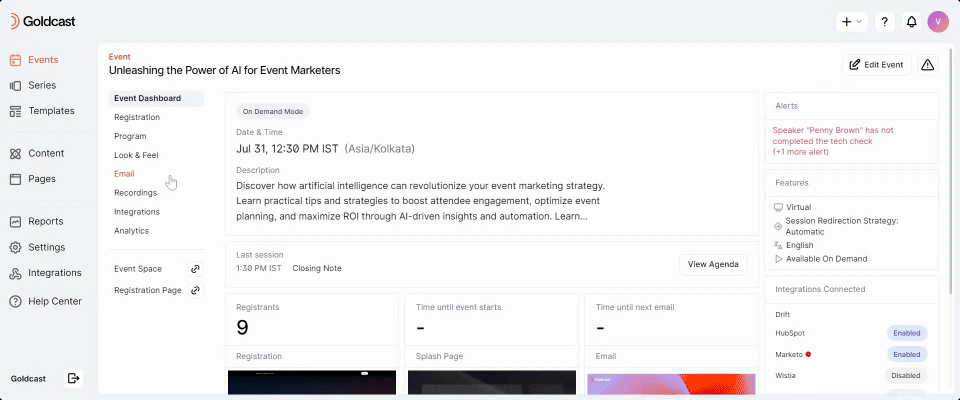
CAPTCHA Auto-Enabled for Goldcast Registration Forms
Add a Honeypot Field to Your Registration Form
Password-Protect Your Registration Form
Set up Post-Registration Redirects
GDPR Opt-In: How To Collect Consent During Event Registration
Default Labels and Values for Countries and US States
Prevent Invalid Data in Mandatory Fields
Translating "Select All" on a Series Registration Form
Customize Checklist Spacing in Series Forms
Customize the Registration Success Message
Private Event With Restricted Access
How to Turn Off Event Registrations
Capturing Dietary Restrictions