Table of Contents
Welcome to Goldcast! We’re excited to have you here! Here's all that you need to know about attending a Goldcast event.
Adding a Session to Your Calendar
If you would like to add a specific session to your calendar you can do so from the Registration page for the Event.
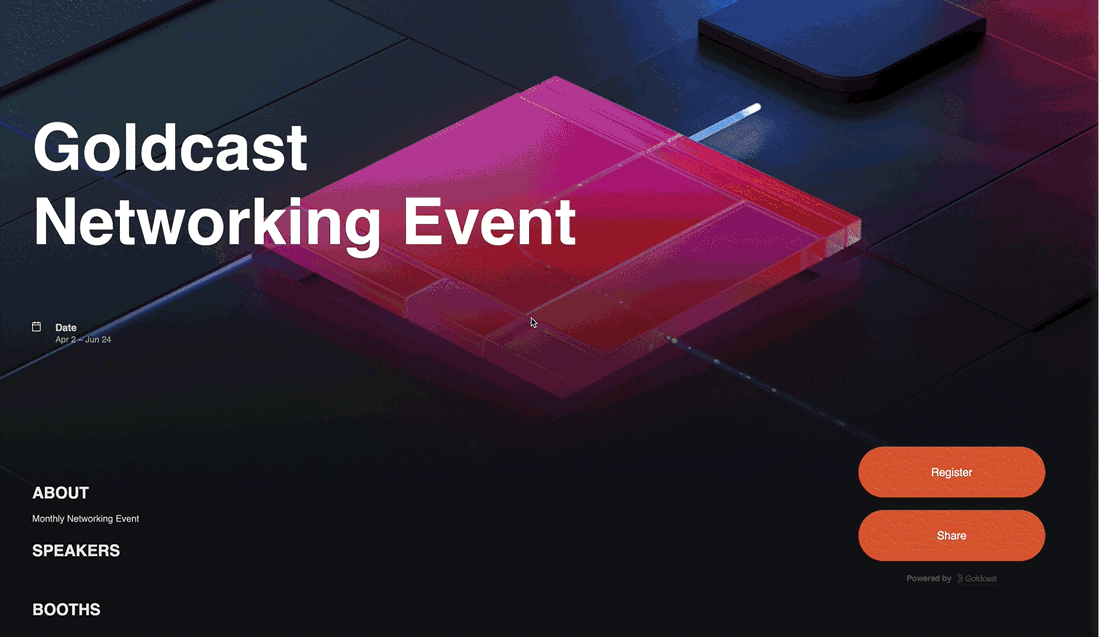
- Scroll to the bottom of the Registration page until you see the Agenda section.
- Find the session you would like to add to your calendar and select its add to calendar button.
- Choose your calendar platform from the pop-up menu.
- Once you have been redirected, add the session to your calendar like you would any other event.
The session will appear on your calendar, and you can access it using the provided link.
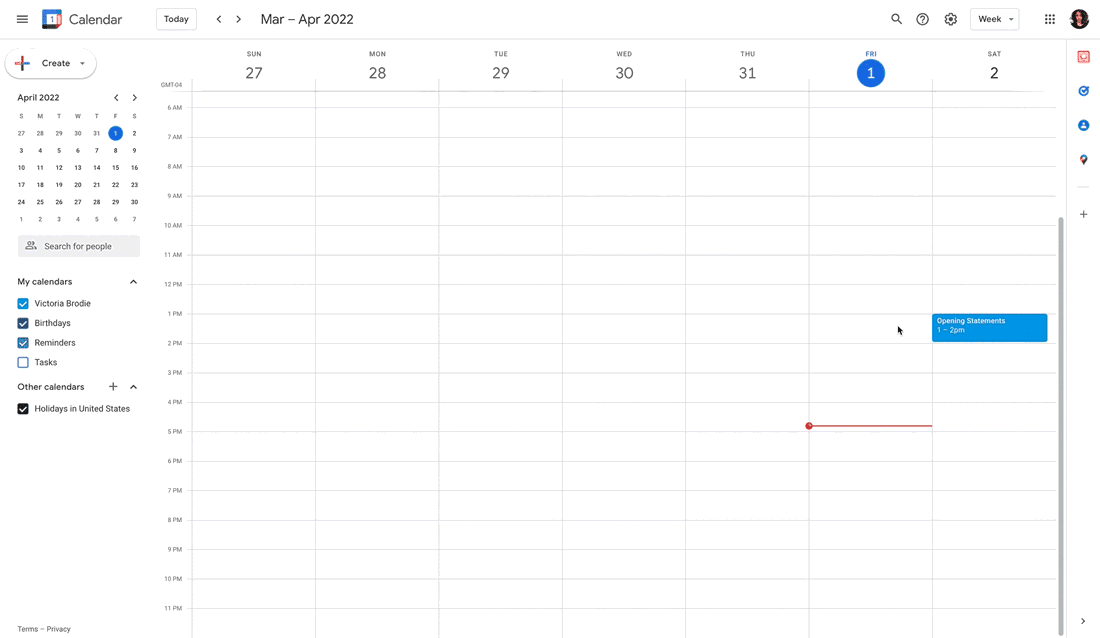
How to Network with Your Peers
The great thing about the Goldcast platform is that you have a lot of ability, as an attendee, to network with your peers.
One-on-One Messages & Video Chats
On Goldcast, it is very easy to one-on-one message others. To do so, click the “People” tab at the top of your event.
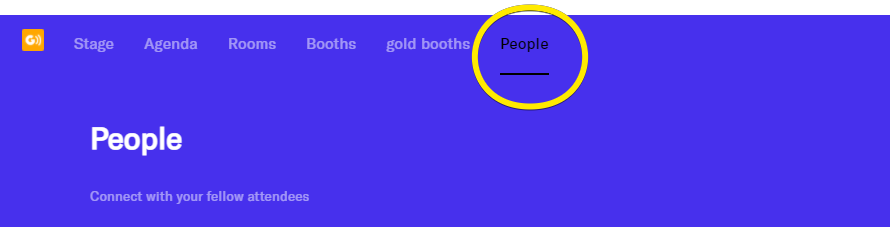
From there, you can then click on the person you’d like to chat to. Then click “Start Chat.”
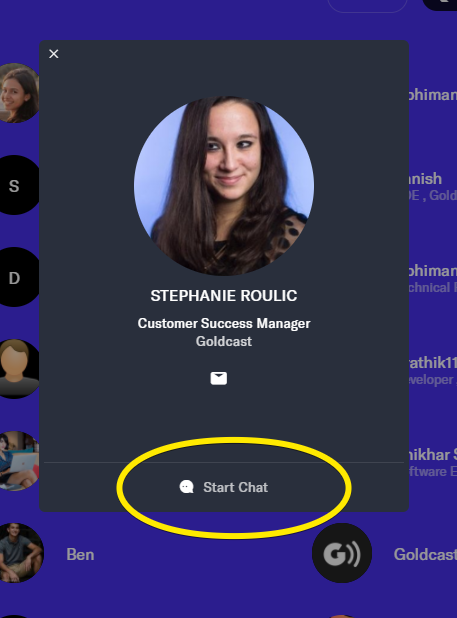
You can directly message them from this pop-up or you can click “Video Call.” When you click “Video Call” this will notify the other person that you’d like to have a chat, and they can either accept or deny your video request.
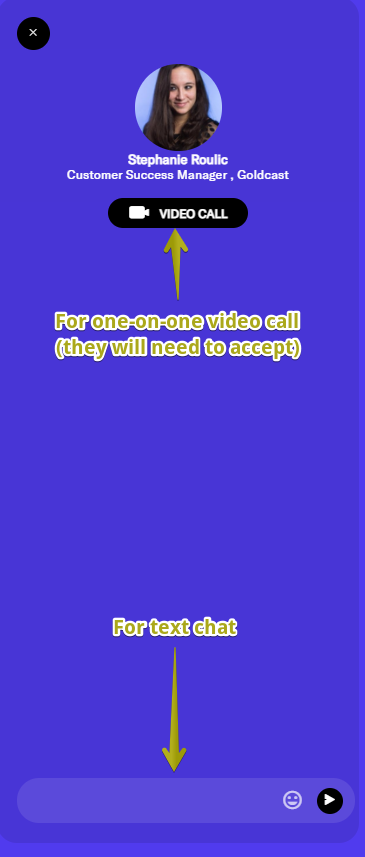
The Stage Chat
This is a place where you are able to chat with all attendees during every session. This captures conversations that are primarily occurring on the Main Stage of the event.
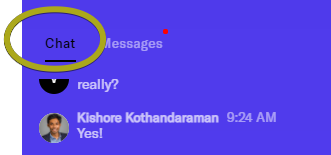
Networking Within Booths
If your event has booths, you're able to not only read the contents of the booth, but also network with individuals who are attending or manning these virtual booths. Here's how.
Click "Booths" at the top of your screen, and then click in to the booth you'd like to visit.
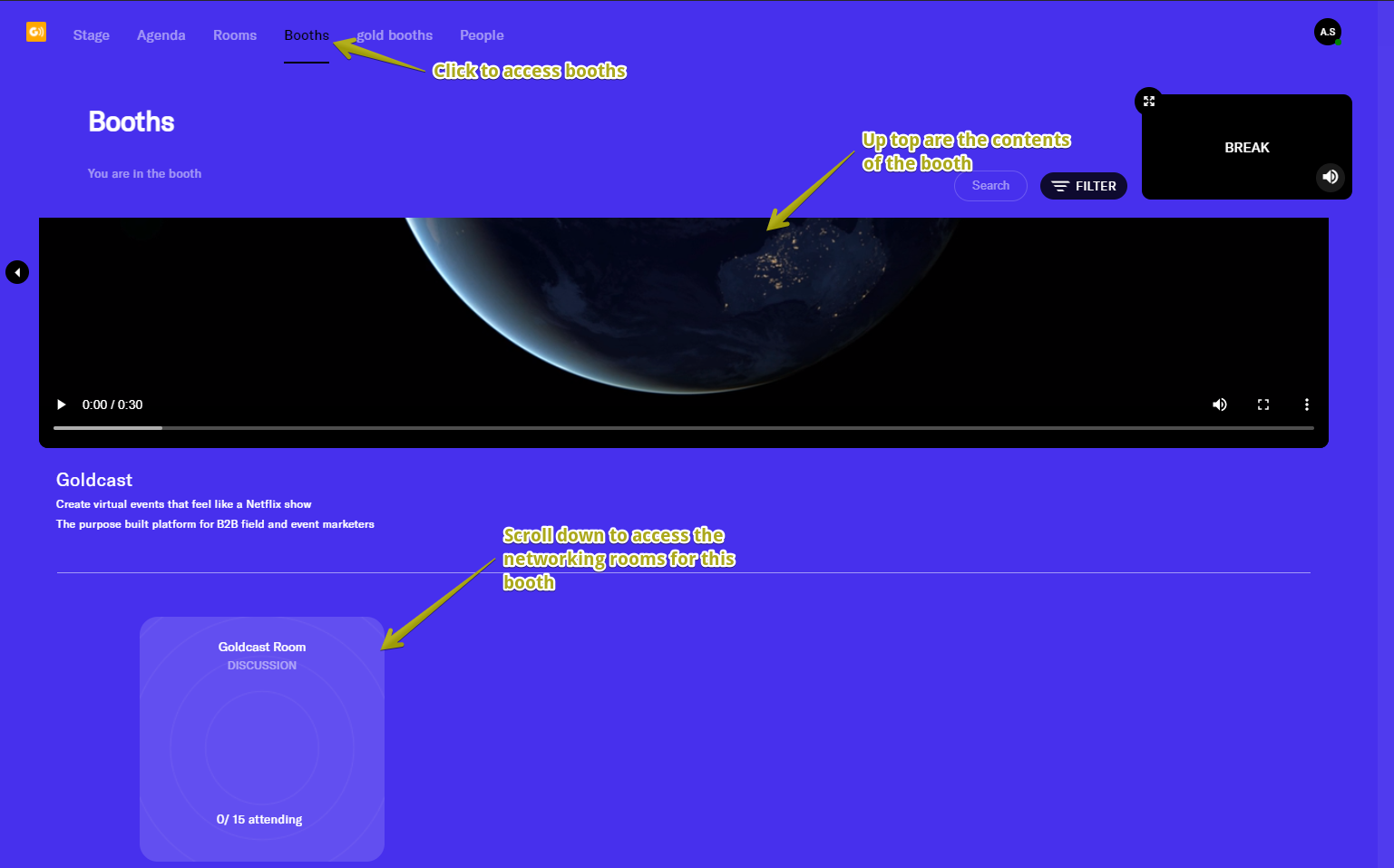
Once you join the booth, you'll be in a group video call with those also attending the booth. Additionally, you'll have access to a chat specifically for this booth as well, where you can share links and/or notes regarding the conversation.
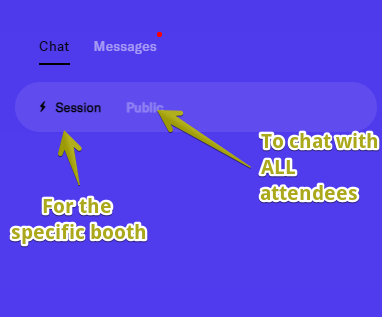
How to Go From Session to Session
Based on the track you are signed up for, you will automatically be directed from event to event within that track.
However, if at any point you’d like to change the event you’re attending - or see what is in store for the conference - just click “Agenda” at the top navigation bar. This will show you the rundown of the events AND you’ll be able to switch to a different live event, if you wish.
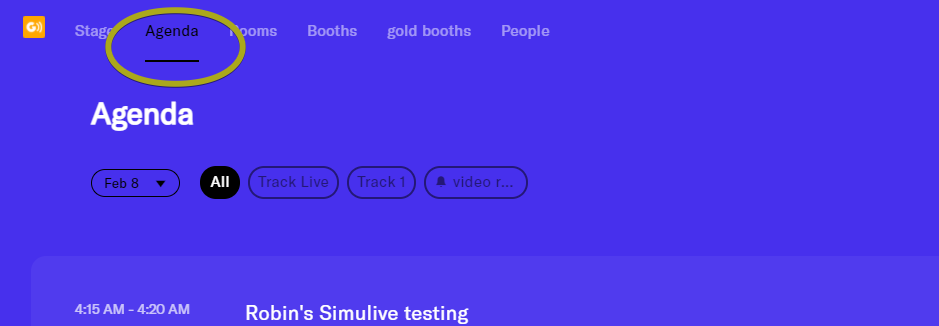
Mandatory Settings
A few things that are mandatory to ensure a good experience
- Goldcast is best experienced on Chrome and Safari
- Do not use any VPN, AdBlocker, or a Firewall (such as McAfee)
Here is how you check and disable ad blockers and firewalls
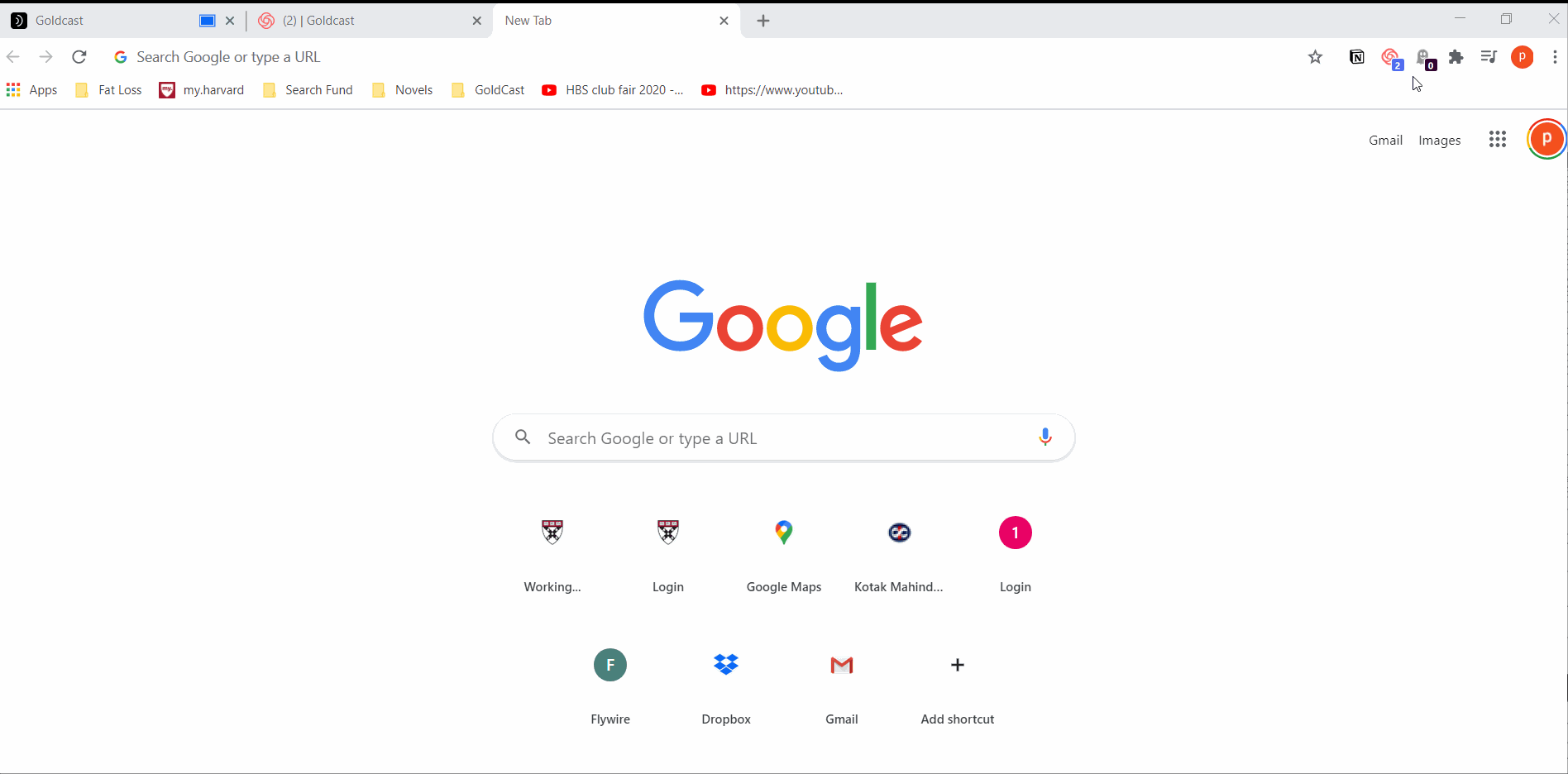
- If you are still unsure if you have an adblocker or a firewall, just use incognito mode
- Make sure you give the browser the permission to access your camera and mic (see below):
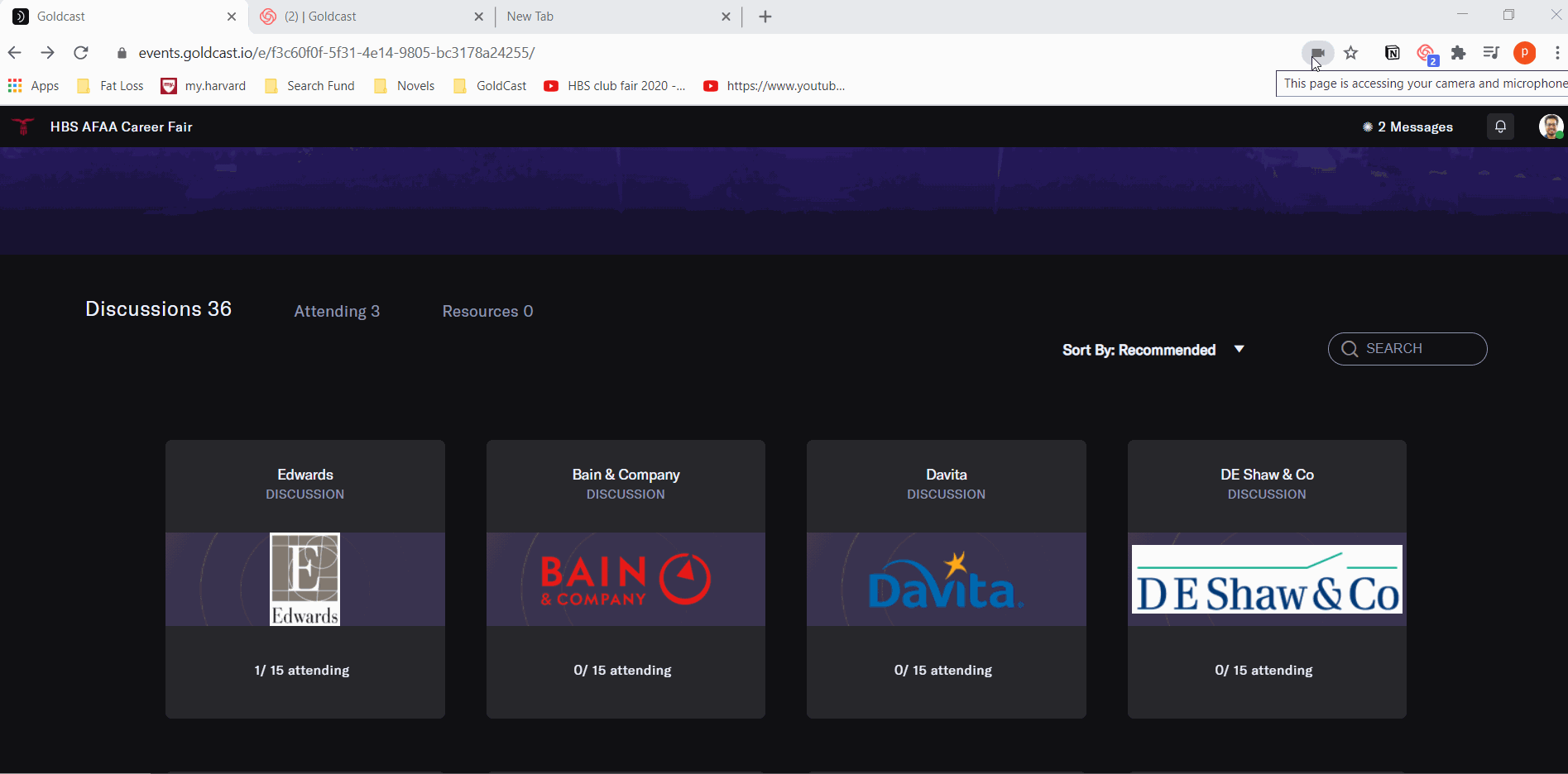
- Refresh your screen if you get stuck anywhere
Having Audio Video Issues?
- Make sure you have all the settings mentioned above in mandatory settings
- If you have a lot of lag, you might have a weak connection. Turn off your video
- If you are not able to hear some people but other people are able to hear them
- Click on the settings gear icon in the session and click on “improve connection”
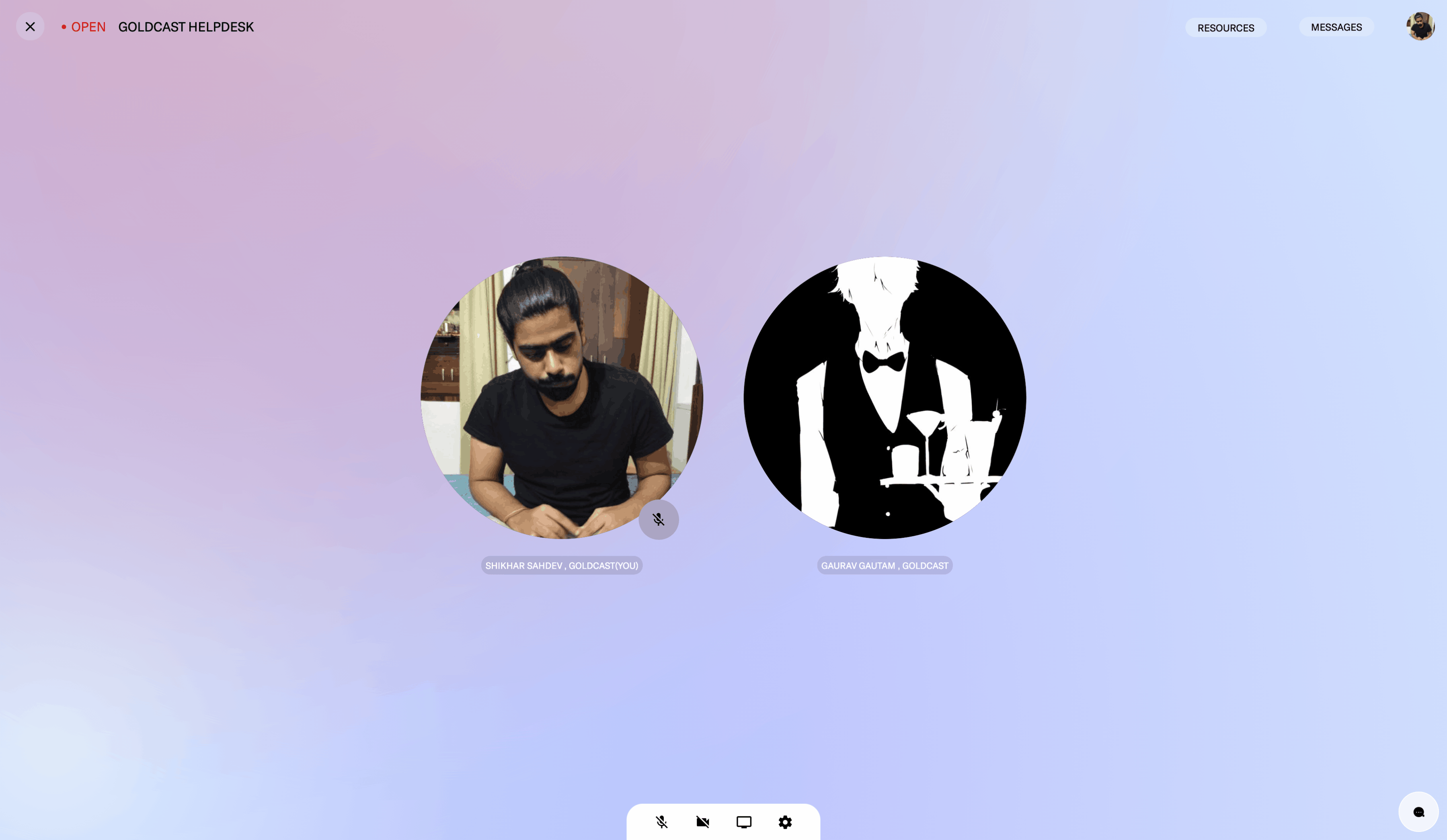
- Click on the settings gear icon in the session and click on “improve connection”
- If none of this works, a last and easy resort is to use mobile hotspot. See directions below to switch it on and then it appears as a Wifi on your laptop which you can connect to.
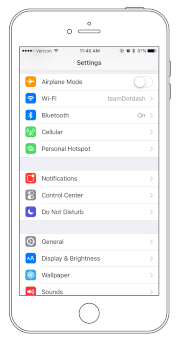
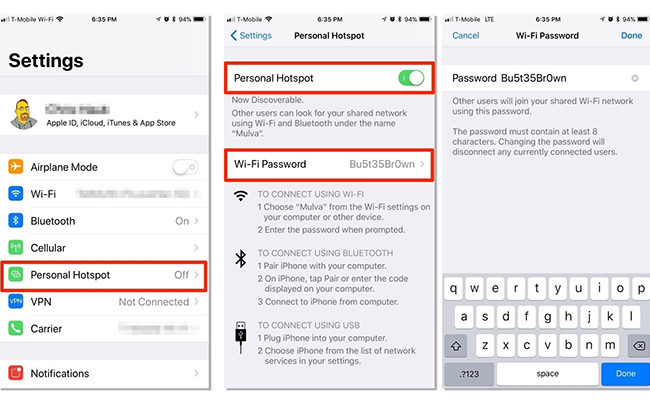
Having trouble logging in?
General troubleshooting
- Check if your internet connection is stable.
- Clear cache and cookies from your browser.
- Restart your browser or device.
Magic link troubleshooting
You will receive a confirmation email with the magic link upon registering for the event. All you’ve got to do is click the magic link to access the event.
- Do NOT share the magic link with another user - it’s unique to you.
- Check your email's spam/junk folder if you’re having trouble finding the magic link.
- If you've accidentally lost or deleted the magic link, you can retrieve it by re-registering for the event. This triggers the registration email, and you will receive the magic link directly to your email inbox once again.
If these actions don’t work and you’re still having trouble accessing the event, you can connect with the event organizer or email support@goldcast.io, and we’ll help you.
For additional troubleshooting and tips, see Goldcast attendee FAQs and Attendee settings and troubleshooting.