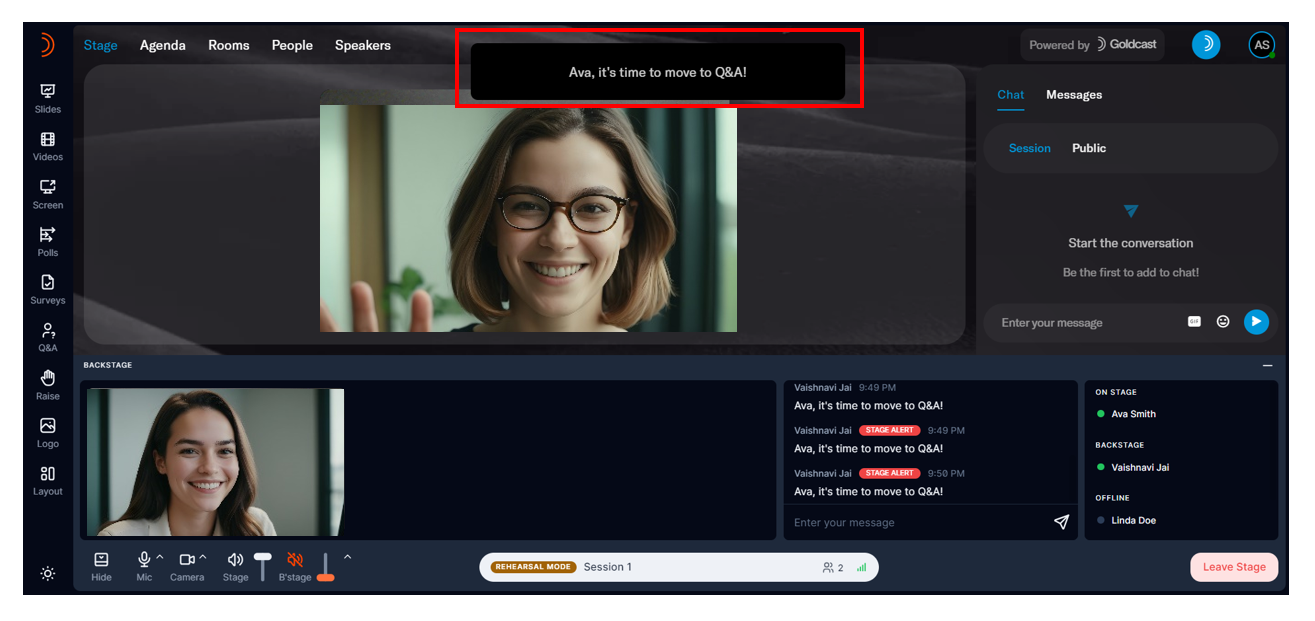Table of Contents
In this article, you'll learn how to effectively use Goldcast’s backstage chat controls to interact with speakers, moderators, and organizers privately during your event.
Backstage chat
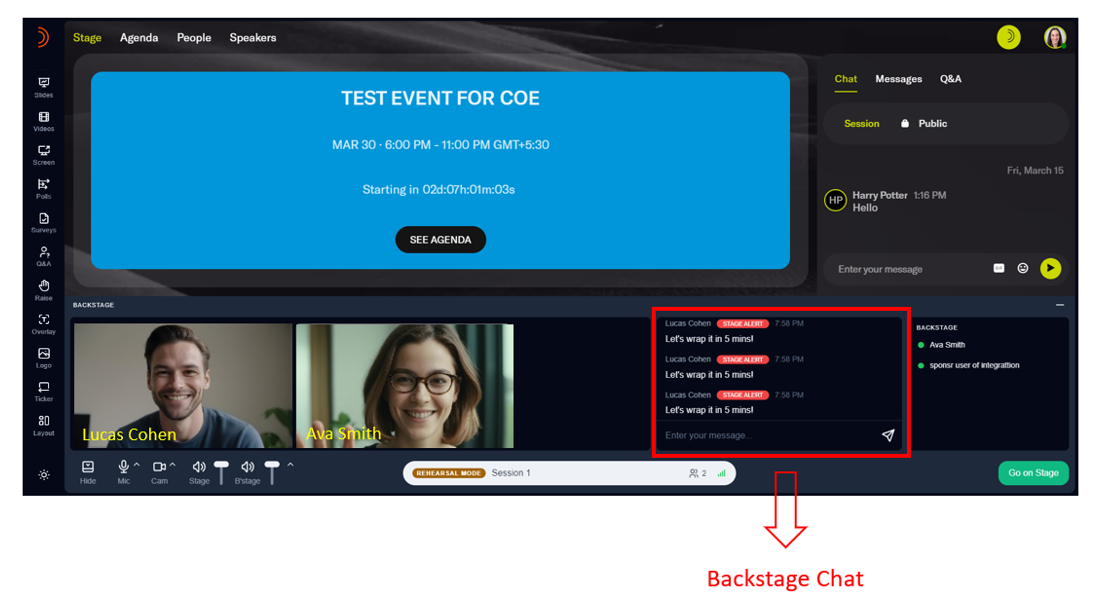
To access the backstage area for your upcoming session, simply click on your magic link and then click Enter Backstage. Once you're there, you'll find the backstage chat, a private channel for speakers, organizers, and event moderators.
Messages in this channel are visible only to those who are backstage. You can use this channel to share instructions and have real-time conversations with the rest of the event team.
Backstage chat conversations are not visible to the audience (event attendees).
Send alerts to the stage
Sometimes, speakers might be so engrossed in their presentation that they forget to keep track of backstage conversations. Goldcast allows you to quickly grab the attention of speaker(s) on stage by sending a backstage chat message as an alert to the stage.
These alerts are visible only to speakers, organizers, moderators, and others backstage. They are not visible to the audience.
Click the Bell icon next to a backstage chat message to push it onstage.
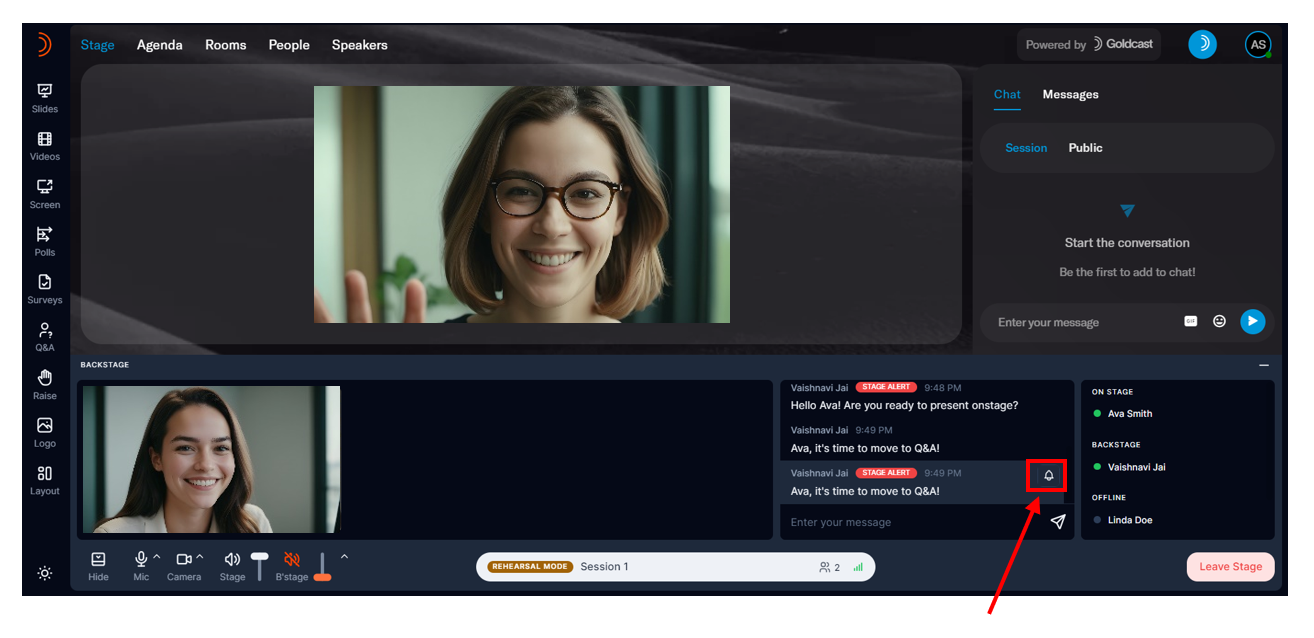
This pushes the message as an alert onto the stage, and the speaker(s) can take the required action. The alert remains onstage for around 7 to 8 seconds. If required, you can resend it to the stage by clicking the Bell icon again.