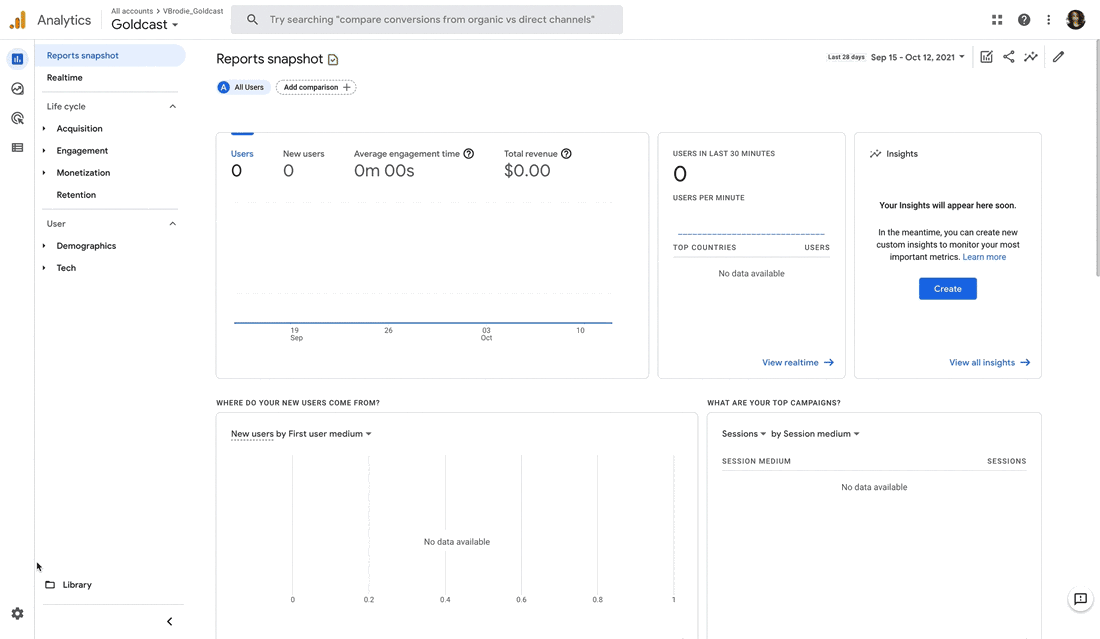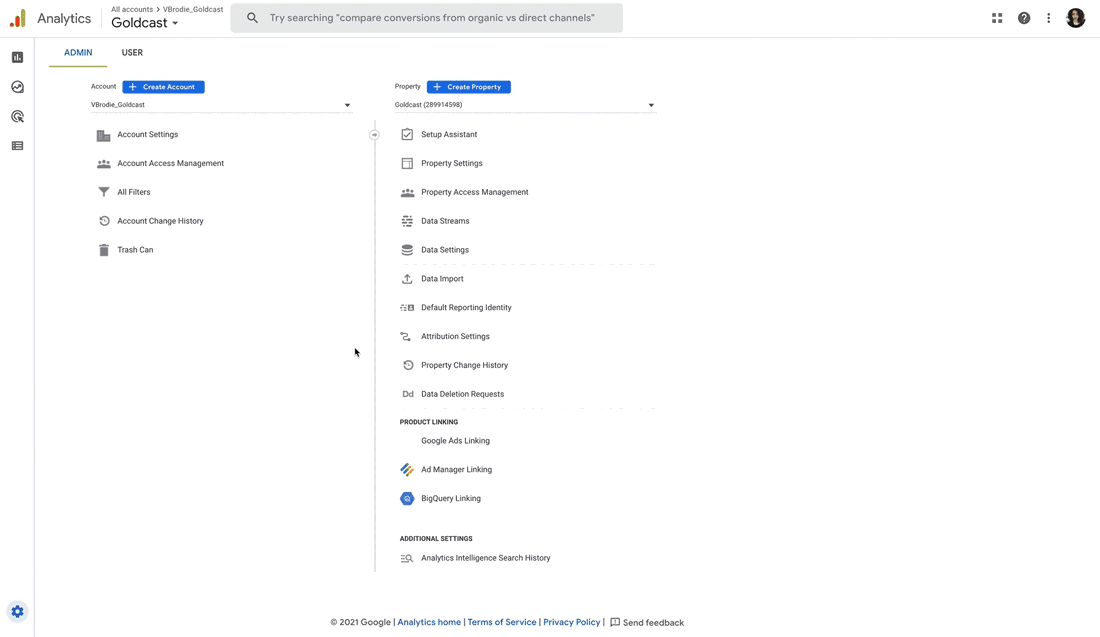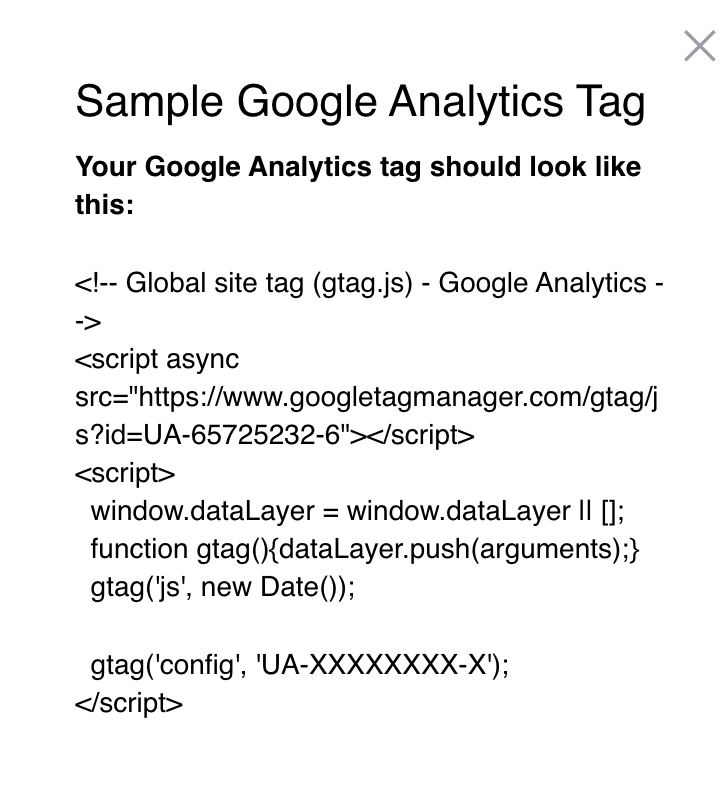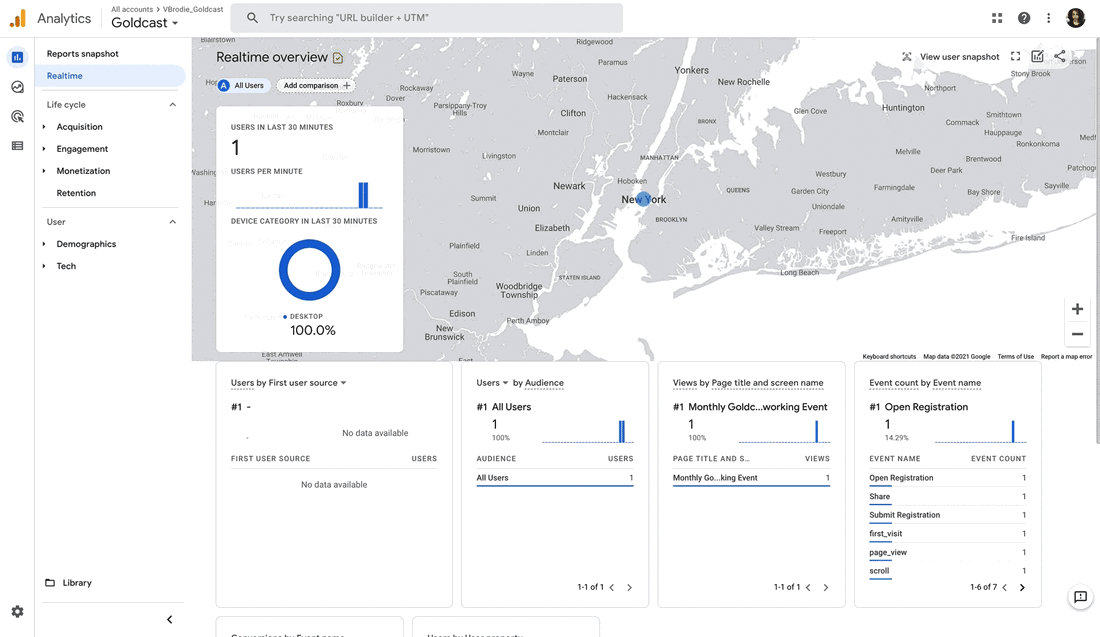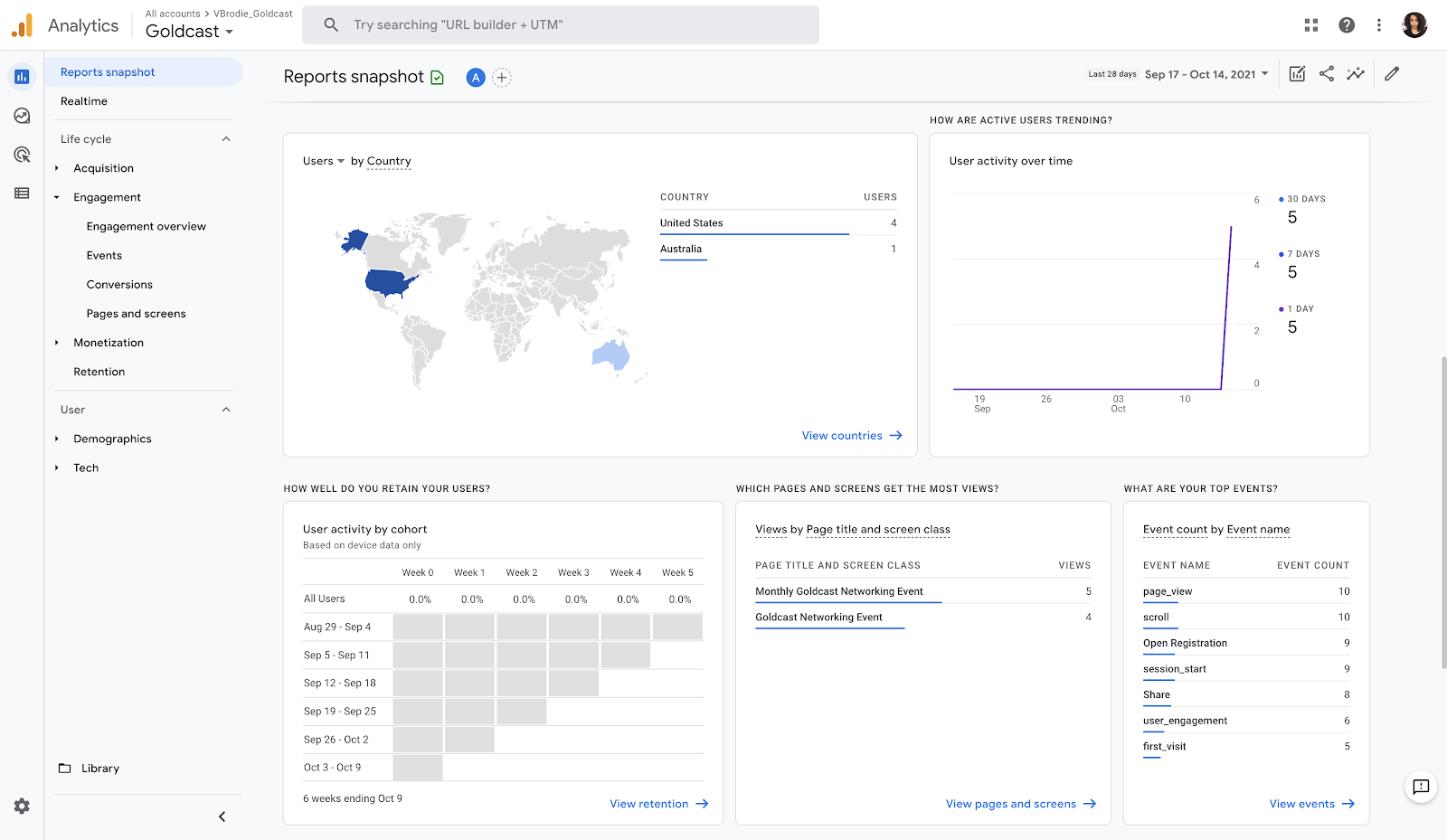Note: This feature has been phased out and is available only for a select few legacy users. We recommend exploring our latest tracking pixels and tags feature for enhanced capabilities and a more streamlined experience.
Overview
 Google Analytics only captures data for event Registration pages and Hub Pages, not pages within the event itself.
Google Analytics only captures data for event Registration pages and Hub Pages, not pages within the event itself.
The Google Analytics integration syncs user interaction with event Registration pages and Hub Pages to your Analytics Account using Google's Global Site Tag functionality.
Prerequisites
The following prerequisites must be satisfied before you can begin the Google Analytics integration process.
Goldcast
Event Organizer access to Goldcast Studio.
Google Analytics
A Data Stream that has been configured for Web platforms. Please refer to Google's documentation if you are unfamiliar with how to set this up.
Connecting a Google Analytics Stream to a Goldcast Org
The following information from your Analytics Account will be required to complete this integration:
- The Global Site Tag Script for the Data Stream you would like to link to a Goldcast Org.
Follow the instructions below for obtaining this information and setting up your integration.
Select the Admin icon in the bottom-left corner of the page.
- Once you have been redirected to the Admin page, select the Data Streams link from the Property menu.
- A list of all Data Streams associated with your account will appear. Select the stream you would like to link to your Goldcast Org to continue.
- You will be redirected to its Details page. Locate the Tagging Instructions menu then click on the Global site tag (gtag.js) dropdown under the Add new on-page tag tab.
- Once the dropdown opens, select the copy icon to copy the Global Site Tag Script.
Now that you've copied the script, you are ready to set up your integration.
Adding the script in Goldcast Studio
- Login to Goldcast Studio using your credentials.
- Click on your Avatar Logo in the top right corner of your screen and click on the Integrations menu.

- Alternatively, you can also click the hamburger icon
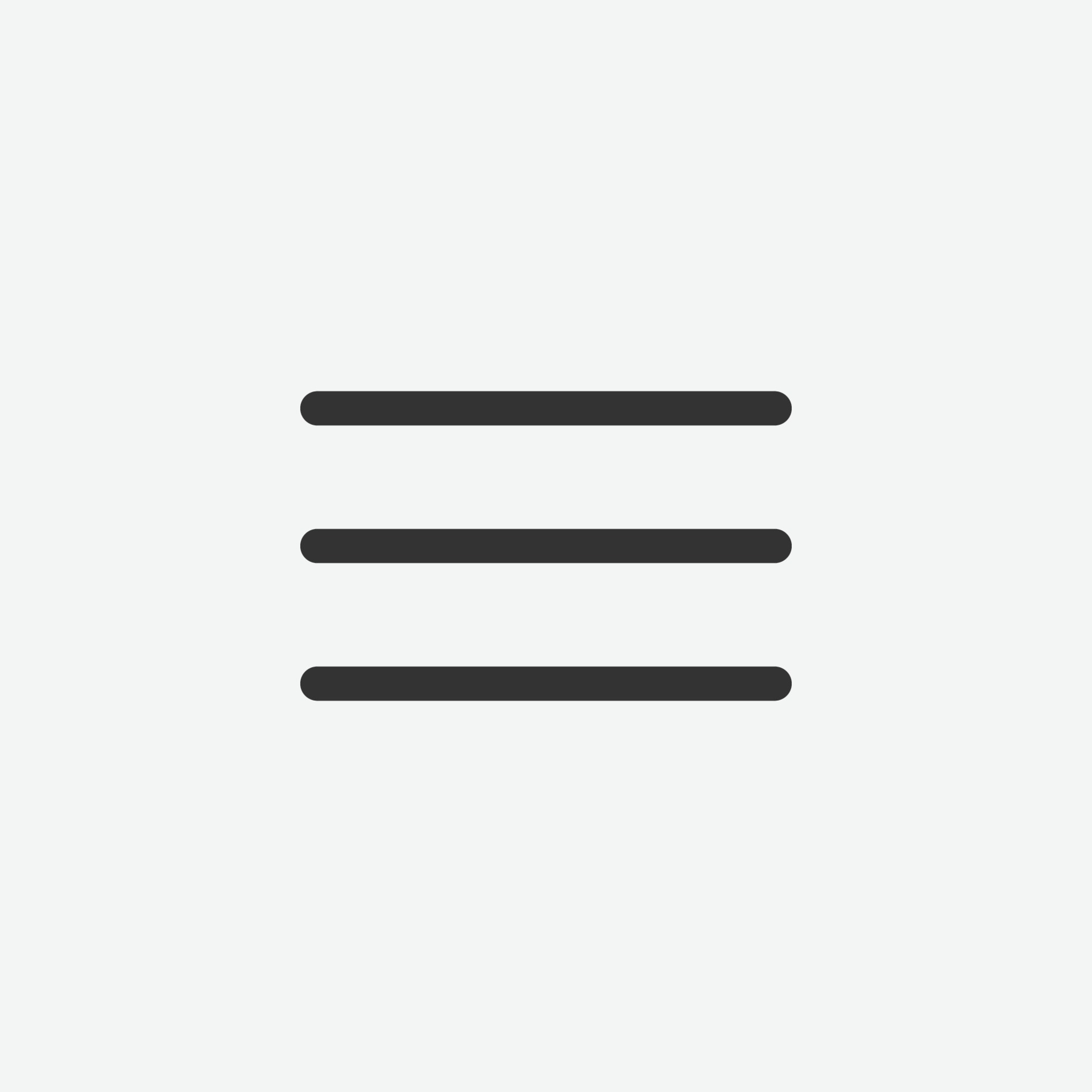 on the top left and click the Integrations menu.
on the top left and click the Integrations menu. 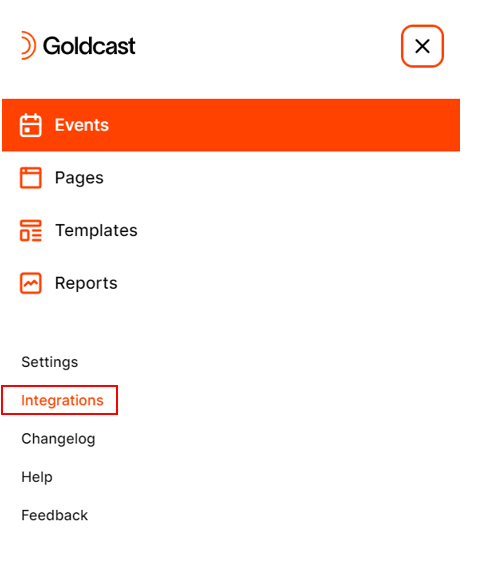
- Select Javascript Embeds in the menu on the left.
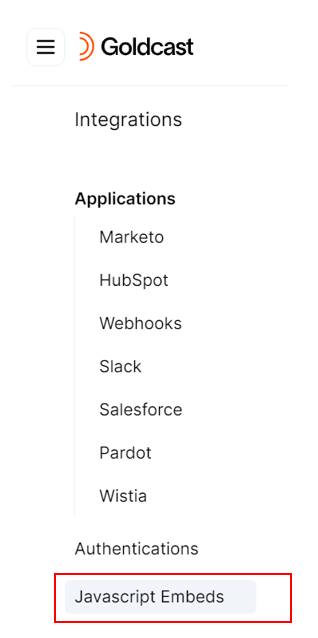
- Click on Google Analytics.
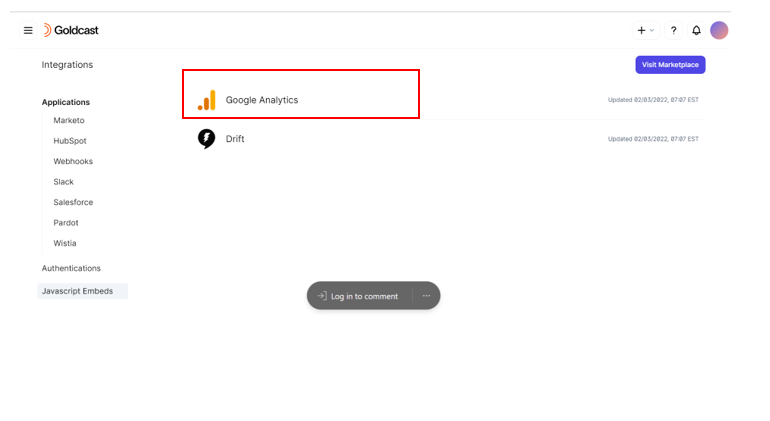
- Paste the Global Site Tag Script you saved earlier into the provided field, then select the Connect button.
The script looks as depicted in the snapshot below.
**Please make sure you add the whole script starting and ending with the <script> and </script> tags, respectively.
A success message will appear on top, indicating that the update is successful.
Viewing Goldcast Registration Data in Google Analytics
After you've connected your Google Analytics account to a Goldcast Org, you will be able to track engagement metrics in realtime.
You will also be able to view reports about the demographics of the users visiting your Registration pages and their engagement with them.
Event Tracking
The following is a list of all events tracked within Google Analytics when a Goldcast Registration page is visited.
| session_start | User has visited an event Registration page. |
| first_visit | User is visiting an event Registration page for the first time. |
| page_view | User has visited an event Registration page. |
| Scroll | User has visited an event Registration page and scrolled to view additional information. |
| Open Registration | User has viewed a Registration Form for an event. |
| Submit Registration | User has submitted and registered for an event. |
| Share | User has viewed the Share link for an event Registration page (only applicable for Goldcast Default Registration Page) |
| user_engagement | Logs information about how users have interacted with Registration pages. Examples may include, the time spent on the page, how many times they have visited the page, and where they've obtained the registration link from. |