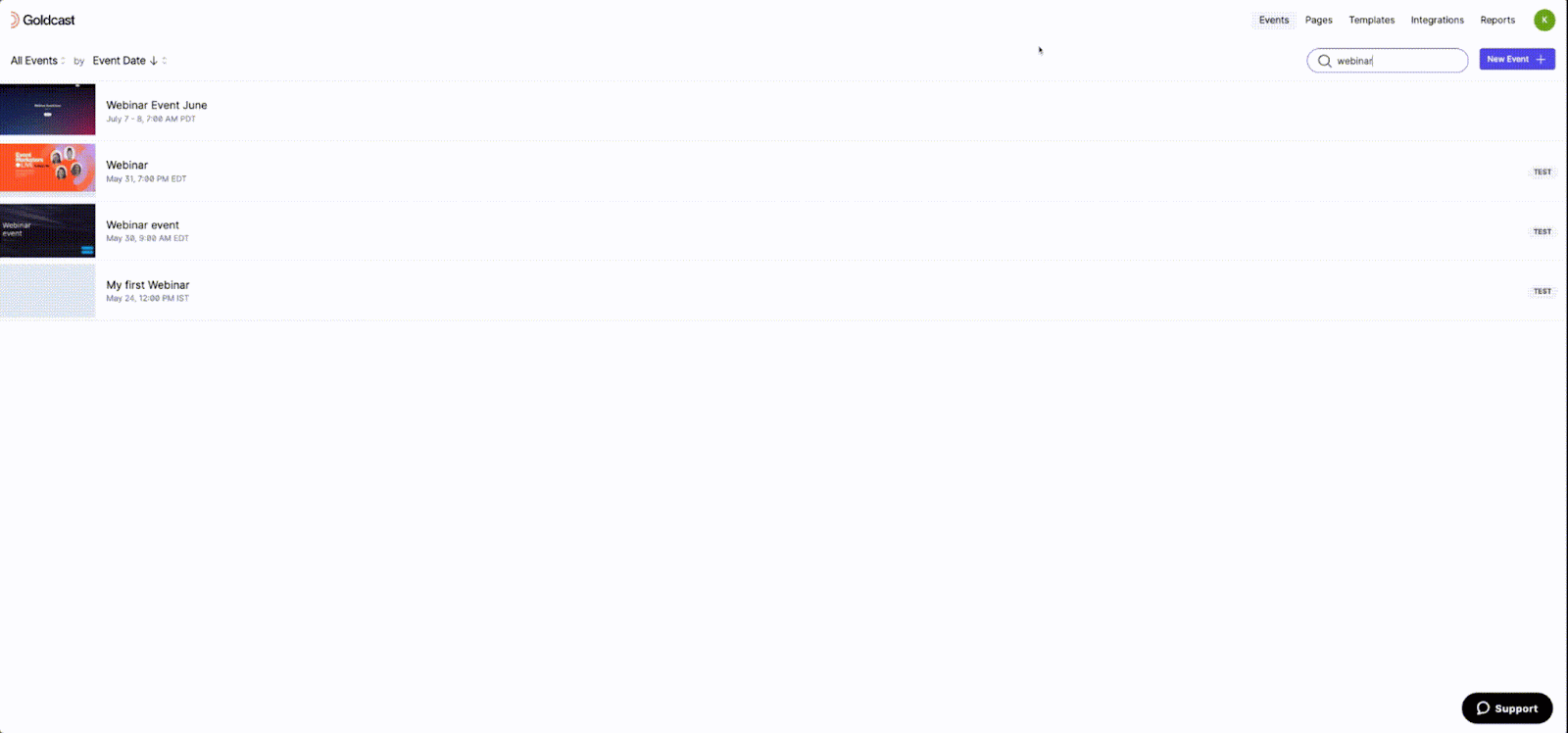Table of Contents
Overview
Goldcast offers two powerful ways to reduce time and effort while creating new events. You can:
- Create a new event from a template (or)
- Duplicate an existing event
While both these features help reduce event setup time, there are huge differences between both. In this article, we walk you through the differences in the usage and functionalities of templates and duplicates.
Templates
Events created from templates have consistent branding, style, and elements but vary in their agenda, content, speakers and event flow. By using templates, you can achieve branding consistency across different events hosted by your organization.
Templates allow you to store the event's registration setup, look & feel, email schedule, and integration settings. You must choose a template when creating a new event or webinar.
Duplication
Duplicating an event allows you to make a nearly exact copy of that event. When you duplicate an event, everything except the event details (date, time, and timezone), registrants, integration settings, RTMP stream key and URL are duplicated.
All other details like the registration page and form, agenda, speakers, rooms, booths, look & feel, email settings, vanity URLs and tracking pixels, etc., are copied over to the new event.
Duplication is helpful if you are running the exact same event on multiple days/times or if you are running a very similar event with just a couple of minor changes between them (like two different speakers presenting the same content, for example).
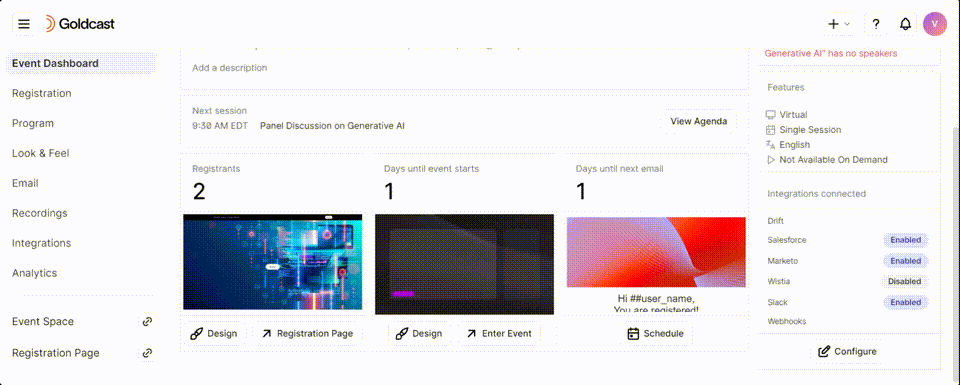
Templates vs. duplication: Snapshot of the differences
| Features | Creating an Event from Templates | Duplicating an Event |
| What is it? | Create a new event using pre-defined templates. | Creates a copy of an existing event. |
| Starting point | An existing or new template | An existing event |
| What is carried over? |
Carries over all the settings that you define in the template, such as:
**Note: Integration settings do not carry over from the template while creating repeating events. |
All event information, assets, and settings, including:
|
| What is not copied? | Any event settings and information that are not set up in the template. |
Does not copy:
|
| Customization | Yes, you can edit the event settings from the event dashboard as usual. | Yes, you can edit the event settings from the event dashboard as usual. |
| Updates | Changes to a template are applied to all subsequent events created from it. Changes to a template are NOT applied to events previously created from that template. | Each duplicated event is independent of the original event. So, updates and changes need to be applied individually. |
| When to use it? | Ideal when you want to create an event aligned with a particular brand style and theming. | Ideal for recurring events or events that follow a similar agenda and pattern. |
| Use Cases | For hosting multiple event types, such as weekly product demos, customer training sessions, town halls, and more, aligned with your branding. | For hosting an event that takes place on multiple dates or for events with minor changes like different speakers presenting the same content. |