Your Integrations can be removed or enabled from your Goldcast Studio.
Follow these steps to disable or remove an Integration from your Goldcast Studio:
- From your Goldcast Studio, click on the Avatar logo in the top right corner of your screen.
- Navigate and click on Integrations.
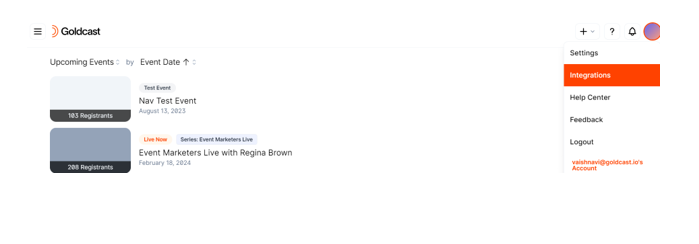
- Click on any integration amongst the once installed that you want to disable or remove.
- Scroll down to the bottom of the screen. Navigate to find two buttons called Disable and Remove in the right corner of your screen.
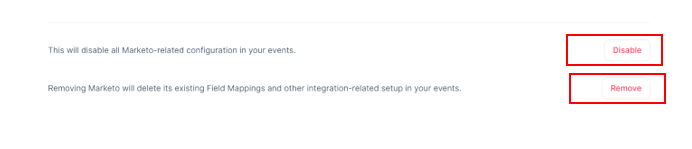
- Click on the Disable button to disable the integration for your Goldcast Studio account. Likewise click Enable to re-enable it when needed.
- Click on the Remove button to completely remove/ uninstall the Integration for your Goldcast Studio account. If you need to re-install any integration, you can head on to Goldcast Marketplace.
NOTE:
- If an integration has been disconnected, all event-level configurations associated with the integrated platform will be removed from your existing events. If you would still like to proceed, select Yes, Disconnect to disconnect the integration.
- Certain integrations can be disabled at the event level, ensuring that configuration changes only affect the specific event.
Goldcast Event Engagement Activities
Integration Alerts
Custom Field Mapping
Disconnect an Integration in Goldcast
How To Create an API Token in Goldcast
Enabling Single Sign-On (SSO) Login for Goldcast Studio
Creating Event Registrants via Form Posts
Creating Event Registrants via Splash (splashthat.com)
Registrant Activity Log