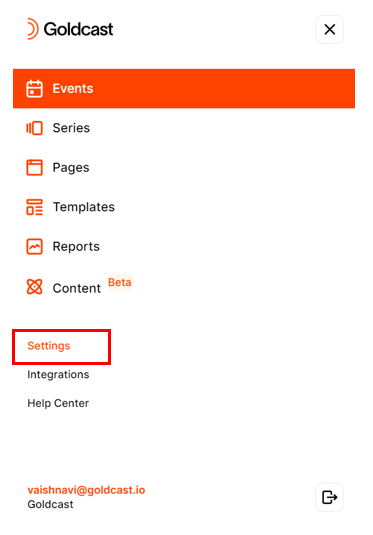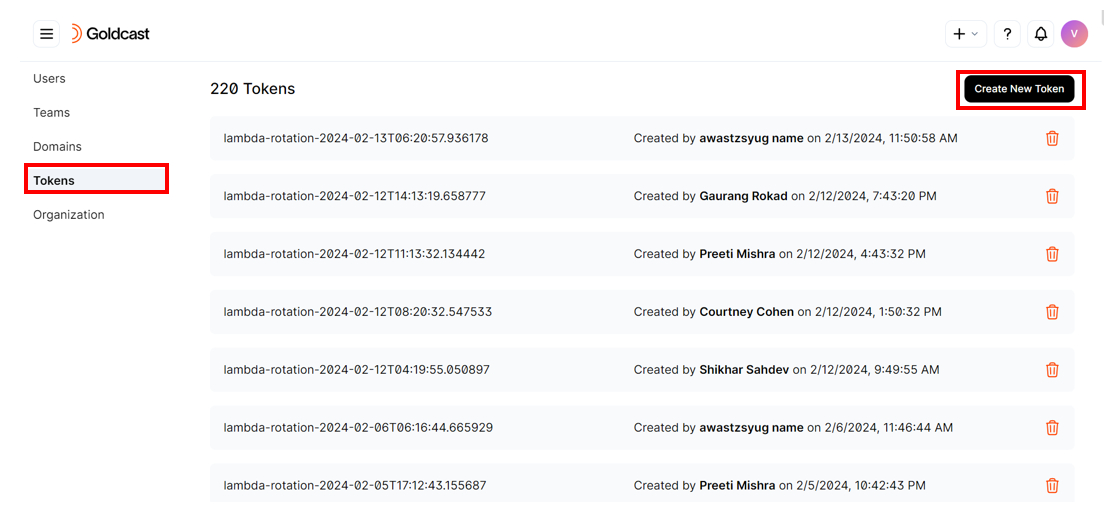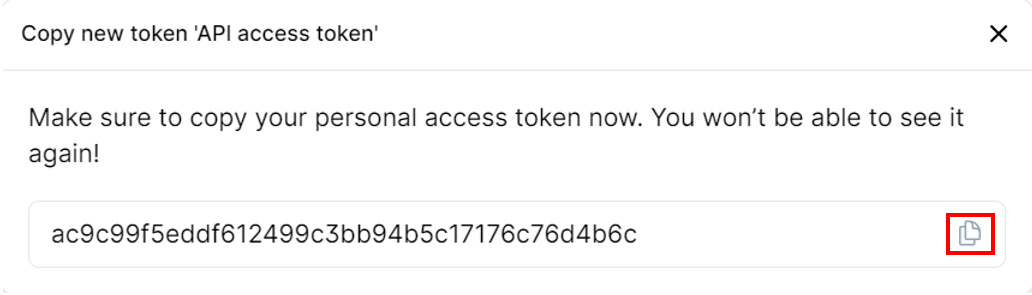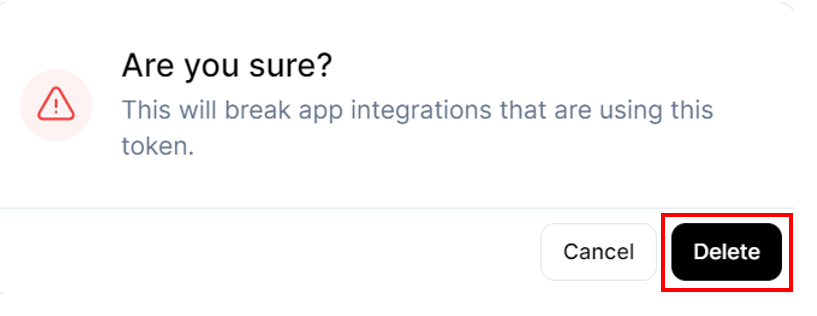Table of Contents
| Plan Availability | Starter | Pro | Premium | Enterprise |
 |
 |
 |
 |
For customers with contracts starting March 2024 or later, feature availability is based on your pricing tier. If interested, contact your CSM or our Sales Team to discuss pricing options.
Overview
Personal access tokens in Goldcast function like ordinary OAuth access tokens. You can use them to authenticate requests to the Goldcast API. Whenever a third-party application calls a Goldcast API endpoint, you must provide a valid API token. This article explains how to create and extract an API token in Goldcast Studio.
Heads up! Tokens are disabled in Goldcast by default. If it's included in your plan, you'll need to contact our support team to enable this feature for your organization.
Creating a Goldcast API token
Follow these steps to create a Goldcast API token:
- Login to Goldcast Studio using your credentials.
 Note: If you have the teams feature enabled for your Goldcast organization, only organization admins can create tokens. Team admins will not be able to create or delete tokens.
Note: If you have the teams feature enabled for your Goldcast organization, only organization admins can create tokens. Team admins will not be able to create or delete tokens. - Click the hamburger icon
on the top left and select Settings in the left sidebar.
- Select Tokens and click the Create New Token button.
- Name your token and click Generate Token. The name can be anything of your choice.
- The token value will be displayed only once. You’ll not be able to check it later. So, make sure to copy-paste in a safe location.
Deleting the Goldcast API token
- Login to Goldcast Studio using your credentials.
 Note: If you have teams enabled for your Goldcast organization, only organization admins can create and delete tokens.
Note: If you have teams enabled for your Goldcast organization, only organization admins can create and delete tokens. - Click the hamburger icon
on the top left and select Settings in the left sidebar.
- Select Tokens and scroll to find your preferred token.
- Click the delete icon.
- Click the delete button on the confirmation screen to complete the action.
 Note: Deleting a token is irreversible and will break any integrations using it. So, make sure to proceed with caution.
Note: Deleting a token is irreversible and will break any integrations using it. So, make sure to proceed with caution.