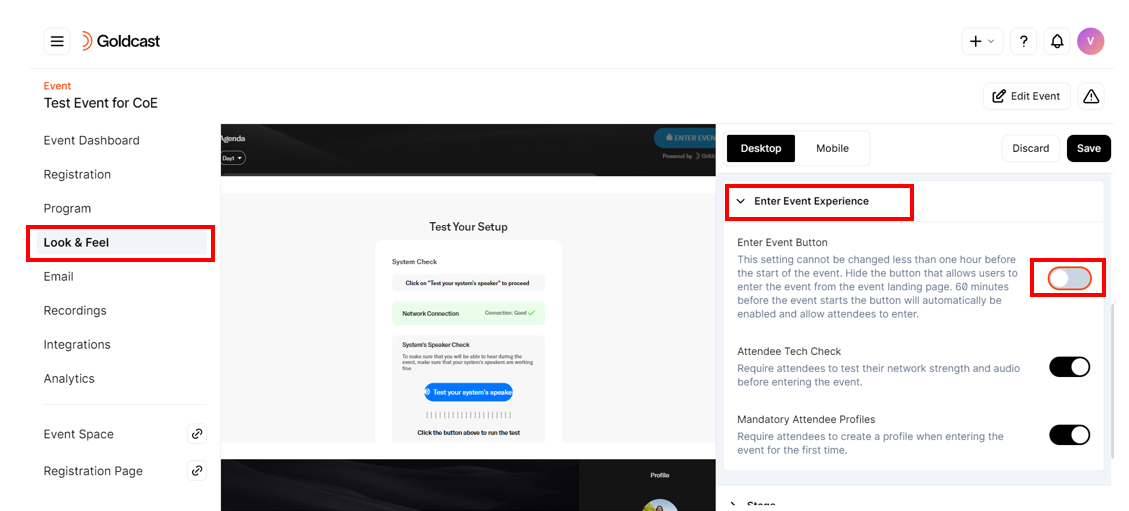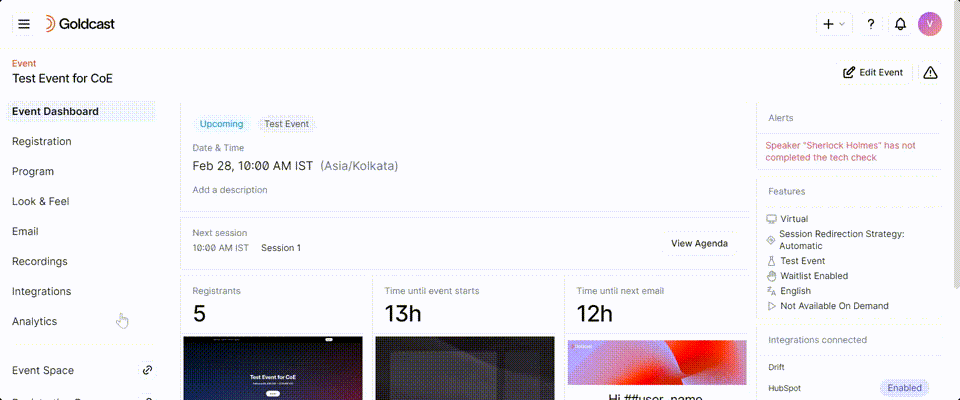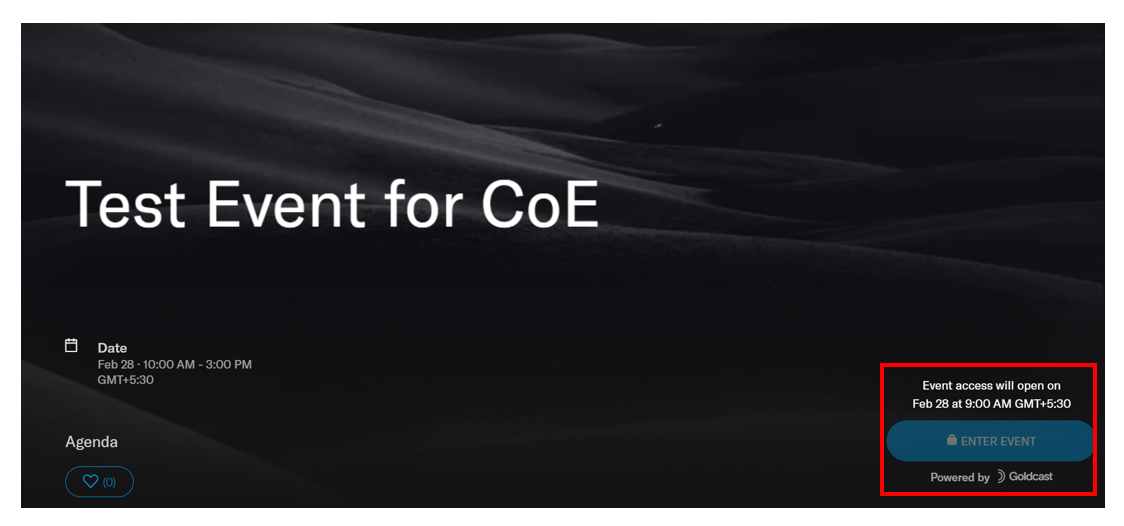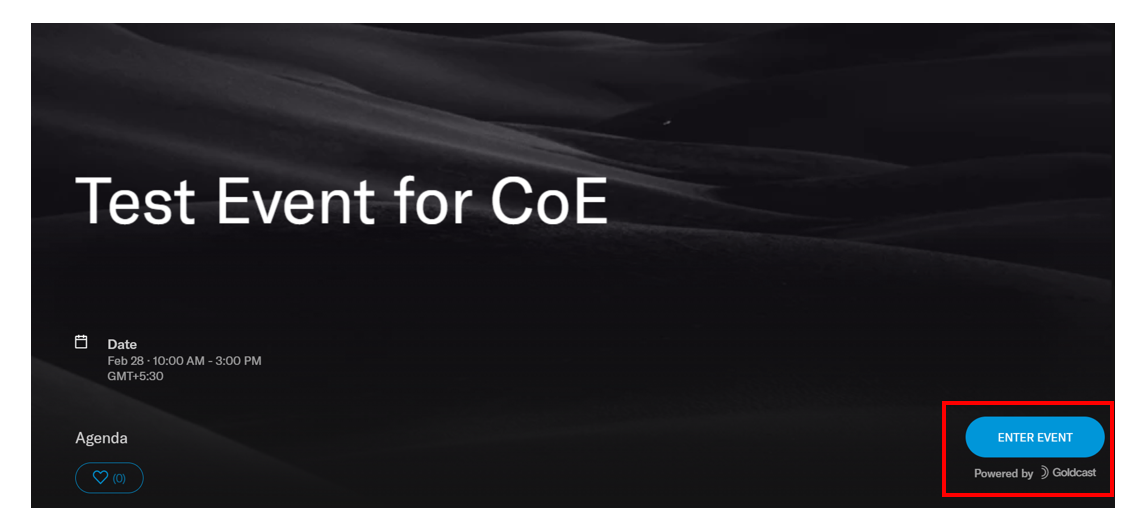Overview
When hosting a Goldcast event or webinar, you can choose not to allow attendees to enter the event space before the big day. This is particularly useful if your event space is not yet ready or you don’t want to reveal its look and feel to attendees before the big day.
By default, the Enter Event button is enabled for all events. This means attendees can click on their magic link and check out the event space any time before the event. However, you can disable this button to prevent attendees from entering before the event.
Heads up! The Enter Event button is always visible and enabled for organizers (admins), speakers, and sponsors. They can enter the event space any time before the event by clicking the Enter Event button.
How to turn off the Enter Event button
For Events
- Log into Goldcast Studio, navigate to the Events list and select the event you want to edit.
- From the event dashboard, click Look & Feel on the left sidebar.
- Click the arrow next to Entering the Event settings on the right side of the screen, scroll to the Enter Event Experience section and click the arrow next to it to expand it.
- Turn off the Enter Event button toggle to prevent attendees from entering the event space before the event.
- Click Save.
You cannot change this setting less than one hour before the event starts.
For Webinars
- Log into Goldcast Studio, and use the Events tab to open your preferred webinar.
- Once on the webinar dashboard, click the Paintbrush icon
 on the top right and click Event Stage.
on the top right and click Event Stage. 
- Expand the Entering the Event section, and turn off the Enter Event button.

- Click Save.
What happens when the enter event button is disabled?
When the Enter Event button is disabled for an event, attendees cannot enter the event space before the stipulated time. When they land on the landing page, they’ll see the time at which event access opens. Until this time, the Enter Event button is locked, and attendees cannot click it.
The Enter Event button is automatically enabled 60 minutes before the event’s start time, and attendees can then access the event space.
At 60 minutes before the event’s start time, the Enter Event button gets automatically enabled.
FAQs and Troubleshooting
It’s time to enter the event, but the Enter Event button is still disabled for attendees. What should I do?
There might be scenarios where an attendee opens the event landing page before the stipulated time. In this case, if you’ve disabled the Enter Event button, they’ll have to refresh their browser screen at the 60-minute mark (or anytime after it) to be able to enter the event space.
We recommend requesting the attendee refresh their browser screen or close and reopen the browser to resolve this issue.