| Plan Availability | Starter | Pro | Premium | Enterprise |
 |
 |
 |
 |
For customers with contracts starting March 2024 or later, feature availability is based on your pricing tier. If interested, contact your CSM or our Sales Team to discuss pricing options.
Overview
Once you've set up the Slack + Salesforce integration, you will begin receiving event-related notifications on your connected Slack channel. If you’ve enabled direct messages, the relevant Salesforce Lead, Contact, or Account owners will receive direct Slack messages whenever a specific action occurs in the Goldcast event.
Notification Examples
In this section, we share a few examples to illustrate how these notifications will appear on your Slack workspace.
Post-Event Attendee Summary
This notification provides a comprehensive overview of the Contact’s engagement activities in a Goldcast event. It includes details such as time spent in the event, CTA clicks, questions asked, polls participated, resources clicked, etc.
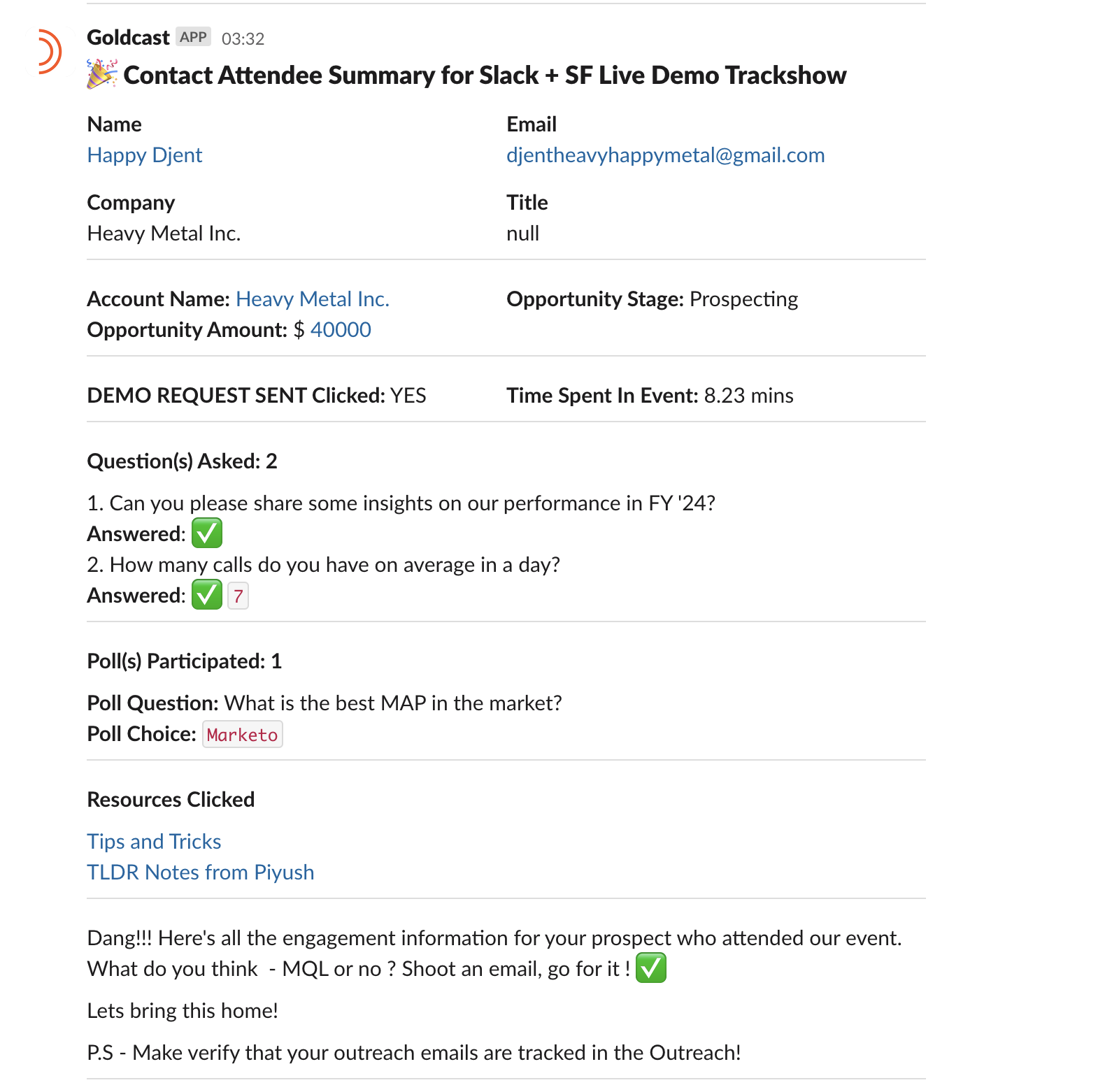
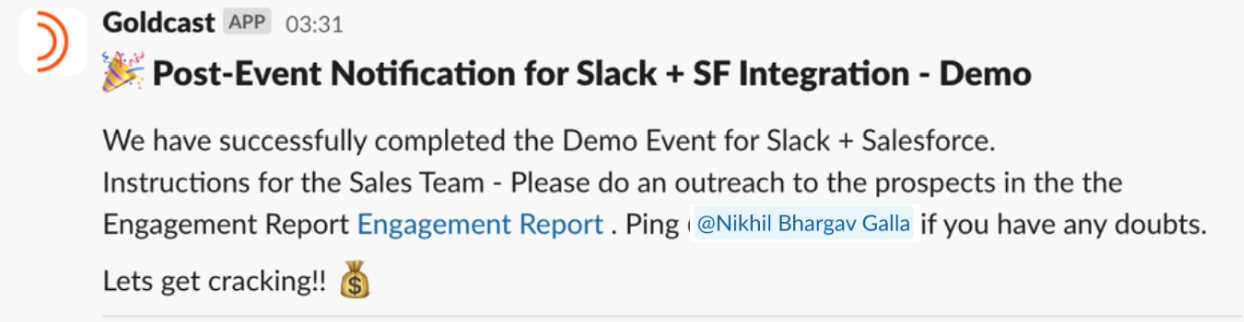
Event Registration
You’ll receive this notification whenever a user registers for your Goldcast event. It includes critical information about the Contact, such as Name, Email, Company, Title, Event Start Time, Account Name, Opportunity Stage and Opportunity Amount.
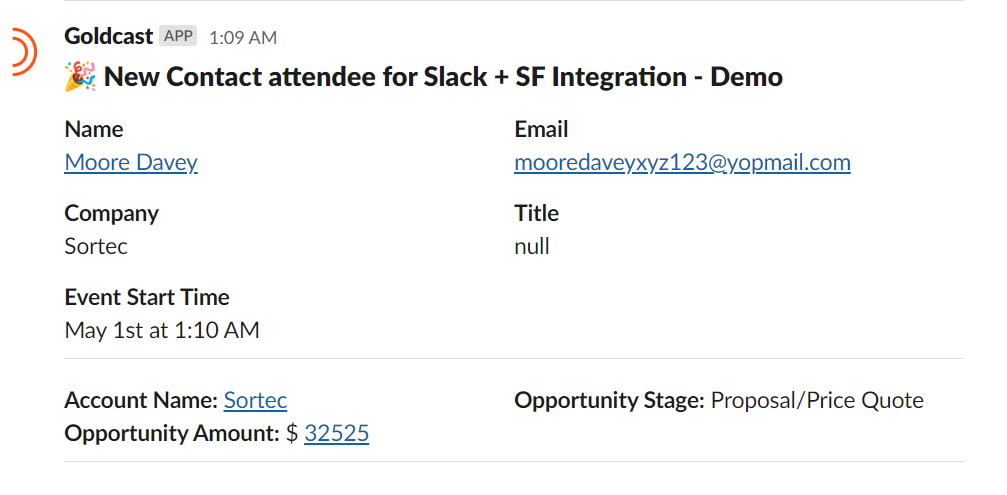
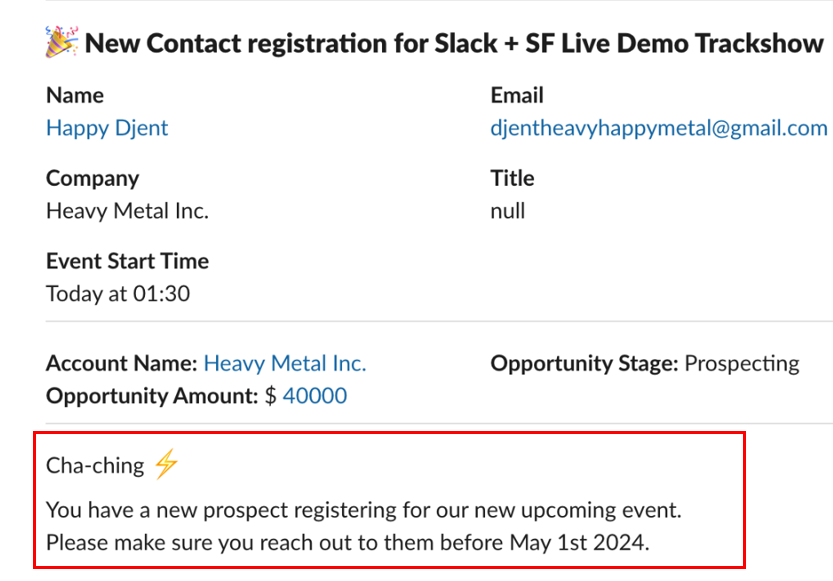
Event Attendance
You’ll receive this notification when a registered Contact attends the event. Besides Contact details, this notification also includes the magic link, making it convenient for the recipient to enter the event directly.

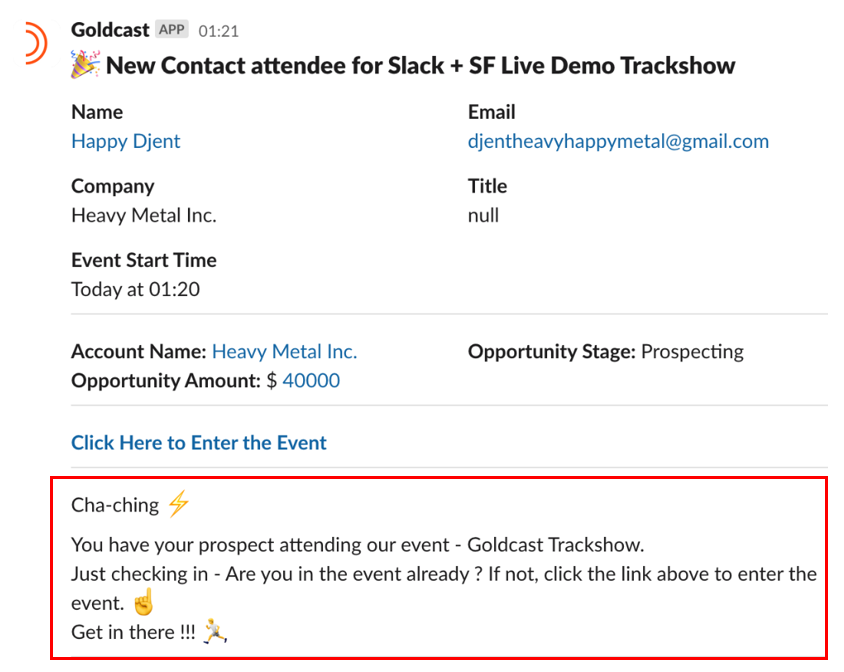
Pre-Event Attendee Summary
Goldcast sends this notification around 24 hours before your event starts. It provides a quick overview of the registrant’s details, such as Name, Email, Company, Title, etc.
FAQs & Troubleshooting
1. I’m not receiving any notifications from Goldcast on my Slack channel. What’s wrong?
If the Slack channel you’ve selected is not receiving notifications from Goldcast, it might be because your Workspace Owner hasn’t approved the app installation. Refer to this Slack guide for instructions on submitting an app approval request.
2. Can I change the Slack channel after connecting the integration?
While you can change the connected Slack channel, we don't recommend it. Doing so might cause discontinuities, with notifications sent before the change going to one channel and the rest to another.
3. When should I set up this integration? Before or after creating the registration page?
We highly recommend setting up the integration before your registrations go live. This ensures that all event information flows seamlessly to your connected accounts without missing critical data.
4. Is it necessary to install Goldcast's Salesforce integration to use the Slack + Salesforce integration?
No. These are two separate integrations. So you don't have to install the Salesforce Managed Package to use our Slack + Salesforce integration.
5. Why do some users appear as event registrants even though they have not manually registered for the event?
This is an intended feature of the Slack + Salesforce integration. When Leads or Contact Owners are identified through Salesforce but haven't registered for the event, Goldcast automatically registers them and sends them their magic link via Slack. This feature streamlines the event participation process for Leads and Contact Owners, eliminating the need for manual registration.
For further help with the integration, contact Goldcast Support, and our team will assist you.