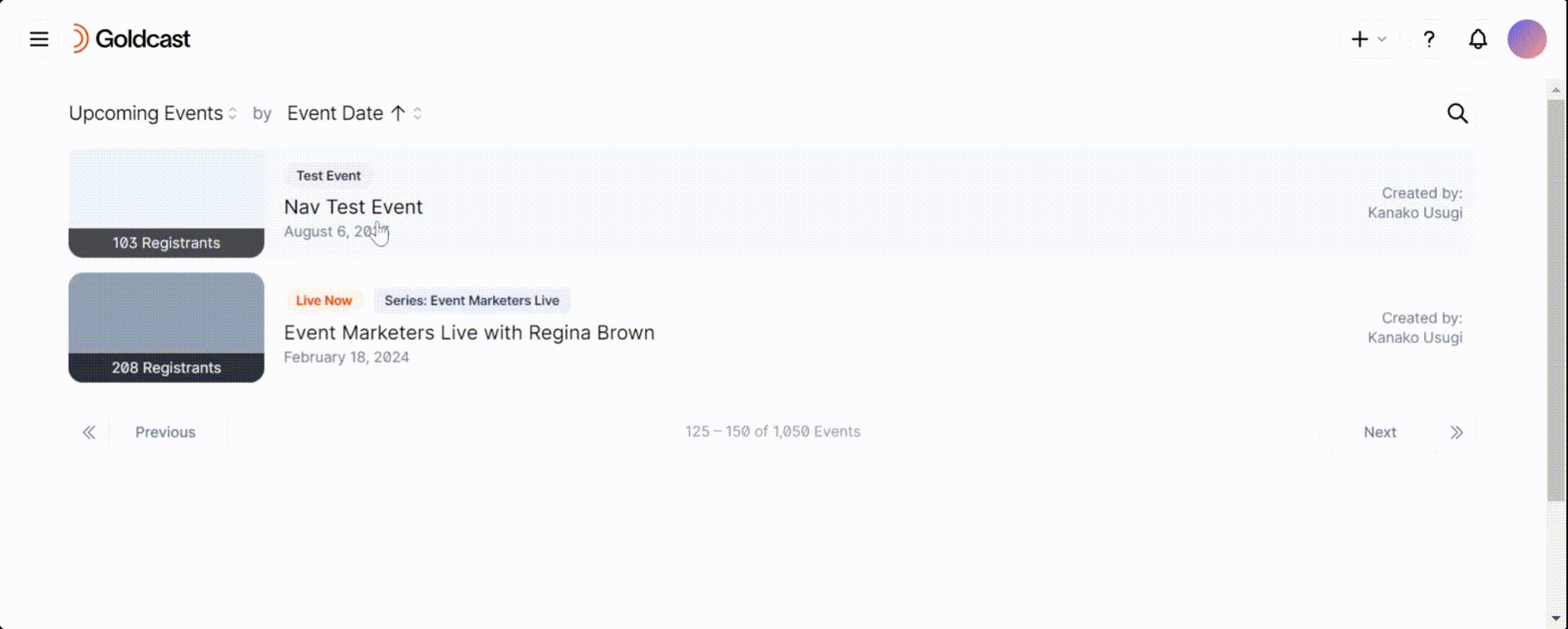The attendee profile page is where attendees can fill in information about themselves, including their location, LinkedIn profile link, and areas of interest. Attendees can view each other's profiles throughout the event and connect with each other via direct messages or video chats.
As an event organizer, you can decide if you want your attendees to land on their profile page when they first enter your event. This is what the screen will look like:
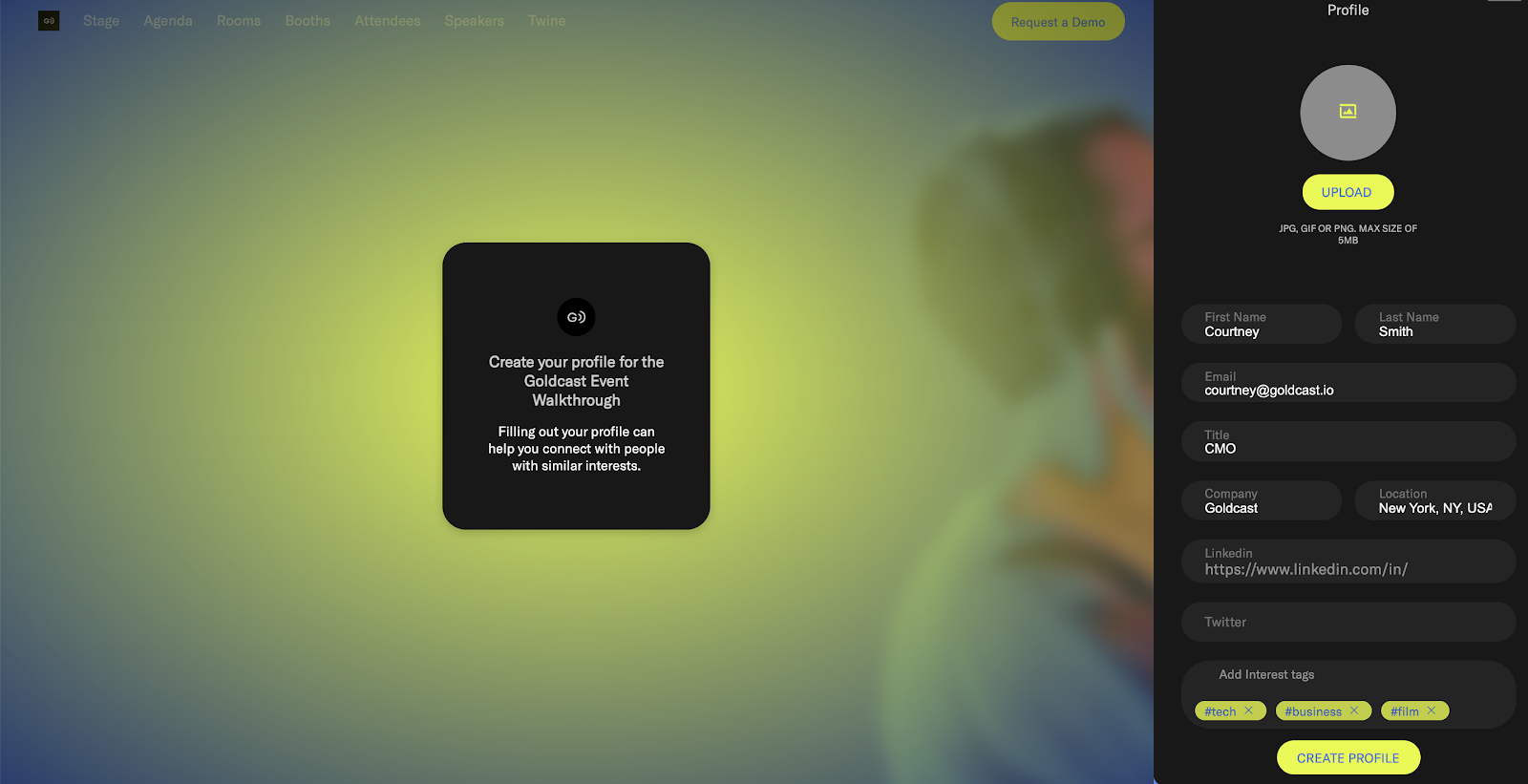
If you decide not to have attendees land on the profile page first, they will instead land directly on the event stage.
Attendees can edit their profiles at any time by clicking on the avatar in the upper right corner of the stage and then selecting My Profile from the dropdown.
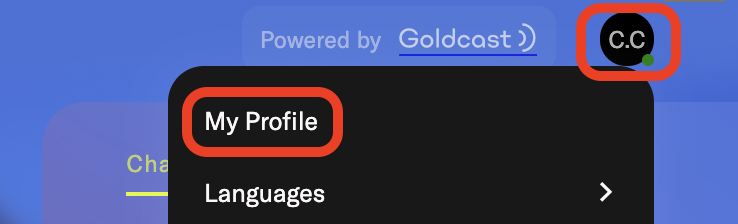
To enable or disable attendees from seeing the profile page when they first join your event:
From the Events list, click the event you want to edit
- Log in to Goldcast Studio with your credentials, and select the Events tab to get a list of all your events.
- From the Events list, click the event you want to edit.
- Click Look & Feel in the menu on the left side of the screen.
- Scroll to Entering the Event section and scroll down to the Mandatory Attendee Profile under the Experience section.
- Use the toggle button to turn on or off the Mandatory Attendee Profiles setting.
- Click Save Changes in the upper right corner of the screen to complete the action.