Overview
In this article, we will review the top four things you need to know before setting up an event in Goldcast. This document provides a high-level overview of the setup process. For a more in-depth review, please see our guide to setting up your Goldcast event.
Does Your Setup Meet the System Requirements?
Before you can even begin setting up your event, you will need to make sure that your computer setup is compatible with the Goldcast platform. The following requirements must be satisfied in order to set up and test your event:
- A computer running on a Mac OS or Windows operating system.
- An internet browser to run the application. Goldcast works best in Chrome or Safari however, Firefox, Edge, or Internet Explorer can be used if needed.
- Camera and microphone permissions are enabled for the Goldcast platform. Information on enabling these settings can be found here.
When is Your Event?
When you create a new event, you will be asked to provide the following:
- Event name
- Event template (optional)
- Event date, time, and timezone
Having this information handy ahead of time will allow you to add it quickly as well as prevent you from having to go back and make changes later in the setup process.
How Are You Registering Guests?
The Goldcast platform provides several options for processing event registrations. While more than one method can be used for an event, you should familiarize yourself with each option and identify the one you will be using the most.
Use the Goldcast Registration Page
Every Goldcast event has its own Registration page & Registration form that can be managed in the Registration section of the event. If you choose to collect registrations using Goldcast's registration page and form, you can customize which fields you want your registrants to fill out and what content you want to appear on the page. Learn more
Manually Register Your Guests
You can add registrants to your event in the Registrants tab of the Registration section in your event. You can add registrants one at a time using the single registration option, or you can add a group of registrants at once by bulk uploading a .csv file. Learn more
External Registration Integrations
If you'd like to collect event registrations using an external platform, you can pass those registrations to your Goldcast event directly using a form post or webhook. This will allow you to import registrations created in another platform to your Goldcast event. Goldcast currently supports form and webhook registrations for Salesforce, Hubspot, Marketo, Splash, Eloqua, and Zapier among other platforms. Form and Event IDs for Goldcast events can be found in the “About this event” section at the bottom of the Integrations section inside your event.
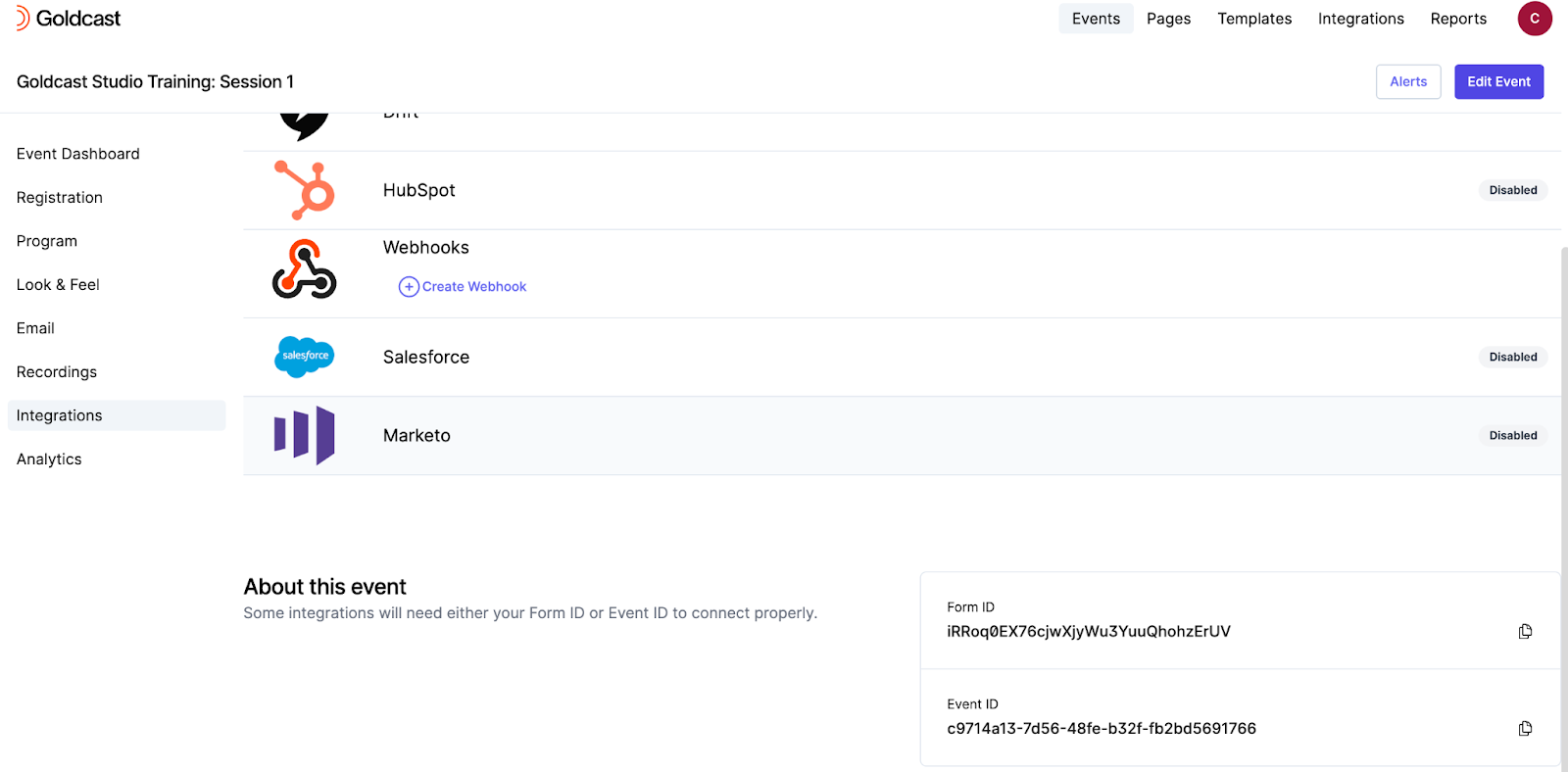
What's on the Schedule?
Knowing what's on the schedule for your event is crucial, as it will impact how you structure the event agenda.
Here are some questions to keep in mind before setting up your event Program:
- What live and/or pre-recorded session(s) will take place during the event?
- Will there be any sessions taking place at the same time?
- What (if any) Rooms and Booths will be available for attendees to visit?
- Will breaks be included in the agenda?
Your event agenda is set up in the Program section of your event and ultimately determines the experience and flow for attendees at your event. While there are many components to building an agenda that should be taken into consideration, here are the top three:
Tracks
Tracks allow you to host multiple agenda items at the same time. If your event at any point has multiple agenda items occurring at the same time, then Goldcast recommends that you create multiple tracks; however, if your event does not at any point have multiple agenda items happening at the same time, then you should only make one track and assign all agenda items in that event to that track.
Because agenda items are always assigned to a track, tracks must be created before agenda items can be added to your event.
Agenda Items
Once your tracks have been created, you will be ready to start adding items to your agenda.
Learn more about setting up your event agenda.
Sessions appear on the stage of your event and can be used for live broadcasting, pre-recorded videos, or a mixture of both. Add this item to your agenda for panels, keynote speakers, and other similar program events.
Rooms and Booths agenda items will inform your guests that you have allotted time for them to visit sponsor booths or engage in conversation in rooms.
If your event lasts for several hours, we suggest adding a Break Period to your agenda to allow your guests to pause and regroup.
Session Types
When you create a new Stage Agenda item, you will be presented with four options:
Live
Live Broadcasts are what we typically think of when it comes to online events. This broadcast type allows users to stream live videos and communicate with audiences in real-time. Additionally, you may also incorporate slides and pre-recorded videos during a Live broadcast.
Pre-recorded
Pre-recorded broadcasts are made up entirely of pre-recorded content and do not allow for live video or audience interaction. The advantage of this broadcast type is that it allows you to upload and schedule when content is played during your event, creating the illusion of a live event without your speakers actually having to present live.
RTMP: Streaming into Goldcast From Another Platform
RTMP streaming should be used if your event is being hosted somewhere other than the Goldcast platform (i.e., Facebook, YouTube, OBS, Streamyard, Restream, in-person), but you would still like to provide virtual attendees with an interactive experience. Some examples of when you might want to use RTMP streams include:
- Including lower thirds and graphic overlays on live video via a streaming software such as re-stream
- Doing online-offline hybrid events and streaming from a physical location
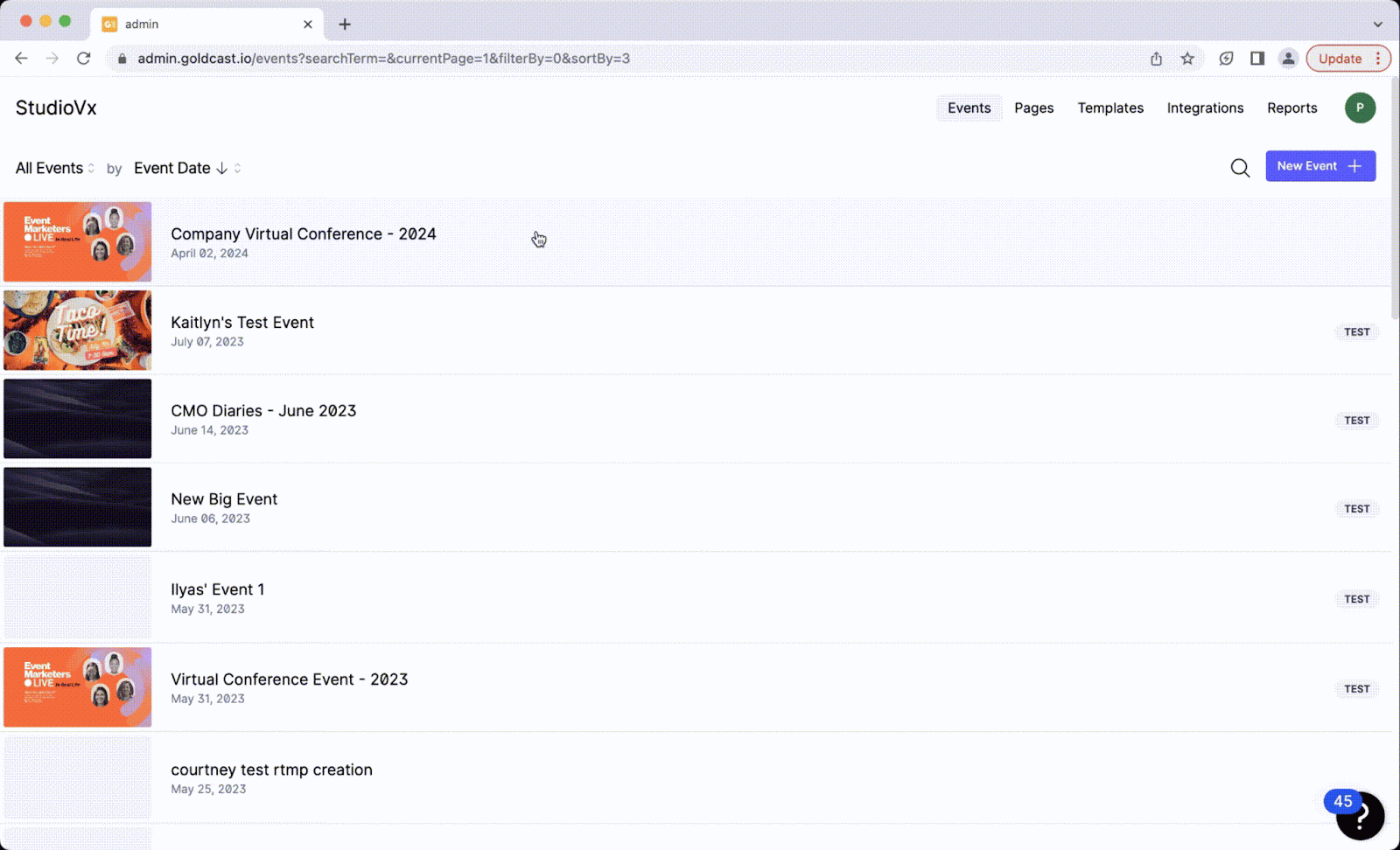
How to add a new session