Goldcast events are supported on iOS and Android mobile web browsers (iOS Safari, Chrome for iOS & Android). Attendees can join events from their mobile devices, view the stage, and interact with presenters and other attendees.
Heads Up! While Goldcast events can be viewed on mobile, we highly encourage speakers and organizers to join events using your desktop.
Mobile Event Set Up
To set up an event for optimal mobile experience, make sure to add mobile size assets on your event Look & Feel tab. If you don't upload mobile assets, your landing page, stage background, and event background images will fall back to the desktop images, which may not be sized appropriately for mobile screens.
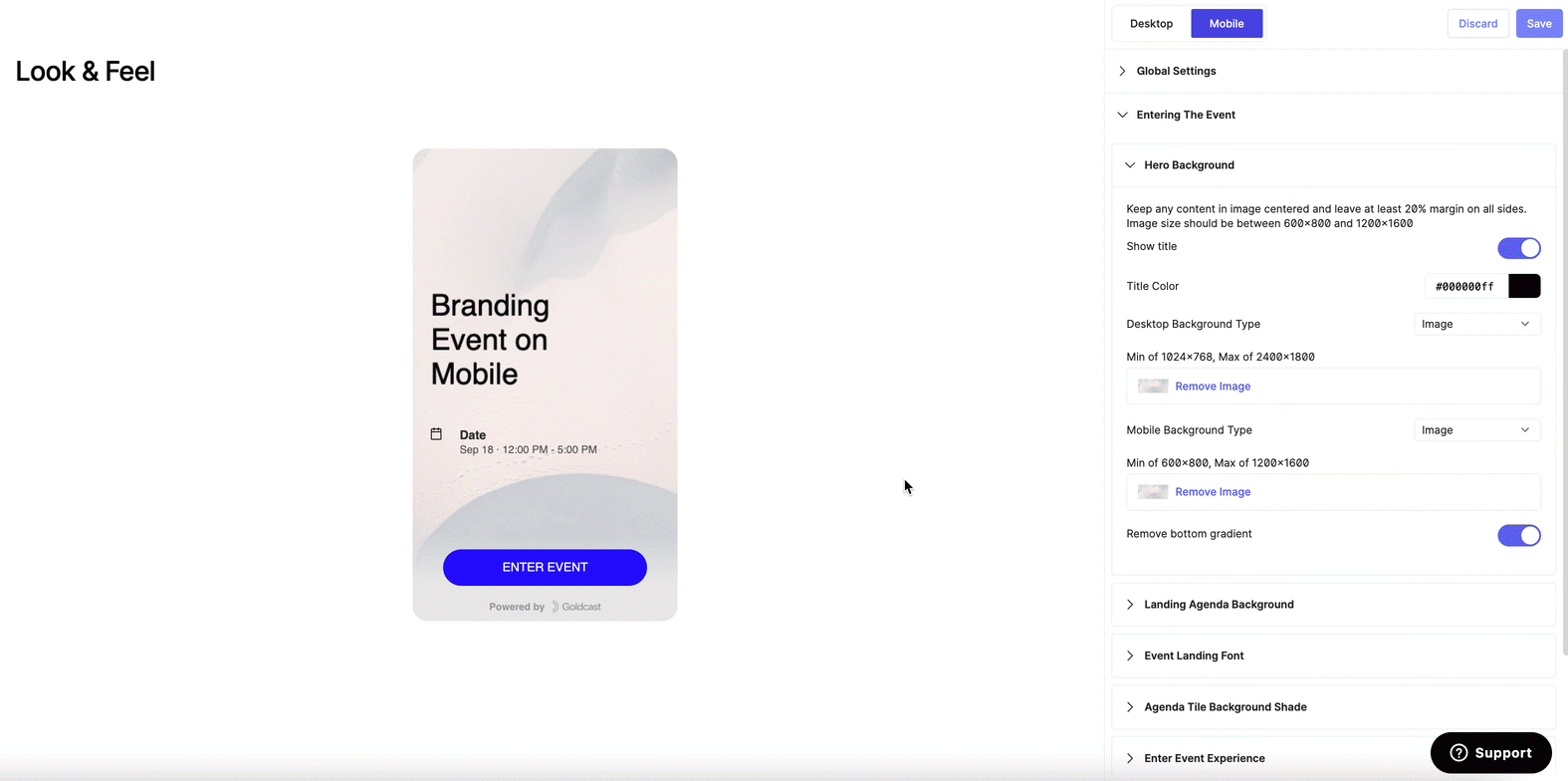
Mobile Event Branding Specifications and Settings
Branding gives your event its unique look and feel, which can be aligned with your company or event style. Goldcast offers deep customization options, including colors, images, fonts, and much more. See this document for more information on branding your events.
The following are the branding specifications and settings specific to mobile events:
- Event Landing Page – Hero Background
- Stage – Stage Background
- Video Stream Background Image
Event Landing Page
The hero background appears at the top of your event landing page. The hero background can be an image, a solid color, or a gradient. You can choose a solid color and gradient from the color picker to choose a color for Mobile.
Image: Make sure the image you upload meets the following requirements. This will ensure that it looks great on all mobile device sizes.
- File Type: JPEG or PNG
- Aspect ratio: 3:4
- Minimum size: 600x800px
- Maximum size: 1200x1600px
Solid color: To select a color, use the color picker to choose a color for Mobile.
Gradient: To select a color, use the color picker to choose a color for Mobile gradient as well as a gradient type: radial or linear.
Stage
The stage background will be the background image or color inside your event. We recommend picking an image or color that is fun, engaging, but that your content is still easily visible and readable on top of. Your stage background can be an image, a solid color, or a gradient.
Image: Make sure the image you upload meets the following requirements. This will ensure that it looks great on all mobile device sizes.
- File Type: JPEG or PNG
- Aspect ratio: 3:4
- Minimum size: 600x800px
- Maximum size: 1200x1600px
Solid color: To select a color, use the color picker to choose a color for Mobile.
Gradient: To select a color, use the color picker to choose a color for Mobile gradient as well as a gradient type: radial or linear.
Video Stream Background Image
Make sure the image you upload to the video stream background meets the following requirements.
- File Type: JPEG or PNG
- Maximum size: No larger than 375x812px
Differences in the Mobile Goldcast Experience
Attendees, organizers, and speakers can join Goldcast events on their mobile devices, with the same rich experience as users on desktop. Viewing stage presentations, event agenda, interacting via chat, polls, Q&A, messages, joining discussion rooms, viewing booths are all accessible to users on mobile.
The few differences in the Goldcast mobile experience are as follows:
- Attendees will not be able to raise their hands and join the stage via video.
- Organizers and speakers will not be able to complete the tech check and will not be able to share their screens from their mobile device.
- If your event is utilizing a Drift plugin, this will not be visible to mobile users.