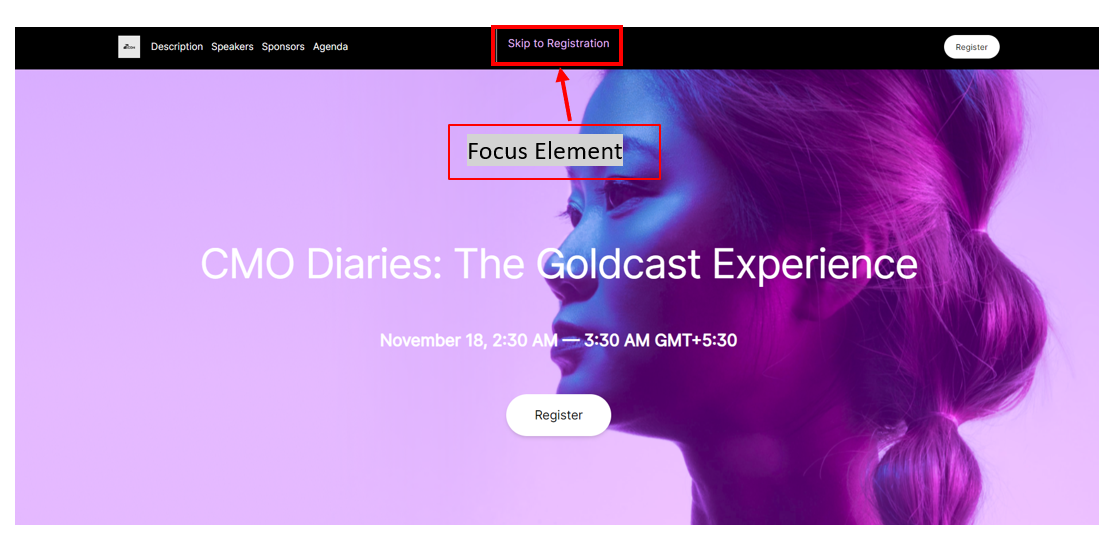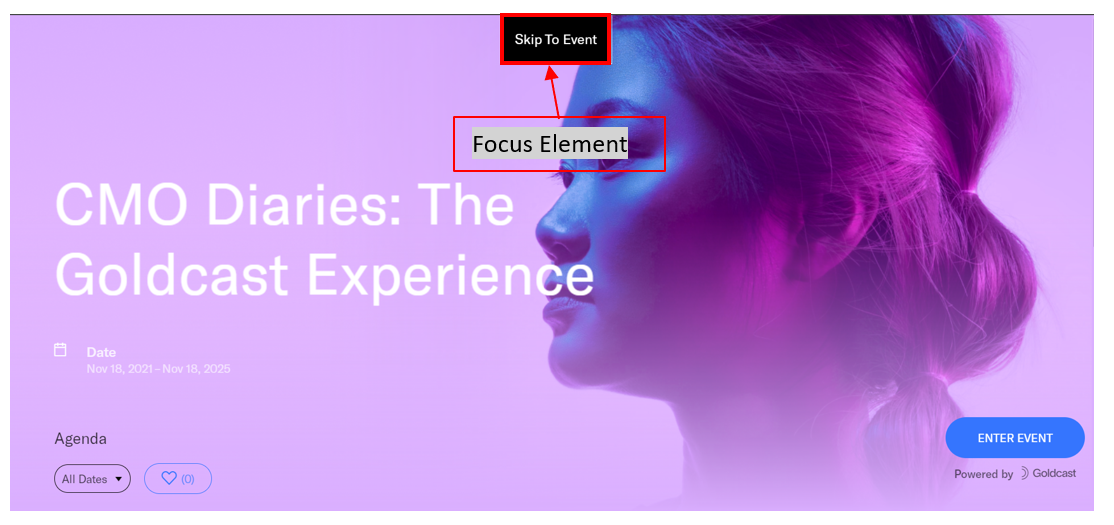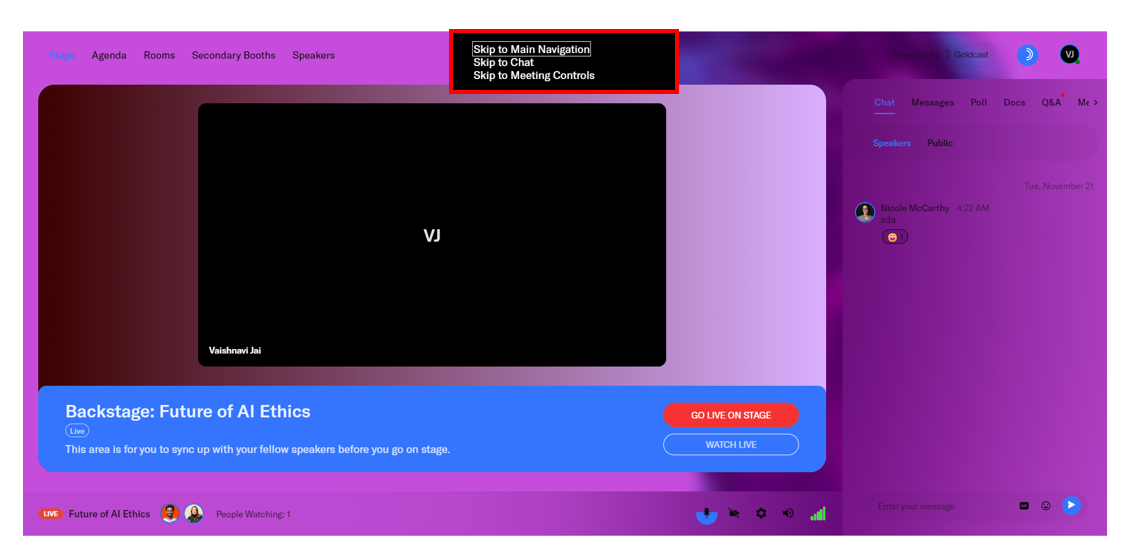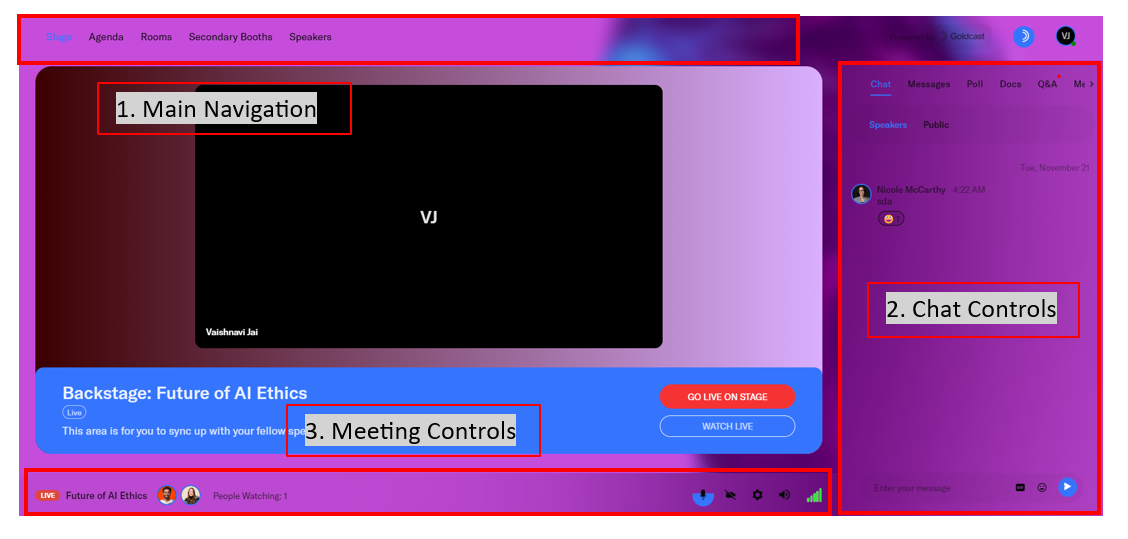At Goldcast, we strive to make our platform accessible and easy for everyone, including users who rely on assistive technology. In the past, we’ve prioritized notable accessibility features like live captions and translated subtitles to make Goldcast events inclusive.
We’re happy to announce that the Goldcast event experience is WCAG 3.0 AA compliant and is accessible to users who rely on their keyboards for navigation.
Navigate the registration page via the keyboard
To navigate a Goldcast registration page using the keyboard instead of the mouse, you’ll need to use a combination of the Tab, Shift, Arrows, Enter, Page Up, Page Down, Home, End, and Esc keys.
Open the registration page in your browser. The registration page displays a group of blocks and buttons. When you first open it, press the Tab key to bring the key element into focus.
You can navigate between different elements and blocks on the registration page using your keyboard as follows:
| Keys | Behavior |
|---|---|
| Tab |
|
| Shift + Tab | Move in reverse between the different elements of the reg page |
| Enter | Open or select a specific element |
| Up arrow and down arrow |
|
| Home | Navigate to the top of the page |
| End | Navigate to the bottom of the page |
| Page down | Navigate from one block to the next on the reg page |
| Page up | Navigate from one block to the previous one on the reg page |
| Esc | Close any open element |
| Ctrl + W |
To close the registration page tab. This shortcut works for Windows and Linux users. For Mac users, use: ⌘ + w |
Navigate the event page via the keyboard
Event landing page
Open the event page by clicking the magic link you received in your email. This takes you to the event landing page. Click the Tab key to bring the focus to the Enter Event button. Press Enter to join the event.
Alternatively, use the Tab key to scroll through the landing page and view the Agenda. If you’re a speaker, when the focus is on the Enter Backstage button of your session, you can press the Enter key to directly enter the backstage of the session you’re speaking at.
Event space
Clicking the Enter Event button takes you to the tech check screen. Press the Tab key to Skip checks and continue. Continue pressing the Tab key to change your camera, microphone, speaker, and virtual background settings. Once the focus is on the Enter Event button, click the Enter key to go to the Event Space.
Once you’re in the event space, press the Tab key to highlight the main menu. For navigation purposes, the event space is divided into three sections:
- Main Navigation: Contains the tabs Stage, Agenda, Room, Booths, Speakers, and any others
- Chat: Takes you to the Chat tab on the Engagement Panel
-
Meeting Controls: Helps you turn on/off the mic and camera, adjust volume settings, and access other settings
Use the following keys to navigate between different elements in the Event Space:
| Keys | Behavior |
|---|---|
| Tab |
|
| Shift + Tab | Move in reverse between the different elements of the event space page |
| Enter | Open or select a specific element |
| Esc | Close any open element |
| Ctrl + W |
To close the registration page tab. This shortcut works for Windows and Linux users. For Mac users, use: ⌘ + w |
Screen reader & voice compatibility
The Goldcast Event Space is compatible with standard screen readers, enabling blind and visually impaired users to access and interact with the content effectively. Here are a few prevalent screen readers that work with Goldcast:
- VoiceOver (For Mac): Free and directly integrated with the MacOS
- NVDA (For Windows): Free
- Jaws (For Windows): Paid
The Goldcast Event Space is designed to be accessible to everyone, including those with difficulty using a keyboard. We’ve made it compatible with Dragon Accessibility Solutions, which enables users to navigate and perform various tasks using their voice.
Report accessibility issues
At Goldcast, improving accessibility is an ongoing effort. If you spot an accessibility issue on our registration or event pages, email us at support@goldcast.io. Your feedback is valuable to us and will help improve our accessibility efforts.