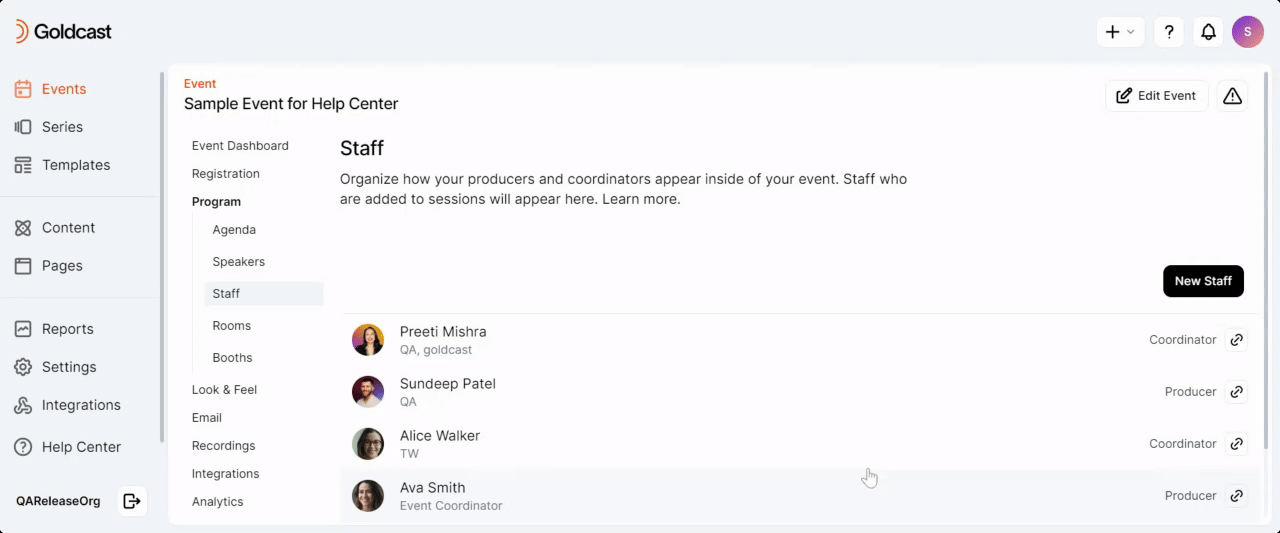Table of Contents
Producers and coordinators play key roles in running an event. This guide explains how to add them to different sessions in your events.
Note: You need to assign staff members, such as producers and coordinators, at the session level.
Pro Tip: We highly recommend that you schedule staff emails before adding a new staff to your event. This way, whenever a new staff is added, they will automatically receive their magic link and calendar invite.
Step 1: Add a staff member to the session
- Log into Goldcast Studio and open your event.
- Navigate to Program → Agenda using the left sidebar.
- Click on your preferred session to open the Edit Session Details window.
- Scroll to the Staff section, and click +New Staff.
- Add the staff details:
- Mandatory: Email, First Name, and Last Name
- Optional: Title, Company, and profile picture
- Click Save.

Step 2: Assign their Role
New staff members added to the session are, by default, assigned the role of a Producer. You can change this by clicking the edit icon ![]() next to their name in the Staff section in the Edit Session details window.
next to their name in the Staff section in the Edit Session details window.
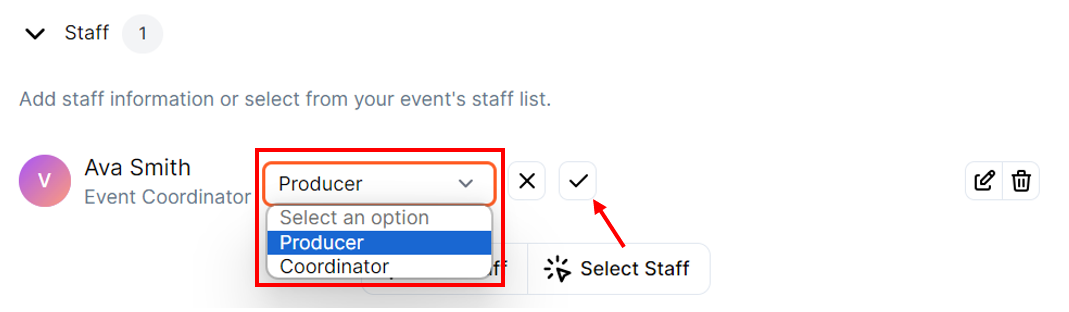
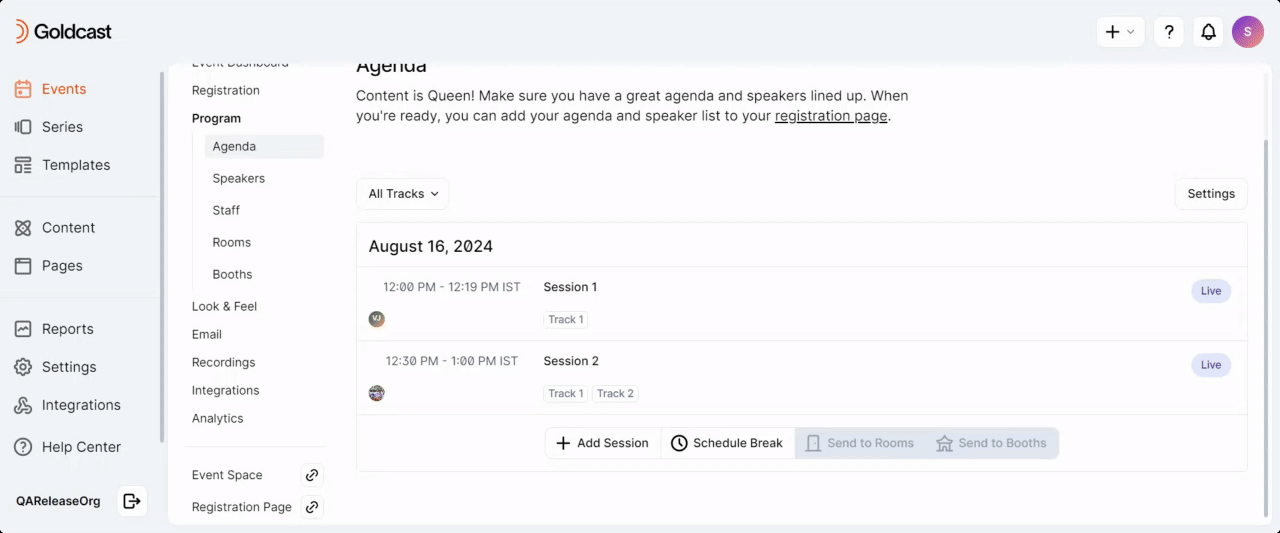
Pro Tip: Click the Select Staff button to get a list of all previously added staff members for the event.
Staff Tab
Use the left sidebar to navigate to the Program → Staff tab, where you will see a list of all producers and coordinators for the event and the sessions to which they have been added.
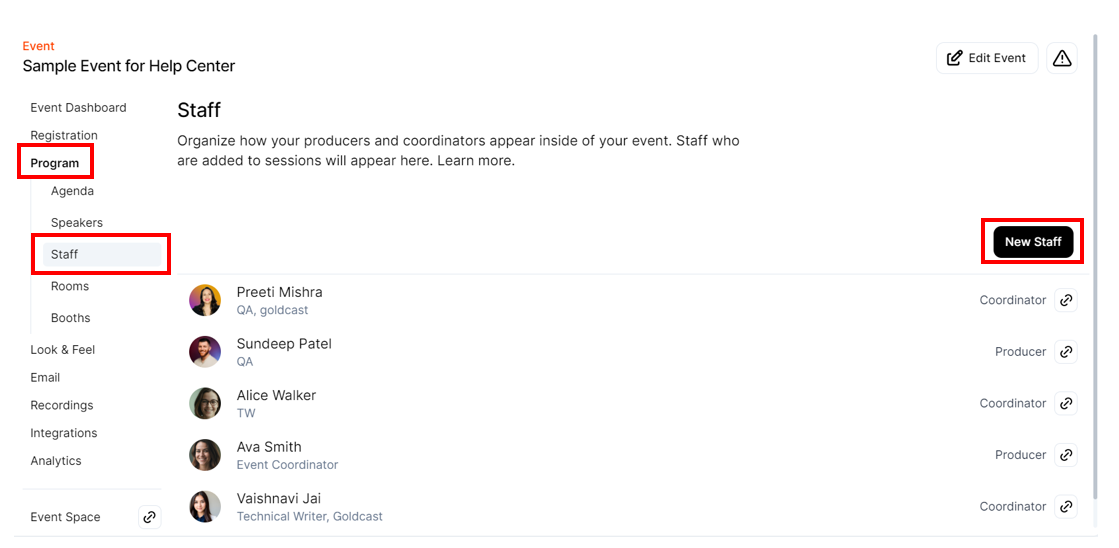
Click on any staff member to change their roles (Producer to Coordinator or vice versa) and change the sessions to which they are assigned. Use the New Staff button to add staff members and assign their roles and sessions.