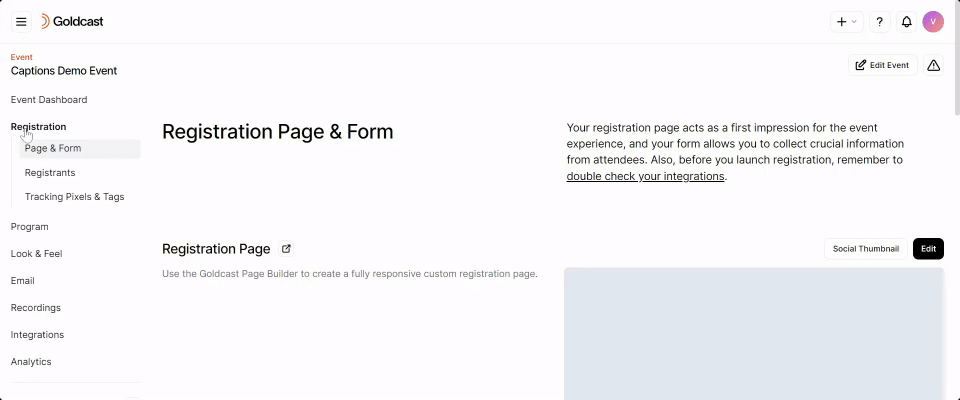Goldcast allows you to schedule an event follow-up email to attendees and non-attendees. Currently, this email is sent 24 hours after your event ends, and you cannot customize the email delivery time.
However, there might be situations where you want to send a follow-up email right after the event ends or before/after the 24-hour mark. The workaround for dealing with such scenarios is sending a custom email at your preferred time.
Follow these steps to send a follow-up email at your desired time:
- Log into Goldcast Studio and open your preferred event.
- Navigate to the Registration → Registrants tab using the left side panel.
- Filter attendees/non-attendees using the Attended column in the Registrants table.
- If you've enabled the waitlist for this event, you can also filter registrants using their status. This is helpful when you want to send the follow-up email only to those with specific statuses such as registered, canceled, waitlisted, or rejected.
- Select all users, and unselect organizers and speakers as per your requirements.
- Click the Send Email button at the top of the table.
- Type the Email Subject, and select your preferred Email template.
- We recommend sending a test email to yourself to verify if the email content and design are rendered as expected.
- Click Send Email to send the custom attendee/non-attendee follow-up email at your desired time.
Heads up! If you’re sending a custom follow-up email, make sure to turn off the 24-hour reminders to avoid sending the same one multiple times.