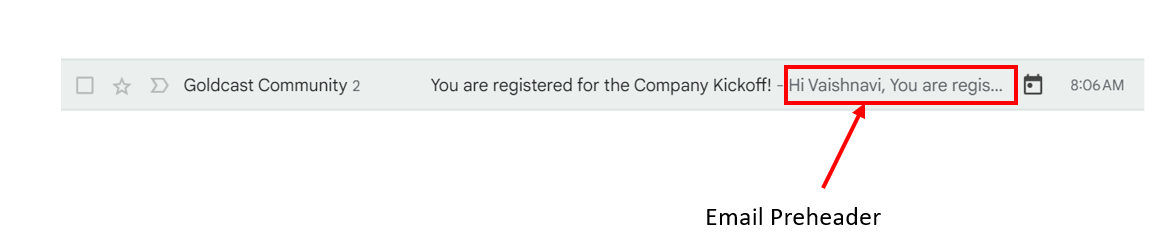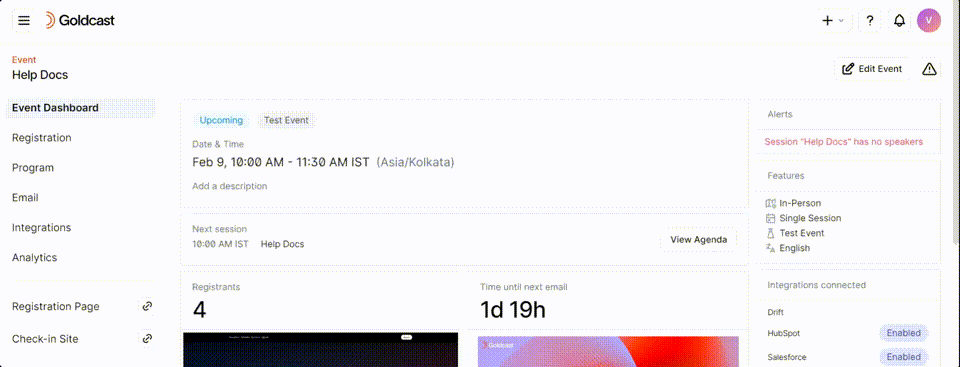Table of Contents
Overview of email preheaders
An email preheader (or preview text) is a short summary that appears after the email inbox's subject line. It’s one of the first things recipients see, even before they open your emails. It provides recipients with a quick preview of what’s inside. If you haven’t set any preheader, most email clients display a truncated version of the email’s first line.
It usually looks like this for the event invites and reminders you send from Goldcast:
A good preheader can encourage recipients to open your email, while a poor one can get your emails ignored.
How to customize email preheaders
We do not offer a default field in our email templates to include the preheader. The workaround is to include a hidden field. By hiding the field, the preheader will not appear in the message’s body when the recipient opens the email. However, the email client will treat this hidden field as the preheader and display it in the preview.
Here’s a step-by-step guide to implement this solution:
- Login to Goldcast Studio, and select your desired event from the Event list.
- Click Email → Templates using the left sidebar.
- Select the template you want to edit, and click the Edit icon to its right.
- Drag an HTML block from the Content tab on the right and place it at the top of your email.
- Remove the existing HTML snippet and replace it with the following code:
<td style="display:none !important;
visibility:hidden;
mso-hide:all;
font-size:1px;
color:#ffffff;
line-height:1px;
max-height:0px;
max-width:0px;
opacity:0;
overflow:hidden;">
My engaging preheader text!⭐
</td>
- Replace “My engaging preheader text!⭐” in the above HTML code snippet with your desired preview text.
Pro Tip: It’s a good practice to keep the preheader text short (preferably between 50 and 100 characters). The email preview varies depending on the recipient’s email client and mobile device, so we recommend trying texts of different lengths to find the best one that suits your needs.
- Click Save on the top right.
- Send yourself a test email to check if the preheader works as intended.
- Head to your email inbox and see the results.
If you’ve set it up correctly, the preheader text should be visible in the preview in the email inbox. However, it shouldn’t be visible in the message’s body when you open the email.
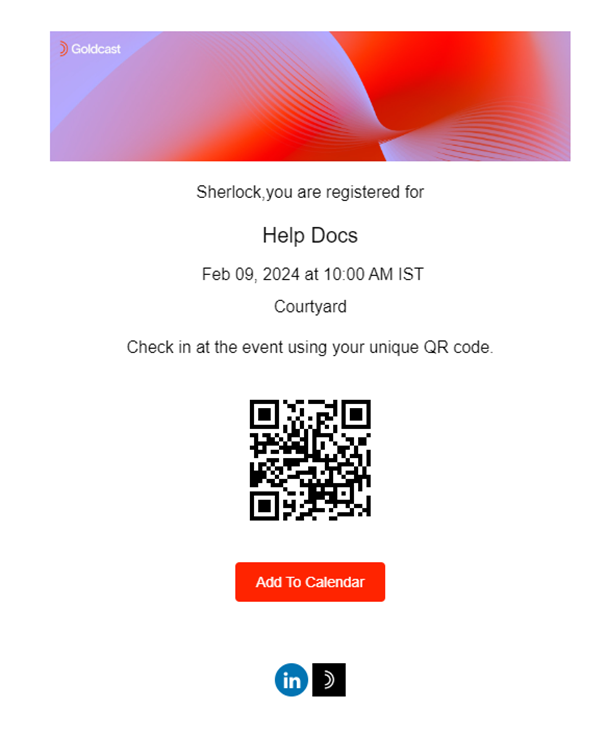
Heads Up! For specifications of images that you can include in Goldcast emails, refer to our guide on Image and Video Specifications for Goldcast events.