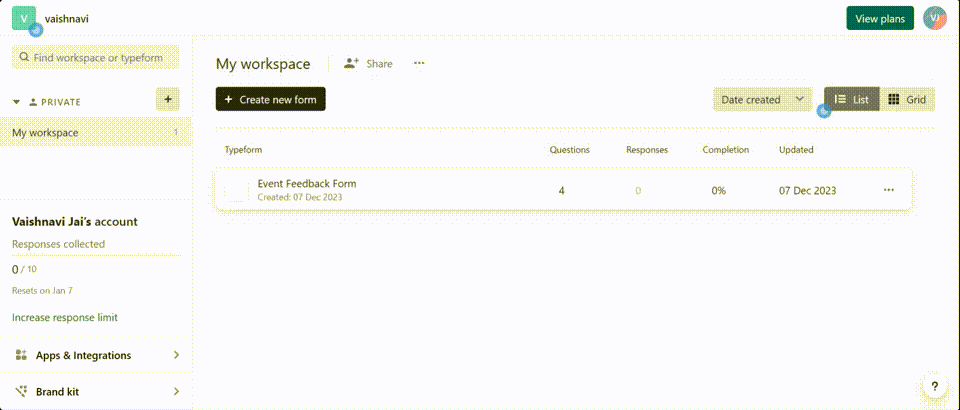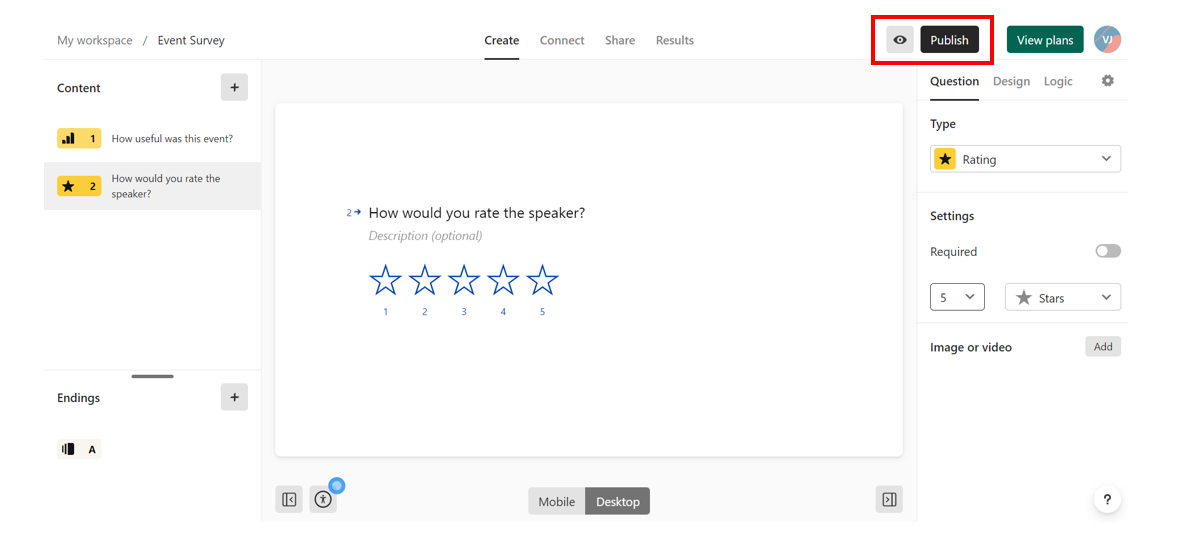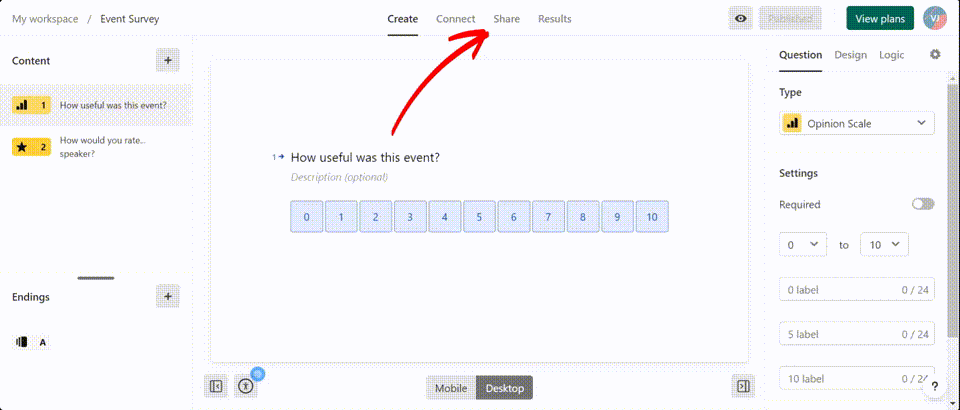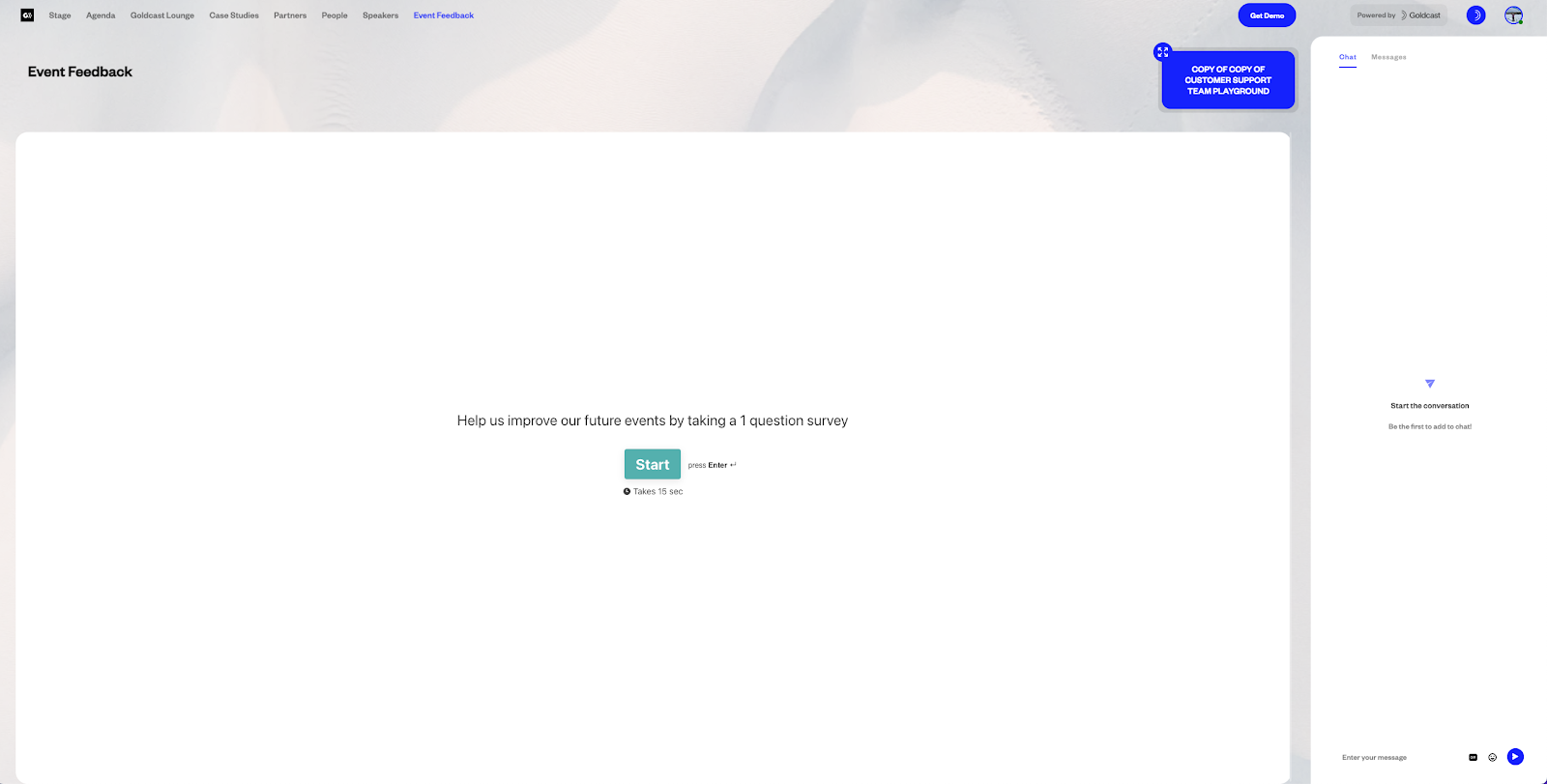If you use Typeform surveys to gather user feedback, we’ve got great news: You can quickly embed code to incorporate a Typeform into your Goldcast events.
How to embed a Typeform survey into a Goldcast event
You can embed a Typeform survey into your Goldcast event in three simple steps:
1. Build
Log into your Typeform account (or create a new one if you don’t have one). The free account allows you to gather a maximum of 10 responses per month. If you require more bandwidth, you can upgrade to a paid plan.
Click the Create New Form button in your workspace to build your form. Include your desired questions, and select your preferred response styles.
2. Publish
Once you’ve built the form, click the Publish button to publish your survey. Preview it to check for typos or other mistakes.
3. Share
Click the Share tab at the top of the screen, and select Embed in a web page in the left sidebar. In the right tab, navigate to Design → Embed Type, choose Full-page, and select the Apply Changes button.
Click the View Code button at the top. In the pop-up window, select General Embeds in the dropdown list. Click the Copy button to copy the code to be embedded.
Finally, email the code to support@goldcast.io and specify what you want the Typeform page to be called in your Goldcast event.
Where is the Typeform survey in Goldcast?
The Typeform survey is available in the Event Space as a separate tab (the name you requested in the email).
In this example, the Typeform is available under the Event Feedback tab. Attendees can click on it anytime during the event to share their feedback about the event.