Table of Contents
How does video Q&A work
If video Q&A is enabled for your event, attendees can click the RAISE HAND button to join the stage and ask their questions directly to speakers.
Tip: If an attendee selects Lite Mode during the event, they will not see the RAISE HAND button, even if Video Q&A is enabled. This is expected behavior.
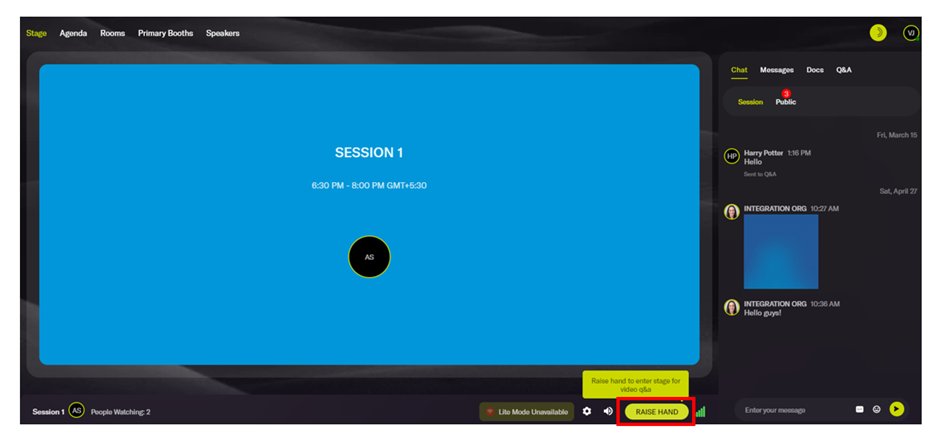
Attendee View
Once the attendee clicks the Raise Hand button, speakers and organizers can see a red dot next to the Raise icon on the left panel. They can click this icon to view video Q&A requests and either approve or reject them.
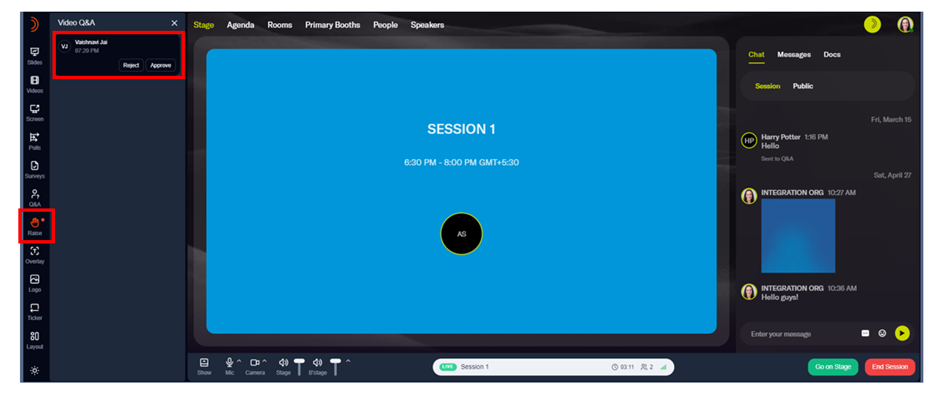
Speaker/Organizer View
Organizers and speakers can click the Approve button to allow attendees to join the stage to ask their questions. The attendee can turn on their camera and share their live video feed. Alternatively, the attendee also has the option to turn off their camera and ask questions on stage using audio only.
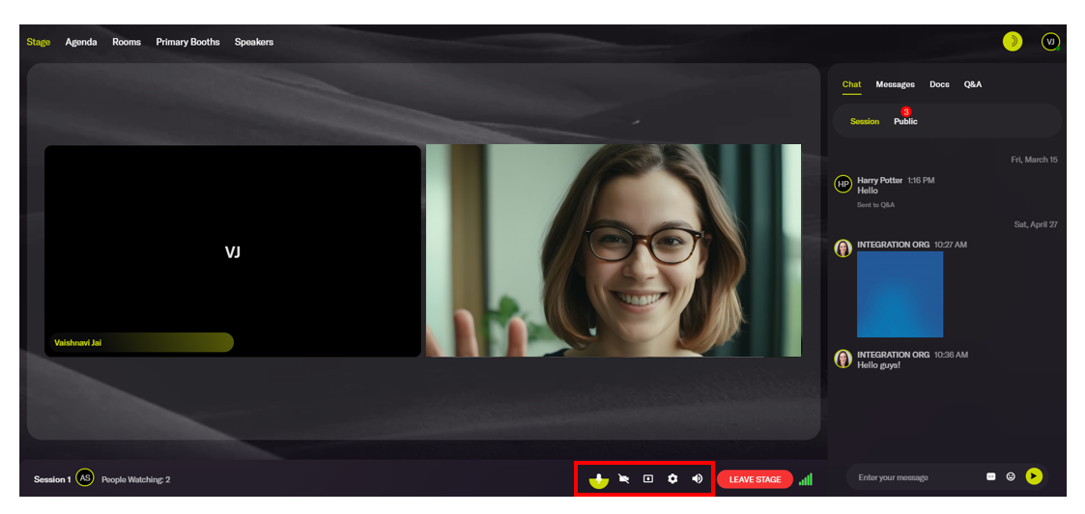
Attendee onstage with the camera turned off
Attendees invited on stage can also share their screen by clicking the Share icon at the bottom of the stage.
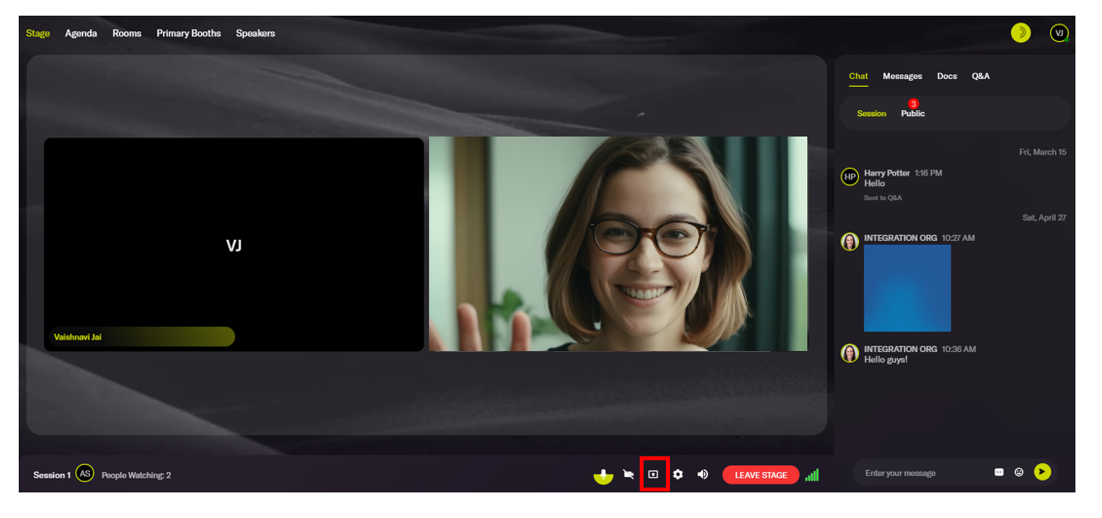
Share button for attendee to share their screen
Once the attendee has finished their question, they can click the Leave Stage button to go off stage. Alternatively, organizers and speakers can click the Move off stage button to remove the attendees from the stage.
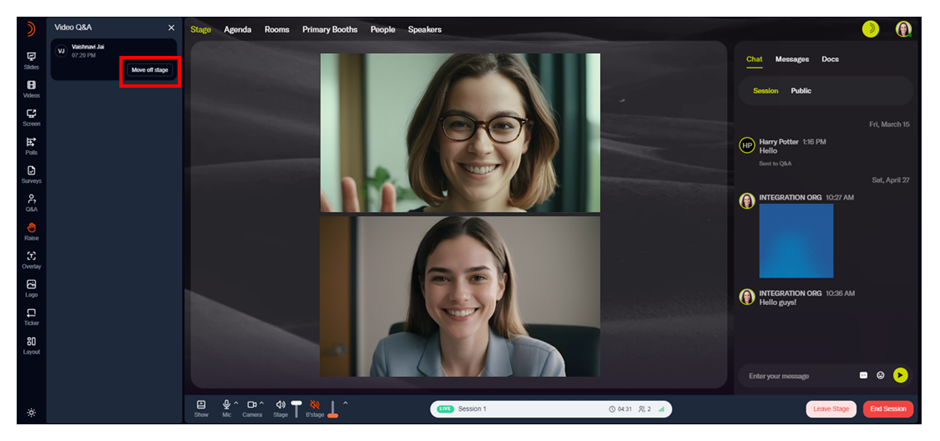
Turn on/off video Q&A
The video Q&A feature is configurable at the session level, and you can only enable it for live sessions. If you’ve turned off this feature, attendees will not see the Raise Hand button.
Follow these steps to turn on/off video Q&A:
- Log into Goldcast Studio and open your preferred event.
- Click Program → Agenda on the left panel.
- Click the session you want to edit. This will open the Edit Session Details window.
- Click the arrow next to the Engagement Options section and scroll to the Q&A section. Click the arrow next to it to expand it.
-
Turn on/off the video Q&A toggle per your requirements.
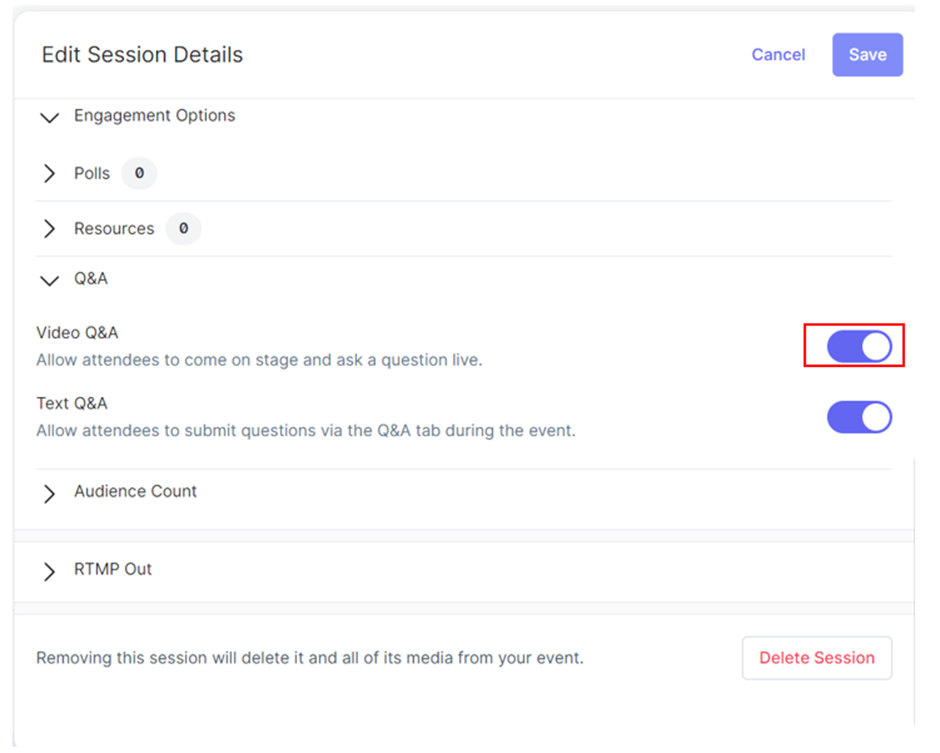
- Click Save.
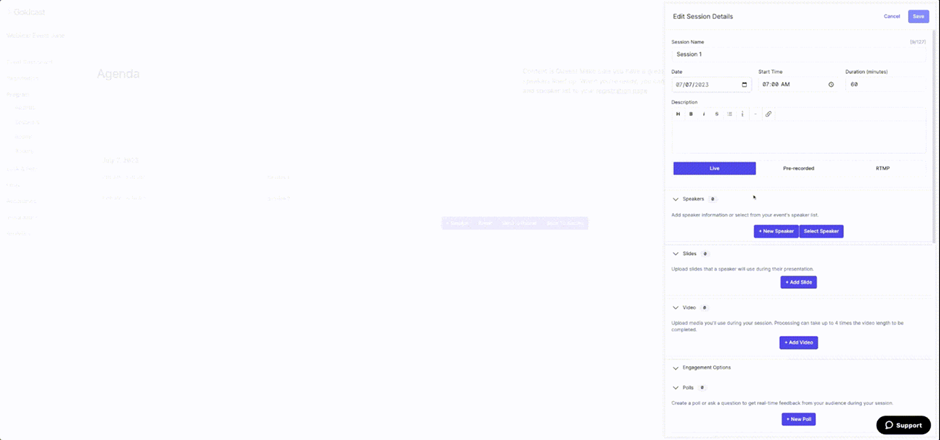
Pro Tip: The Video Q&A feature is a great way to encourage attendees to participate in engaging discussions on stage. It is most suitable for roundtable discussions, internal training sessions, lunch and learns, and similar events. It allows the audience to join onstage conversations without being a speaker.
Note: A Goldcast session can have upto 50 people onstage simultaneously.