Table of Contents
To download video clips
- Click the Share button on the top right.
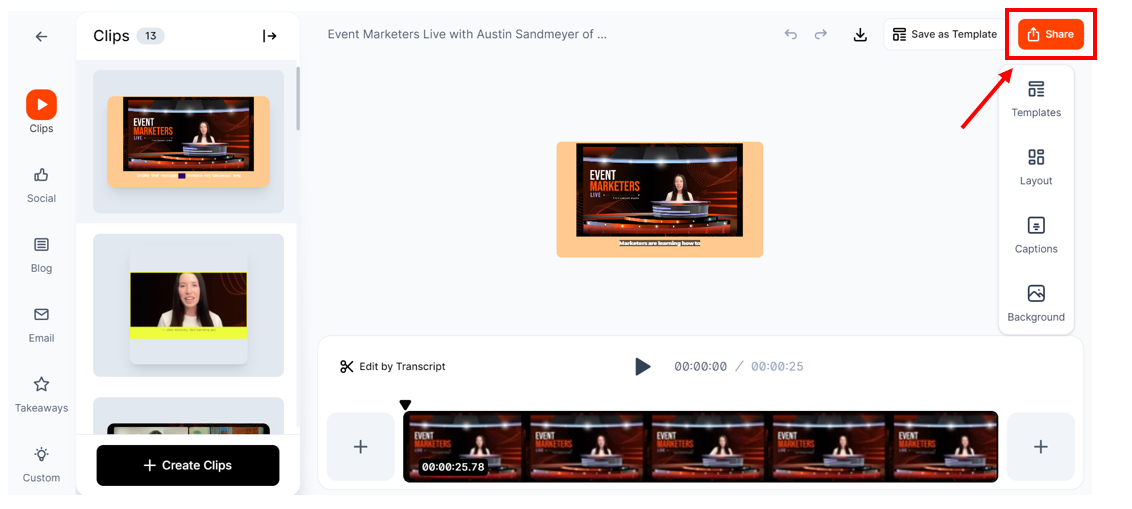
- This opens the export options window. Navigate to the Download tab.
- If you'd like to enhance the quality of your video clip with AI, turn on the Upscale Video toggle. This option is ideal when your original video is low-quality, like 240p or 360p. However, we recommend turning off the upscale video toggle for videos that are already high-quality.
- Click Start Download.
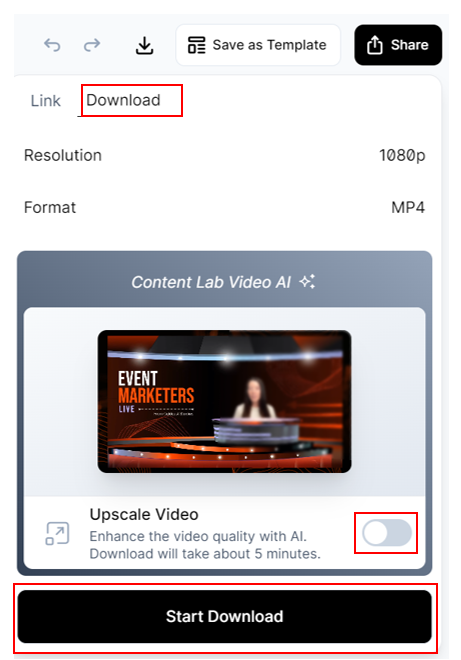
- You will see a Processing Started message. This indicates that Content Lab is preparing your video clip for download in the background, allowing you to continue with other video editing tasks without interruption.
- You can track the status of your downloads by clicking the Download icon at the top of the page.
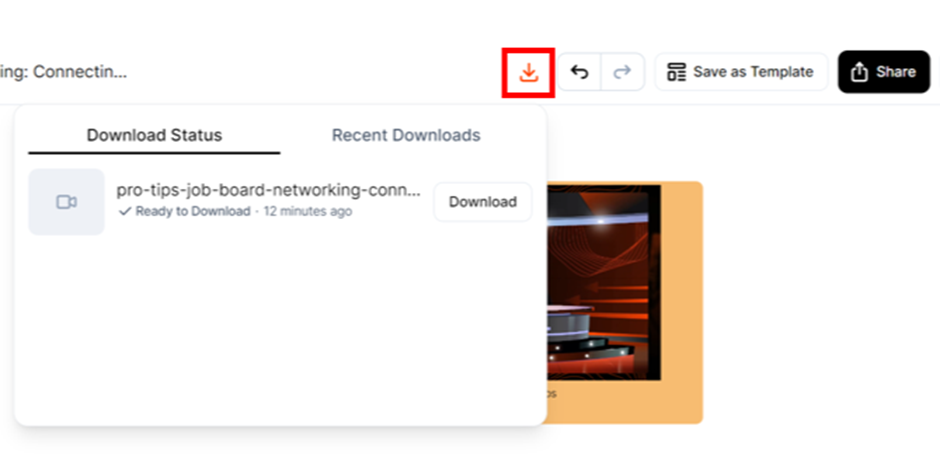
- Once the processing is finished, the clip will be auto-downloaded if the tab is open or you're actively using Content Lab.
- Otherwise, you can click the Download icon and hit the Download button to save the video clip.
- Use the Recent Downloads tab to view other recently created clips and text assets that are available for download.
Heads up! You will also receive an email from Content Lab with a link to download the clip. This ensures you have easy access to your video clip without any hassles.
FAQs and Troubleshooting
1. What’s the format of downloaded video clips?
Content Lab produces 1080p video clips in .mp4 format.
2. Can I download multiple clips in one go?
Currently, we do not support bulk downloads; you’ll have to download each video clip individually.
3. How does the upscaling videos feature work?
Content Lab has developed a unique generative AI model that can improve the quality of human faces in low-resolution videos. The AI applies auto-enhancement features to adjust brightness, contrast, and saturation. This reduces motion artifacts and noise, producing more precise and sharper images, even in videos with resolutions as low as 240p, 360p, or 480p.
It's important to note that our video enhancer only affects the resolution of human faces in video clips and does not enhance the background.
4. Does upscaling impact the quality of the original video clip?
No. Enabling the Upscale Video toggle impacts only the quality of the downloaded clip. Your original video clip in Content Lab remains unaltered.