Content Lab's user-friendly clip customizer makes editing and customizing AI-generated video clips a breeze.
Here's how to use it:
- Log into Content Lab and search for the clip you want to edit from the All Content section.
- Click on your preferred video clip.
- You will see the Clip Customizer toolbar on the right.
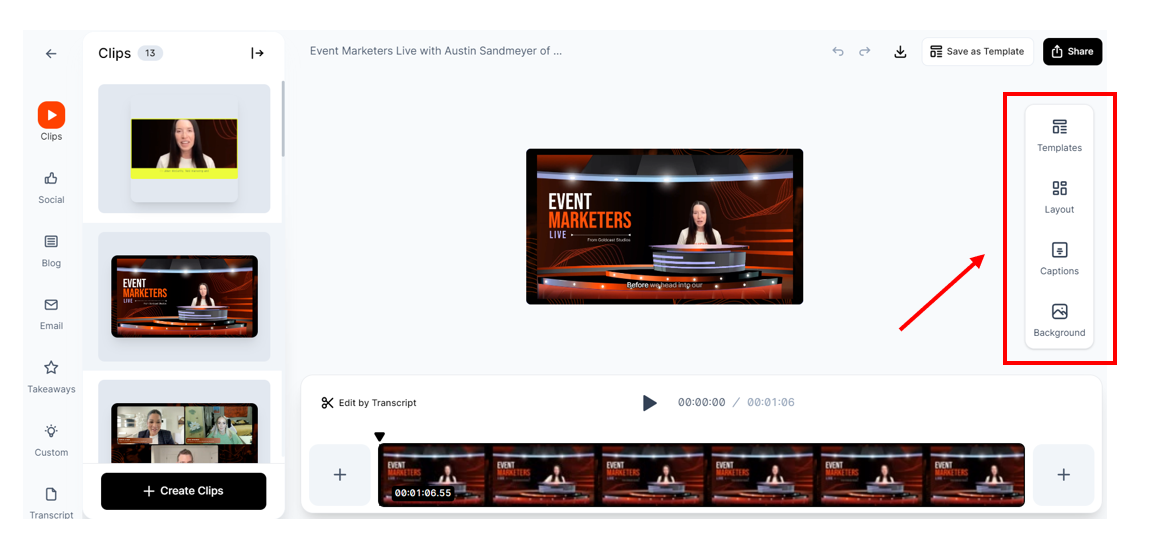
- The Clip Customizer toolbar allows you to perform the following actions:
-
Template: Use this menu to apply a preset template or one of your saved templates.
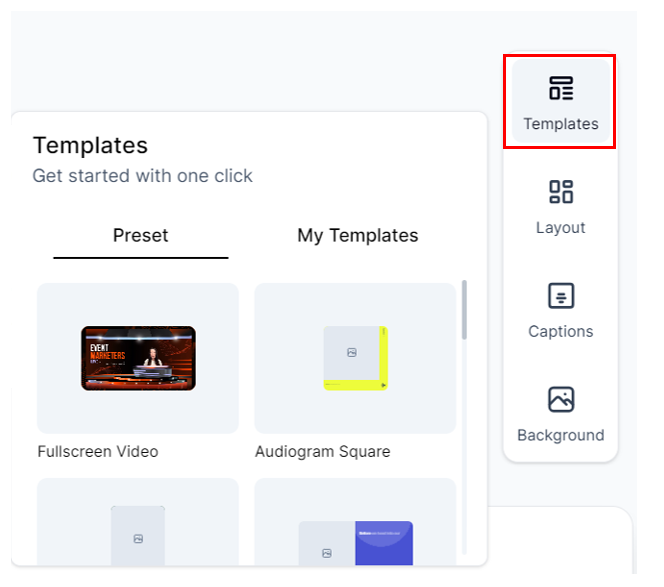
-
Layout: This menu allows you to change the following:
- Aspect Ratio: Choose from 16:9, 1:1, or 9:16
- Audiogram: Convert the clip into an audiogram featuring a speaker image, waveform, and captions
- AI Speaker Reframe: Toggle between active speaker and speaker grids. If the clip has only one detected speaker, the speaker grid option will be greyed out.
- Show Speaker Labels: Toggle on/off the speaker labels, as required.
-
Borders: Add or hide the clip border.
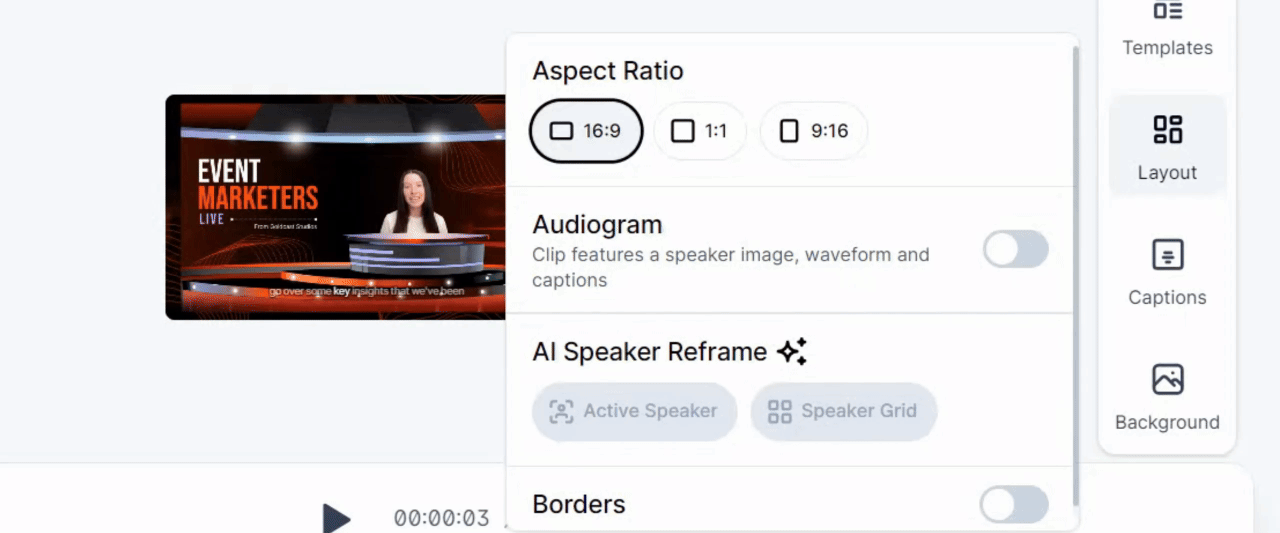
-
Captions: Choose from different caption styles and edit captions.
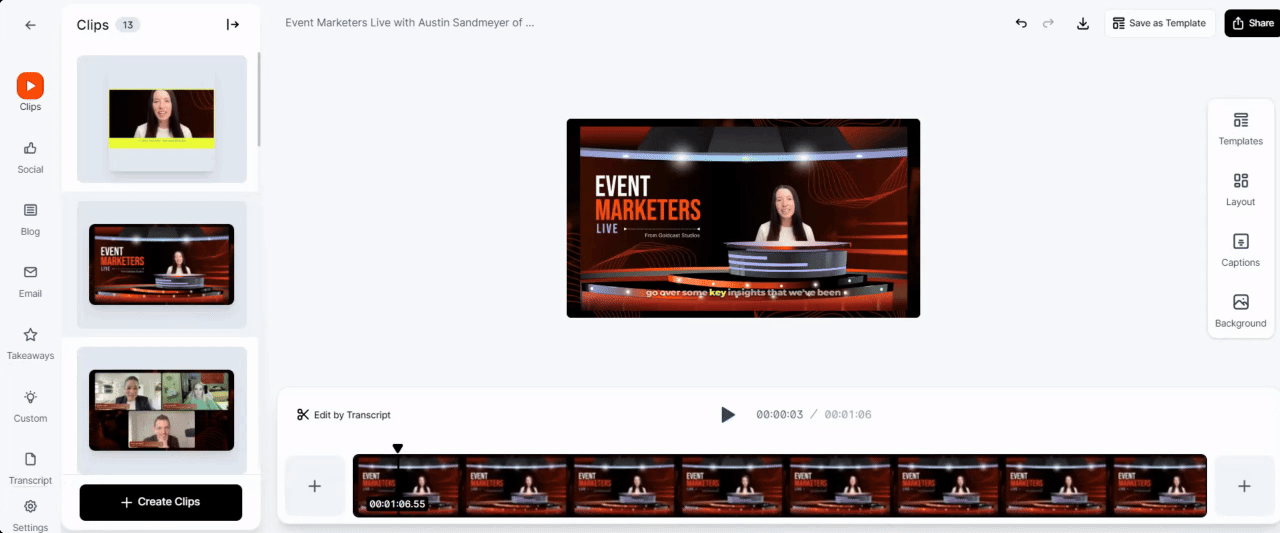
-
Background: Change the clip background color or add a background image.
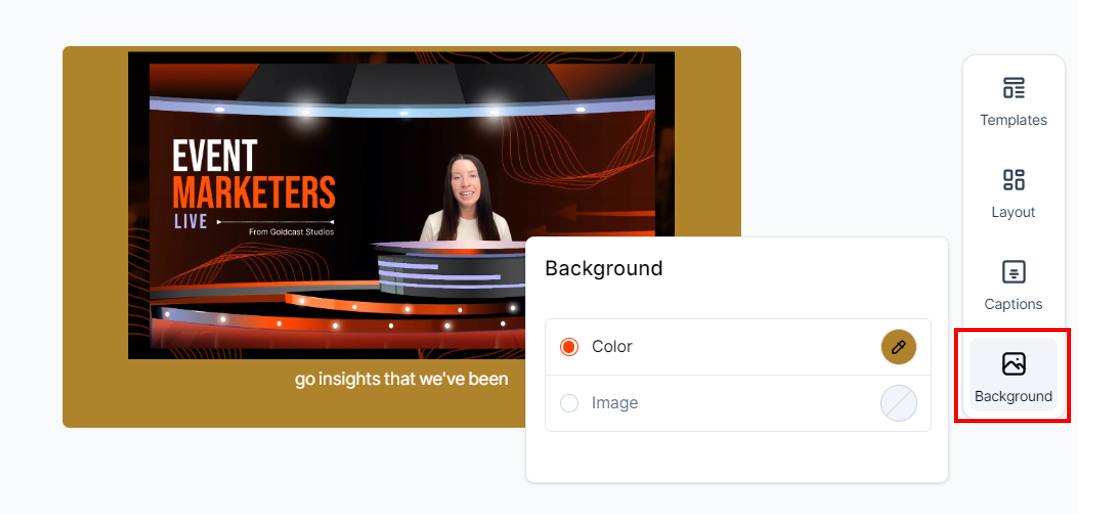
Changes you make to the clip are auto-saved.
Content Lab 101
Content Lab Quick Start Guide: For New Users
Content Lab Quick Start Guide: For Existing Goldcast Users
Content Lab: How to Upload Videos
Content Lab: How To Edit Video Clips
Content Lab: How To Share Video Clips
Content Lab: How To Download Video Clips
Content Lab: FAQs
Content Lab: Accounts & Subscription FAQs