| Plan Availability | Starter | Pro | Premium | Enterprise |
 |
 |
 |
 |
For customers with contracts starting March 2024 or later, feature availability is based on your pricing tier. If interested, contact your CSM or our Sales Team to discuss pricing options.
Introduction
The Booth Analytics Dashboard allows you to track information about your events' booths and how event attendees engage within them. This article explains how you can navigate to the Booths dashboard and explains the metrics captured in it.
How to view booth analytics
- Log in to Goldcast Studio and use the Events tab to open the event for which you want to view the Booth analytics data. You will land on the Event Dashboard page.
- Click the Analytics → Booths using the left menu.
- Use the Select Booth dropdown to narrow down to the analytics for a specific booth.

Share Booth Analytics
When you click the Share button on your Booth Analytics, you’ll have several options to share it with others:

- Share to web – Generate a secure, password-protected link so viewers can open your Booth Analytics in a browser. The following are the steps to generate a link:
- Enter a password of your choice and click Set. Once saved, a shareable Booth Analytics link will be generated.

- Click Copy to copy the link and share it with viewers.

- (Optional) Turn on the toggle Allow viewers to interact with filters if you want viewers to adjust filters within the Booth Analytics.
- Download – Download your Booth Analytics for offline sharing or record-keeping. Available formats are PDF and Image.

- Send to email – Share your Booth Analytics directly with recipients through email. Follow the steps below:

- Choose the desired file format (PDF or Image).
- Enter the recipient's email address.
- Click Send email.
KPIs and metrics
Booth Attendee by Domain
The Booth Attendee by Domain graph depicts the number of booth attendees that belong to a particular domain. This allows for domain or company-wise comparison of the number of event attendees visiting a particular Booth.
Booth Engagement Metrics
The following metrics are available on the Booth Analytics dashboard:
- Booth CTA Clicks: This metric depicts the total number of times attendees clicked the Call-to-Action Button in a particular booth.
- Booth Attendees: This metric specifies the count of the number of unique visitors to a booth.
- Resource Clicks: This metric depicts the number of times an uploaded resource was clicked by booth visitors.
- Chat Messages: This metric depicts the total number of chat messages attendees send in a specific booth.
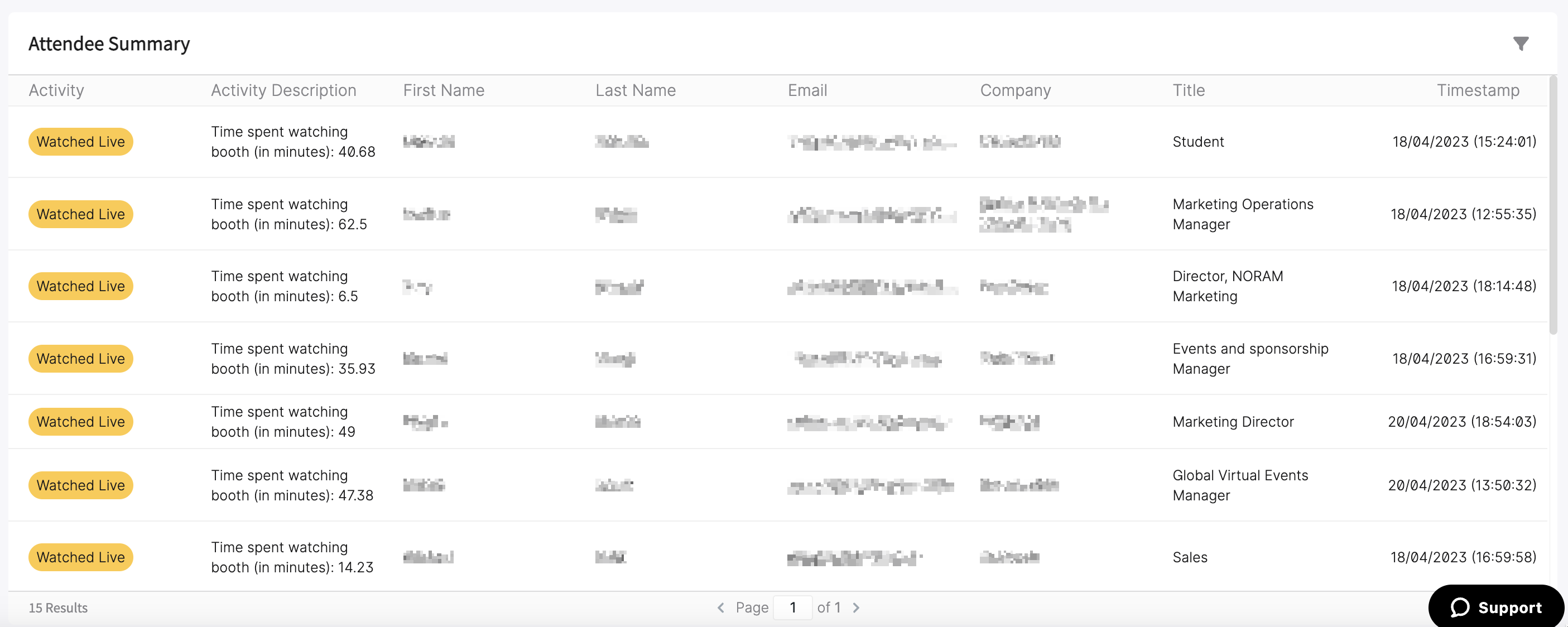
Attendee Summary
The Booth Attendee Activity section of the dashboard provides a detailed overview of the activities that attendees participate in your booth. This indicates how the event users interact within a booth. The information that is included in this tabular view is the Activity Type and its description, the booth visitor's Name and Email, along with the time the activity took place (in UTC). The activities that are recorded are:
- Booth CTA Click
- Chat Message
- Resource Click
Note: Booth data can take up to 40 minutes to show up after the event activity. So, if you don't see your data immediately, please check back later.