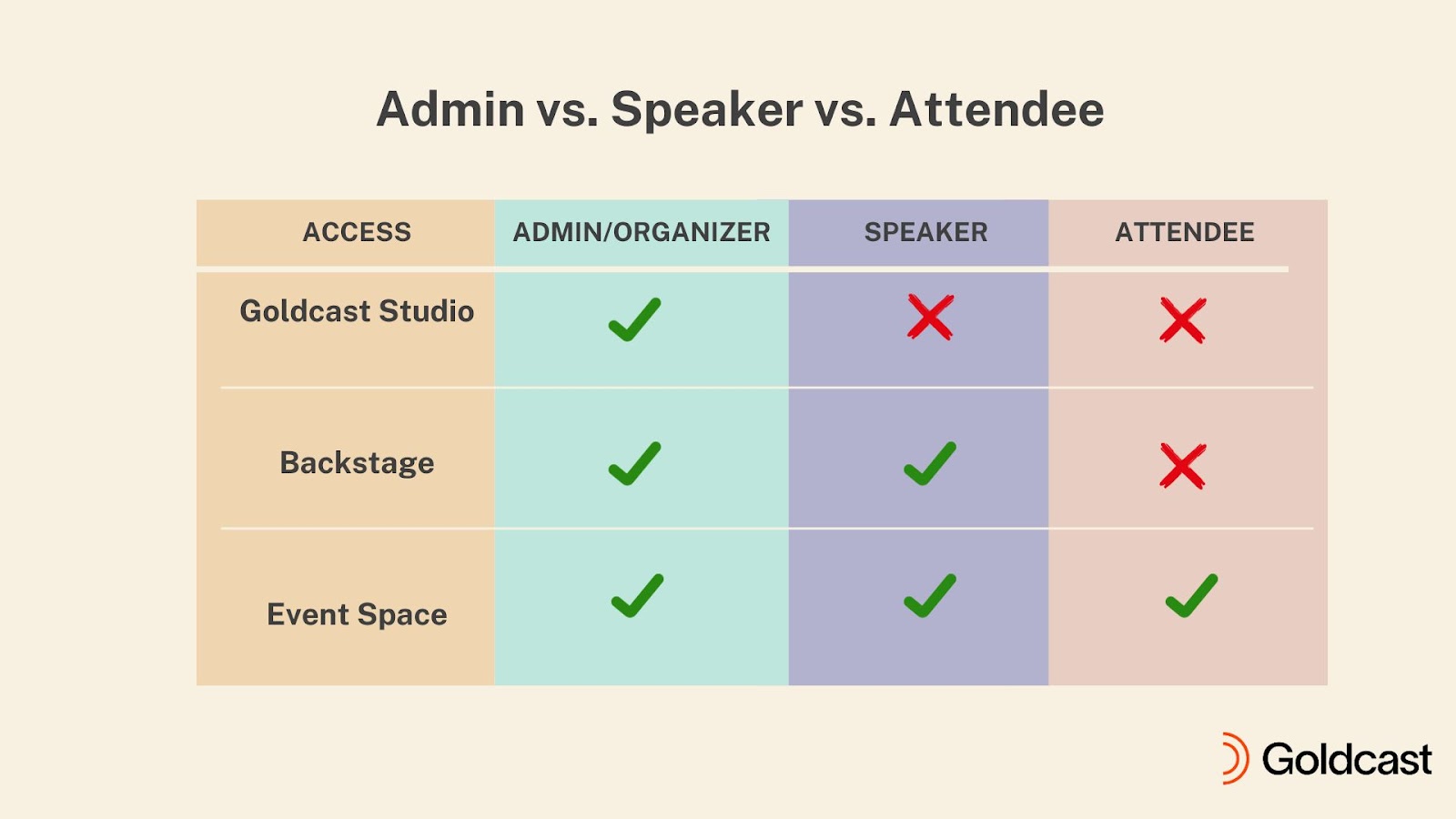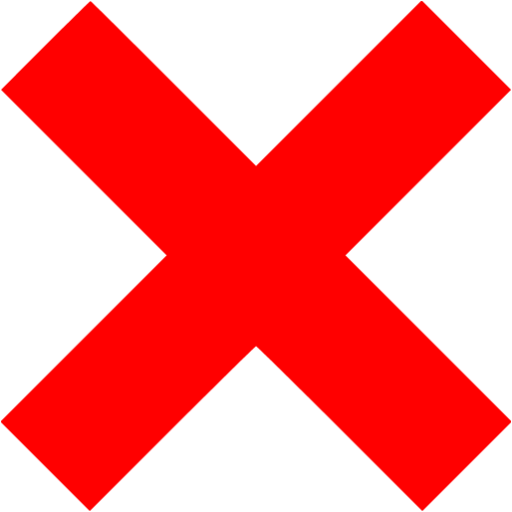Table of Contents
In a Goldcast virtual event, there are three primary roles:
- Admin/Organizer
- Speaker and
- Attendee
Admin vs. Speaker vs. Attendee Access
The organizer (or admin) has access to:
- The Goldcast Studio: For creating and setting up the event
- The Backstage of the Event Space: To coordinate with speakers and other organizers
- The Event Space: To engage and interact with attendees via the Engagement Panel
Speakers don’t have access to Goldcast Studio but have access to the backstage of the Event Space. They can go on Stage during their session(s) to present their content and interact with the attendees via the Engagement Panel. They can also watch the event live like other attendees.
Attendees only have access to the Event Space. They do NOT have access to the backstage or Goldcast Studio.
Admin vs. Speaker Permissions
Though admins (organizers) and speakers have access to the backstage, they have varying permissions. Here’s a quick run-through of the permissions available to admins and speakers in the Event Space: