If a Goldcast event is not being hosted on mobile devices, sometimes you may run into a screen that looks like this:
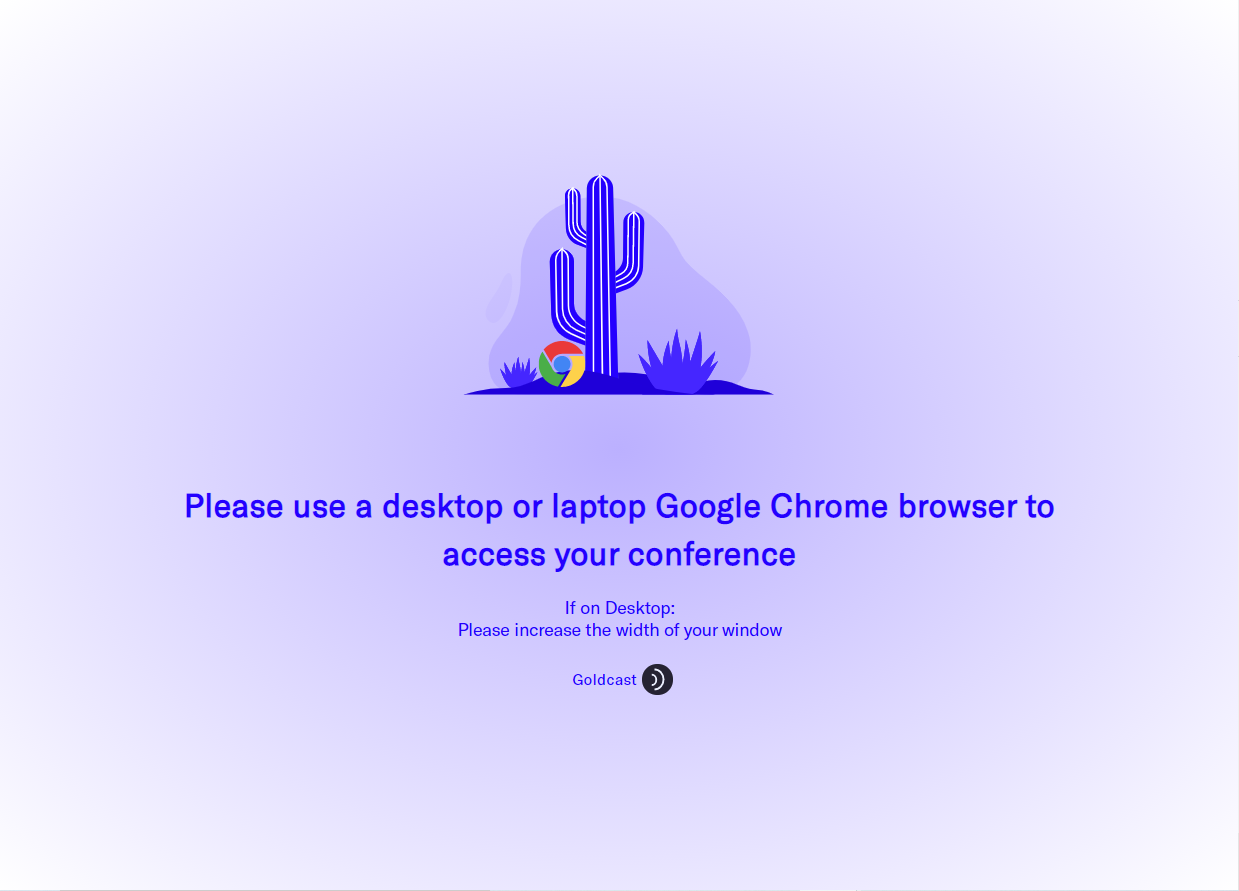
If you see this screen, here are some troubleshooting tips:
- First off, check to make sure you are using a compatible browser. Google Chrome is the preferred browser to use Goldcast on. Edge and Safari are the other preferred options. However, we highly recommend using Chrome for the best experience.
- If you use Windows or a Mac, go to your Display settings and check if the screen Scale is set to 100%. If it's more/less, change it to 100%.
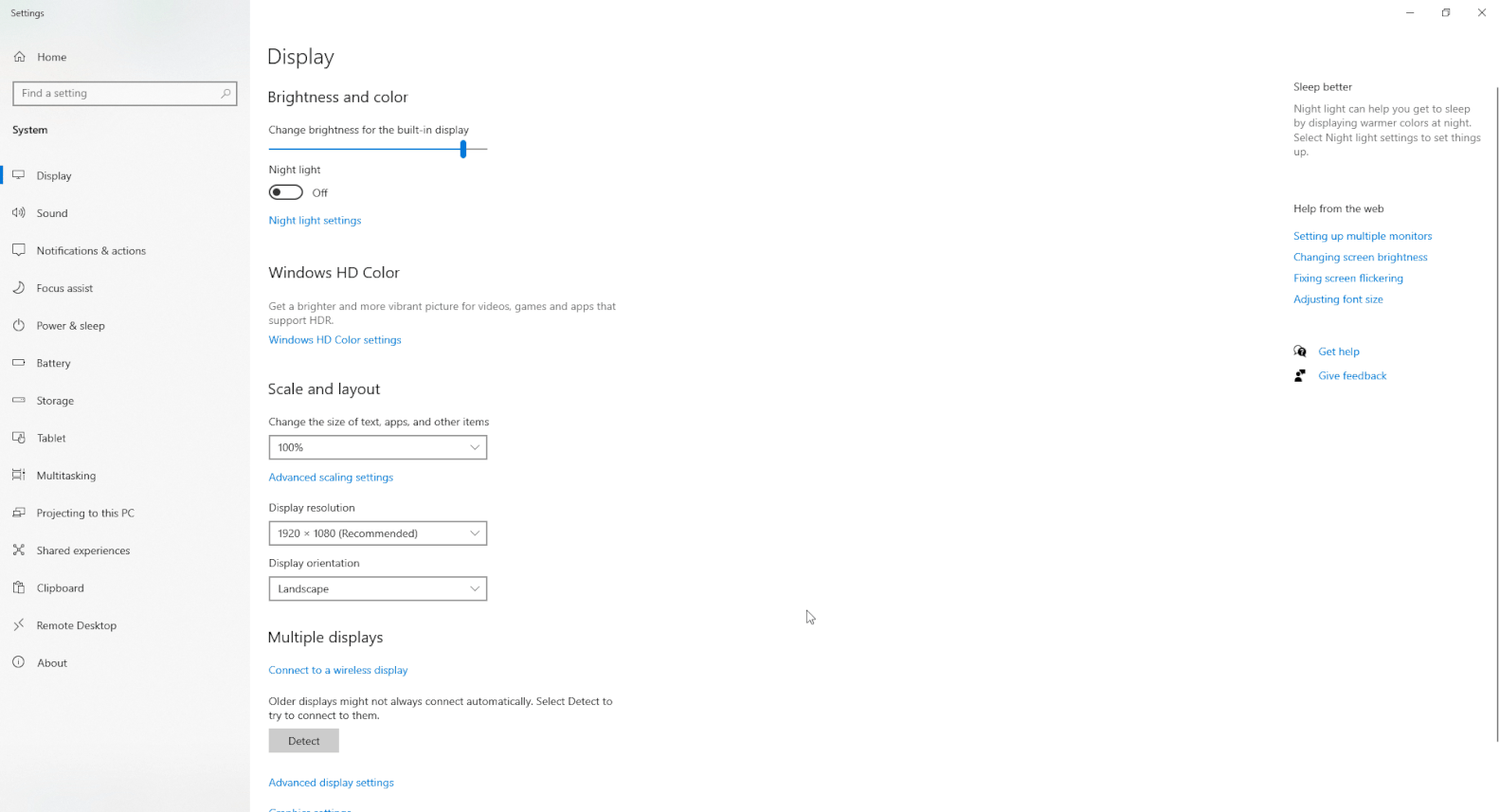
- If you’re on a phone/tablet and it’s not working, try switching to a computer/laptop.
- If your computer window is too small, the event may not appear. Check if your window with the Goldcast event is on full-screen; if not, turn it into a full-screen.
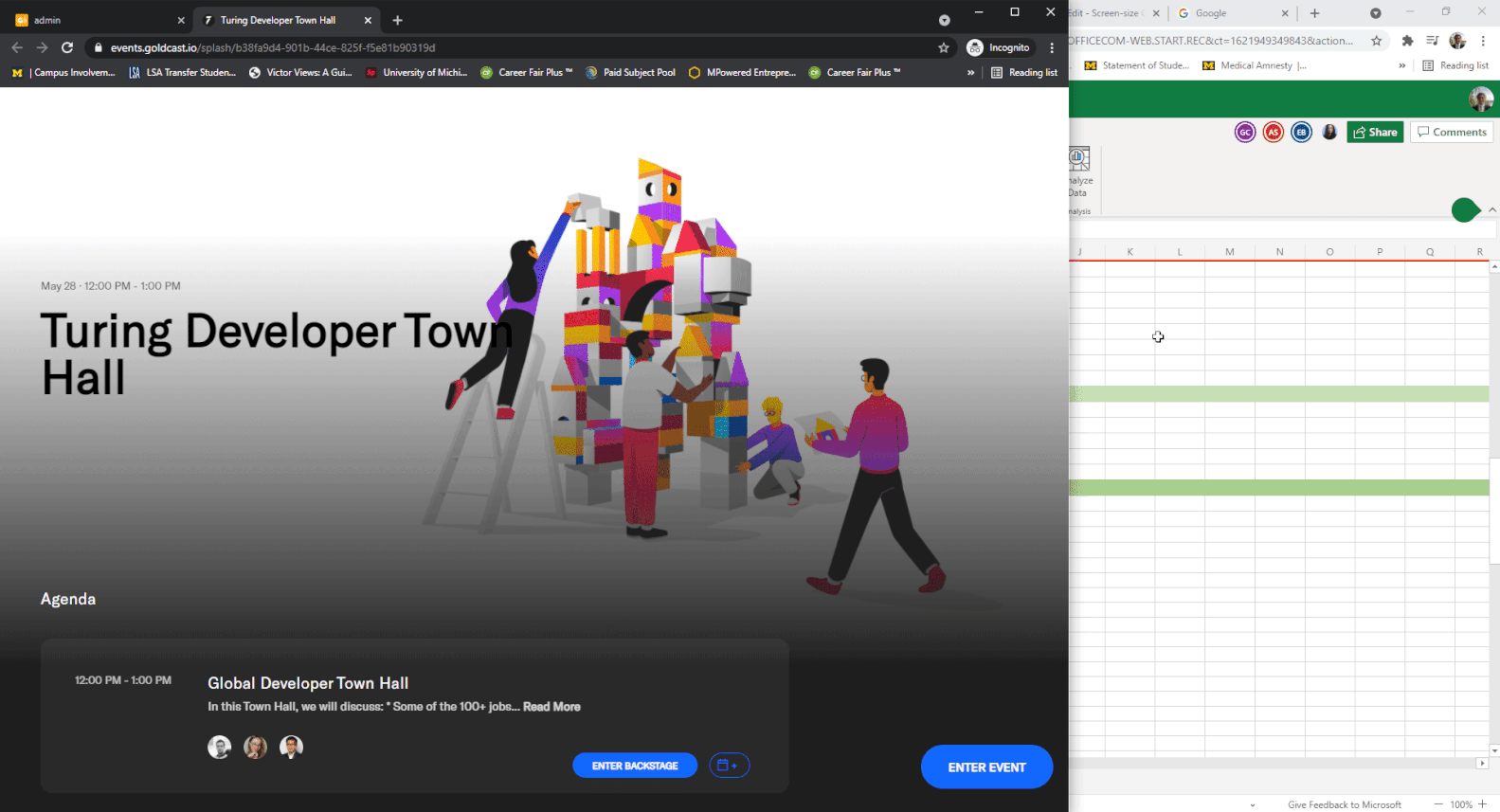
If you still need help, feel free to contact us at support@goldcast.io.
Attendee: System Check
Speaker: System Check
Troubleshooting: Audio Issues
Troubleshooting: Speaker Video Quality Issues
Troubleshooting: Camera and Microphone Permissions
Troubleshooting: Network Issues
Troubleshooting: Issues Connecting to a Goldcast Event
Troubleshooting: Screen Sharing Issues
Troubleshooting: Goldcast Window Size
Noise Cancellation
Using Chrome on Mac for Goldcast
Enabling Microphone and camera Permissions
Configuring Your Network, VPN, and Firewall Settings