By default, Content Lab automatically displays captions for your video clips. To remove captions:
- Open Content Lab and select the clip you want to edit.
- Click on the caption in your video clip and hit the Remove button.
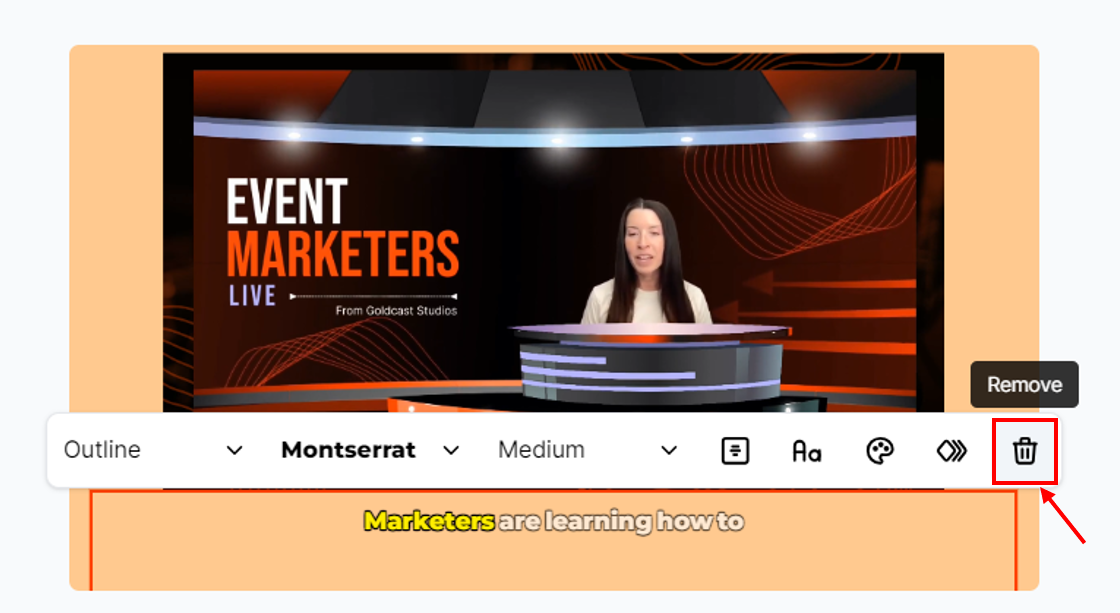
To turn on the captions again:
- Click Captions in the Clip Customizer menu to the right of the clip.
- Select your preferred caption style, and Content Lab will add it to the clip.
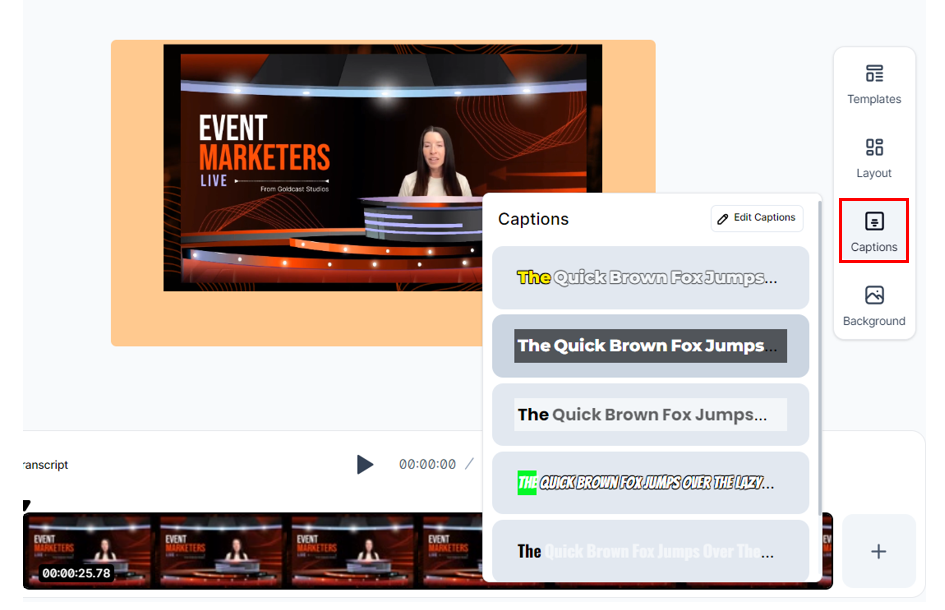
To learn more about customizing the style of the captions, refer to this article.
Content Lab: Edit Full Video
Content Lab: How to Edit and Publish Event Recordings
Content Lab: Correct Transcript
Content Lab: Open a Video Clip/Text Post
Content Lab: Identify Speakers in Your Video
Content Lab: Create and Use Templates
Content Lab: Trim or Extend Video Clips
Content Lab: Add Intros/Outros to Video Clips
Content Lab: Turn Captions On/Off
Content Lab: Edit Captions
Content Lab: Change Caption Position and Style
Content Lab: Add a Custom Background
Content Lab: Change the Aspect Ratio/Layout of Video Clips
Content Lab: Active Speaker Reframe
Content Lab: How to Edit and Publish Clips to the Video Library
Content Lab: How to Edit and Chapterize On Demand Videos
Content Lab: How to Generate and Publish Auto-Generated Video Chapters
Content Lab: Multi-language Processing
Content Lab: Scene Changes in Recording Studio Recordings
Content Lab: Editable Speaker Labels for Recording Studio Recordings and Clips
Content Lab: Image Overlays for Recording Studio Recordings and Clips
Content Lab: Delete Dead Space in Recording Studio Recordings and Clips
Content Lab: Caption Translation
Using Video Overlays in Content Lab
Using Audio Overlay in Content Lab
Agentic Video Editor in Content Lab