Table of Contents
Content Lab makes it easy to customize your video clips by adding your desired colors or backgrounds. To add a custom background:
- Open Content Lab and choose the clip you want to edit.
- Click Background on the Clip Customizer to the right of the screen.
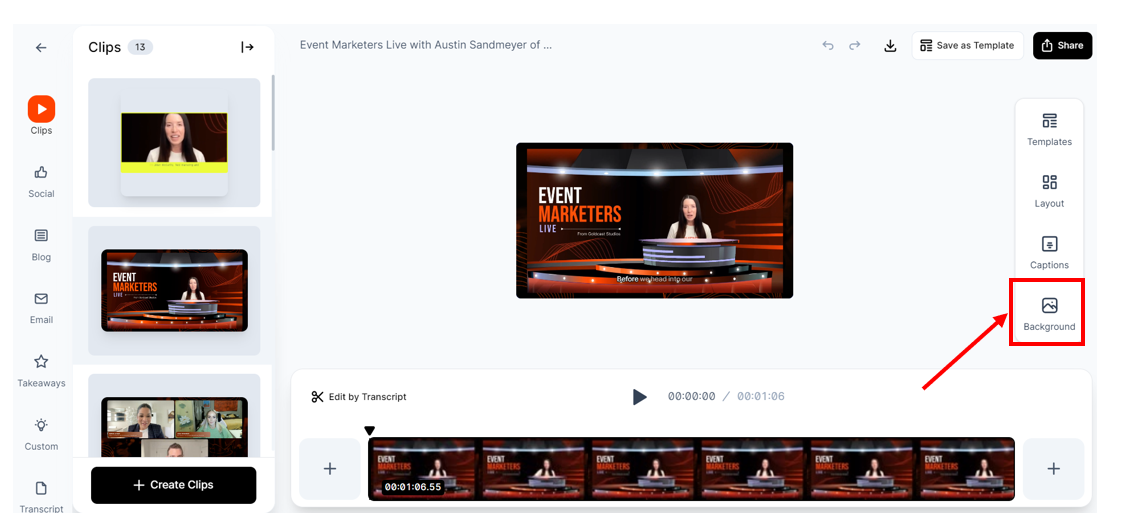
- Choose the Color radio button to add a solid color as the background of your video clip. Use the color picker icon to select a customized color.
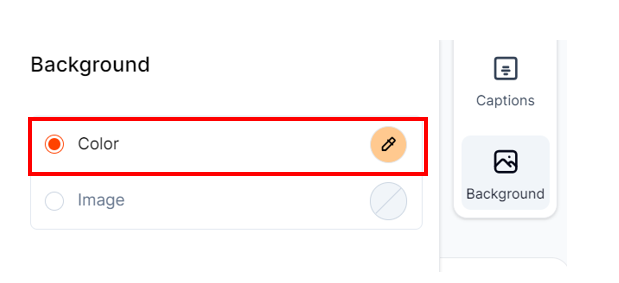
- Choose the Image radio button to upload an image file or select an asset from your brand kit.
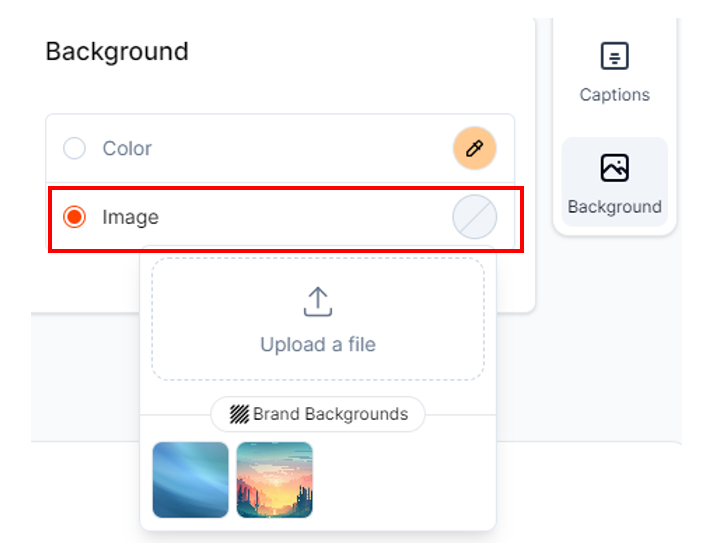
Voila! You’ve now added a colorful background to your video clip.
FAQs & Troubleshooting
1. What are the recommended dimensions for background images?
While there are no size restrictions, we recommend cropping the background to match the aspect ratio of your video clip for best results.
| Aspect ratio of output clip | Preferred background image dimensions |
| Landscape (16:9) | 1920 x 1080 px |
| Portrait (9:16) | 1080 x 1920 px |
| Square (1:1) | 1080 x 1080 px |
2. Why can’t I see my applied background color/image?
Background color or images aren’t available in the default Fullscreen Video layout. Choose any other template to view your applied background color/image.