Are your videos filled with "ahs" and "umms"? Well, worry no more!
With Content Lab, you can easily create engaging video clips without fillers and pauses. By default, our AI automatically filters out these pesky filler words from the transcript, ensuring your content flows smoothly from start to finish without any unwanted interruptions.
But hang on, there's more!
You can also edit the transcripts to remove misspelled words and delete redundant ones. To do this:
- Open Content Lab and choose the clip you want to edit.
- Click Captions on the Clip Customizer to the right of the screen.
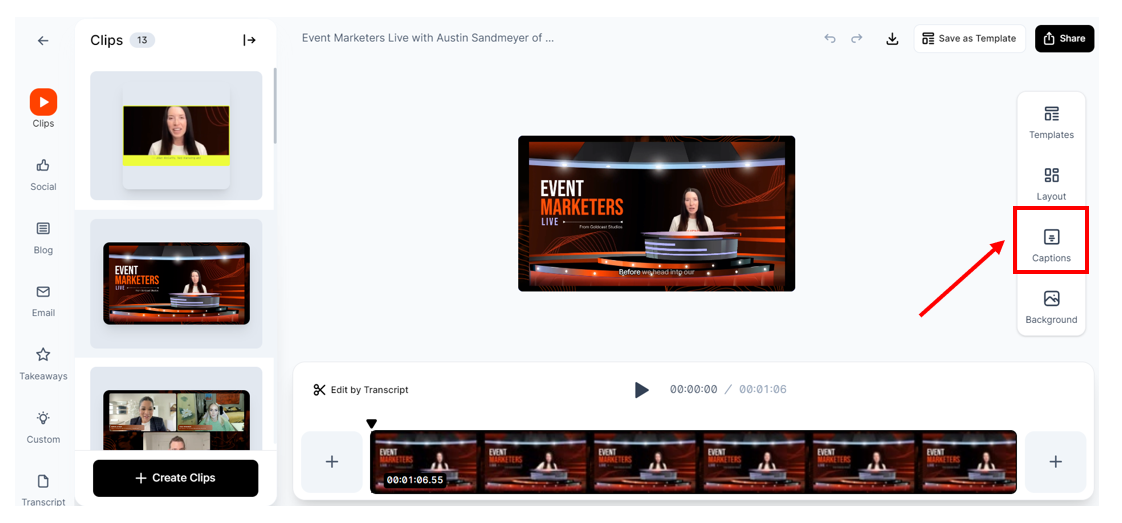
- Click the Edit Captions button.
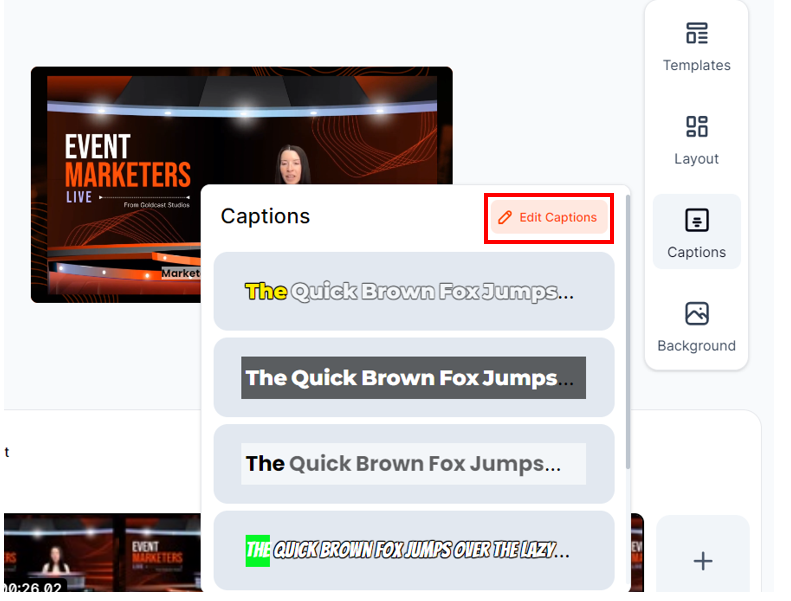
- Highlight one or multiple words to begin editing.
- Correct: Use this option to correct a misspelled word or replace it with another one in the captions. The correct feature is enabled only when you type an alternative word in the text box.
- Hide: Keeps the word in the video but removes it from the captions.
- Delete: Removes the word from the related part of the video.
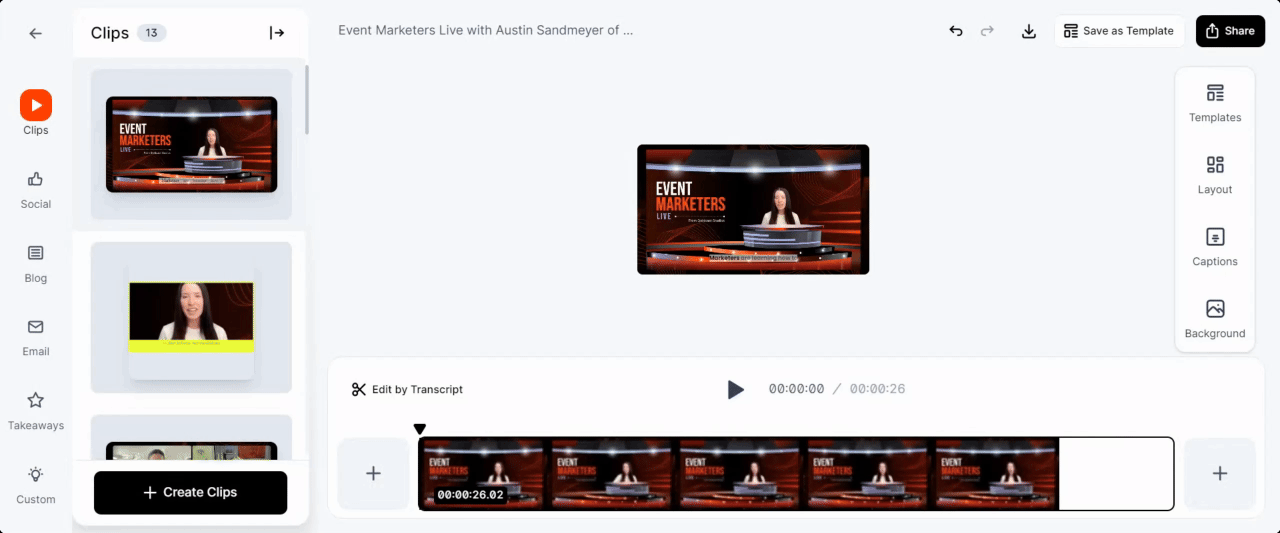
Voila! You’re done. Play the video clip to preview your changes.
Heads up! Currently, you cannot edit the transcript of the complete video. Instead, you can edit captions only for individual clips.