This article explains how to change the aspect ratio or layout of the video clips you create in Content Lab.
- Open Content Lab and choose the video clip you want to edit.
- Click Layout on the Clip Customizer on the right.
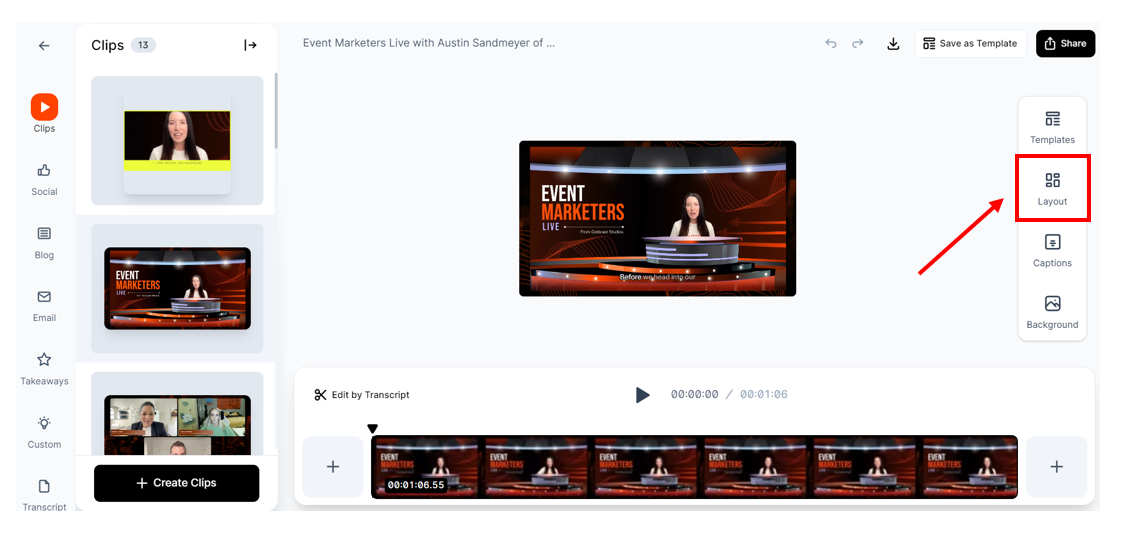
- Set your preferred Aspect Ratio.
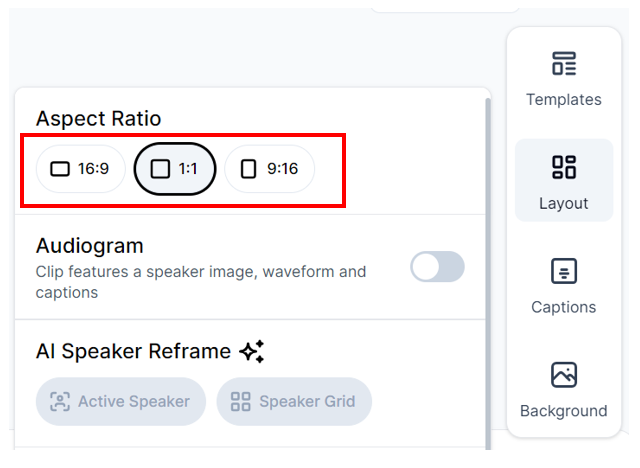
- You can choose from:
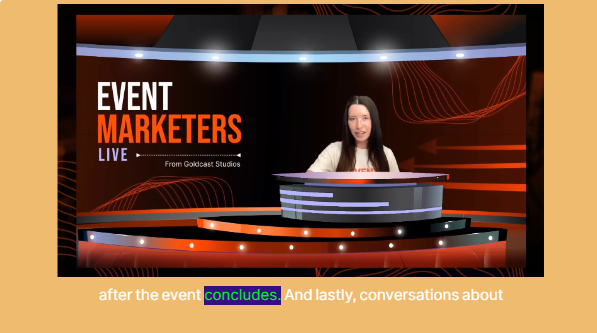

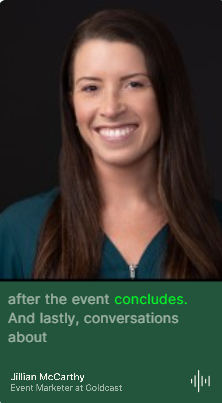
Voila! You’ve now changed your clip layout to suit different social media channels.
Content Lab: Edit Full Video
Content Lab: How to Edit and Publish Event Recordings
Content Lab: Correct Transcript
Content Lab: Open a Video Clip/Text Post
Content Lab: Identify Speakers in Your Video
Content Lab: Create and Use Templates
Content Lab: Trim or Extend Video Clips
Content Lab: Add Intros/Outros to Video Clips
Content Lab: Turn Captions On/Off
Content Lab: Edit Captions
Content Lab: Change Caption Position and Style
Content Lab: Add a Custom Background
Content Lab: Change the Aspect Ratio/Layout of Video Clips
Content Lab: Active Speaker Reframe
Content Lab: How to Edit and Publish Clips to the Video Library
Content Lab: How to Edit and Chapterize On Demand Videos
Content Lab: How to Generate and Publish Auto-Generated Video Chapters
Content Lab: Multi-language Processing
Content Lab: Scene Changes in Recording Studio Recordings
Content Lab: Editable Speaker Labels for Recording Studio Recordings and Clips
Content Lab: Image Overlays for Recording Studio Recordings and Clips
Content Lab: Delete Dead Space in Recording Studio Recordings and Clips
Content Lab: Caption Translation
Using Video Overlays in Content Lab
Using Audio Overlay in Content Lab
Agentic Video Editor in Content Lab